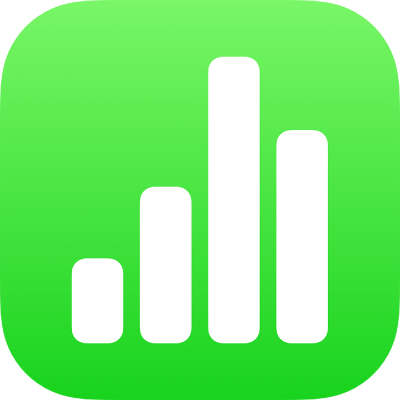
Prevent accidental editing in Numbers on iPhone
To avoid accidentally moving objects or bringing up the keyboard as you view, scroll and interact with text and objects, you can use reading view. Reading view minimises the controls to just what you need to view the content and perform basic tasks. You can quickly switch to editing view to make changes, then switch back to reading view.
When you send a Numbers spreadsheet to someone else or someone sends a spreadsheet to you, it opens on iPhone and iPad in reading view. When you reopen a spreadsheet, it opens the way you left it — in reading view or editing view.
If you prefer to always open spreadsheets in editing view, you can change this setting.
Go to the Numbers app
 on your iPhone.
on your iPhone.Open a spreadsheet, then do any of the following to switch between reading view and editing view:
Switch to editing view: Tap
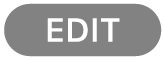 at the top of the screen.
at the top of the screen.Switch to editing view with text selected: Tap Edit in the menu that appears.
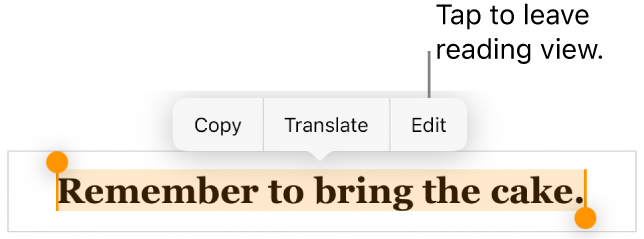
Switch to editing view with an image or table cell selected: Touch and hold the image or cell, then tap Edit in the menu that appears.
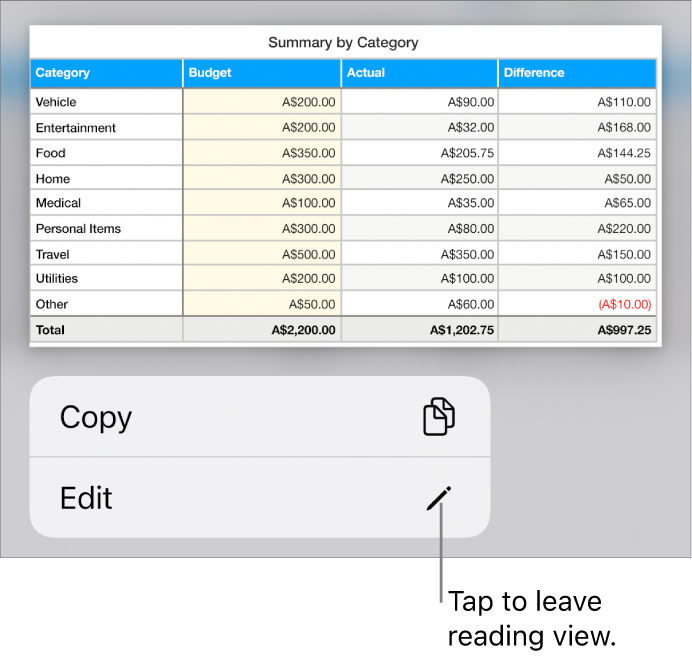
Switch from editing to reading view: Tap
 in the top-right corner of the screen. On iPhone models with a small screen, tap
in the top-right corner of the screen. On iPhone models with a small screen, tap  at the top of the screen, then tap Reading View.
at the top of the screen, then tap Reading View.Note: If you have editing controls open, tap Done to see the reading view button.
Set spreadsheets you receive to always open in editing view: Tap
 , tap Settings, tap Editing, then turn on Open in Edit View. If you later change a spreadsheet to reading view, it opens in reading view the next time you open it.
, tap Settings, tap Editing, then turn on Open in Edit View. If you later change a spreadsheet to reading view, it opens in reading view the next time you open it.
In reading view, the Cell Action Menu and Numbers keyboard are not available.