Keynote
Keynote User Guide for Mac
- Welcome
-
- Send a presentation
- Intro to collaboration
- Invite others to collaborate
- Collaborate on a shared presentation
- See the latest activity in a shared presentation
- Change a shared presentation’s settings
- Stop sharing a presentation
- Shared folders and collaboration
- Use Box to collaborate
- Create an animated GIF
- Post your presentation in a blog
-
- Use iCloud Drive with Keynote
- Export to PowerPoint or another file format
- Reduce the presentation file size
- Save a large presentation as a package file
- Restore an earlier version of a presentation
- Move a presentation
- Delete a presentation
- Password-protect a presentation
- Lock a presentation
- Create and manage custom themes
- Copyright

Change object transparency in Keynote on Mac
You can create interesting effects by making objects more or less opaque. When you put a low-opacity object on top of another object, for example, the bottom object shows through.
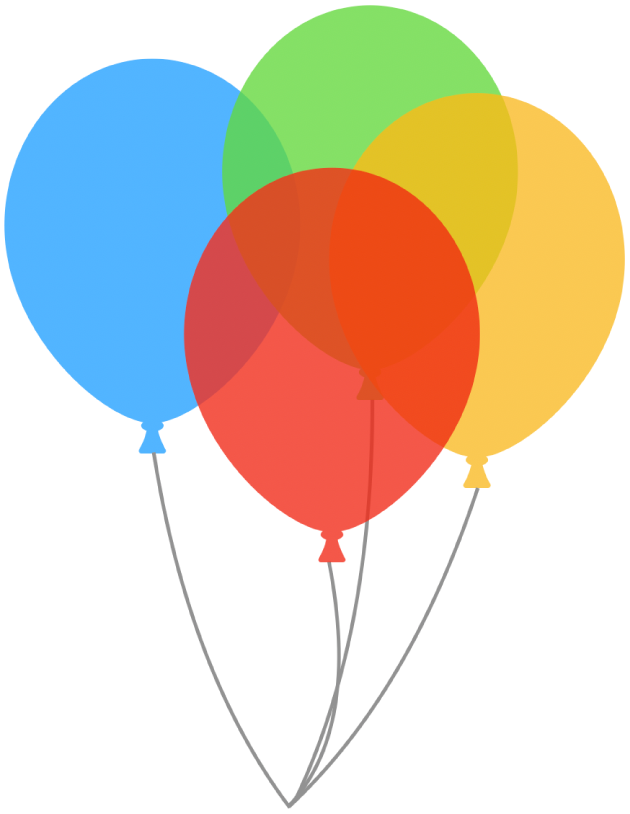
Click to select an image, shape, text box, line, arrow, drawing or video, or select multiple objects.
If you select a text box, everything in the text box, including the text and any background colour, is changed.
For a drawing, drag the Opacity slider in the Format
 sidebar; for any other item, click the Style tab in the sidebar, then drag the Opacity slider.
sidebar; for any other item, click the Style tab in the sidebar, then drag the Opacity slider.
Thanks for your feedback.