Keynote
Keynote User Guide for iPhone
- Welcome
- What’s new
-
- Get started with Keynote
- Intro to images, graphs and other objects
- Create a presentation
- Choose how to navigate your presentation
- Open a presentation
- Save and name a presentation
- Find a presentation
- Print a presentation
- Copy text and objects between apps
- Basic touch screen gestures
- Create a presentation using VoiceOver
-
- Send a presentation
- Intro to collaboration
- Invite others to collaborate
- Collaborate on a shared presentation
- See the latest activity in a shared presentation
- Change a shared presentation’s settings
- Stop sharing a presentation
- Shared folders and collaboration
- Use Box to collaborate
- Create an animated GIF
- Post your presentation in a blog
- Copyright
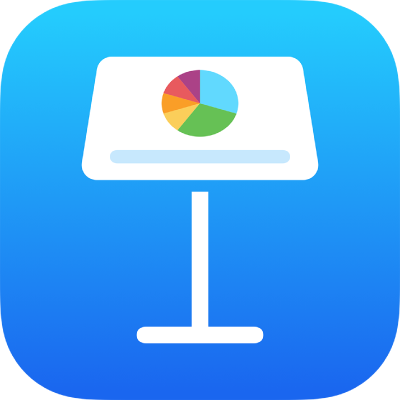
Change object transparency in Keynote on iPhone
You can create interesting effects by making images, shapes, text boxes, lines, arrows, drawings, 3D objects or videos more or less opaque. When you put a low-opacity object on top of another object, for example, the bottom object shows through.
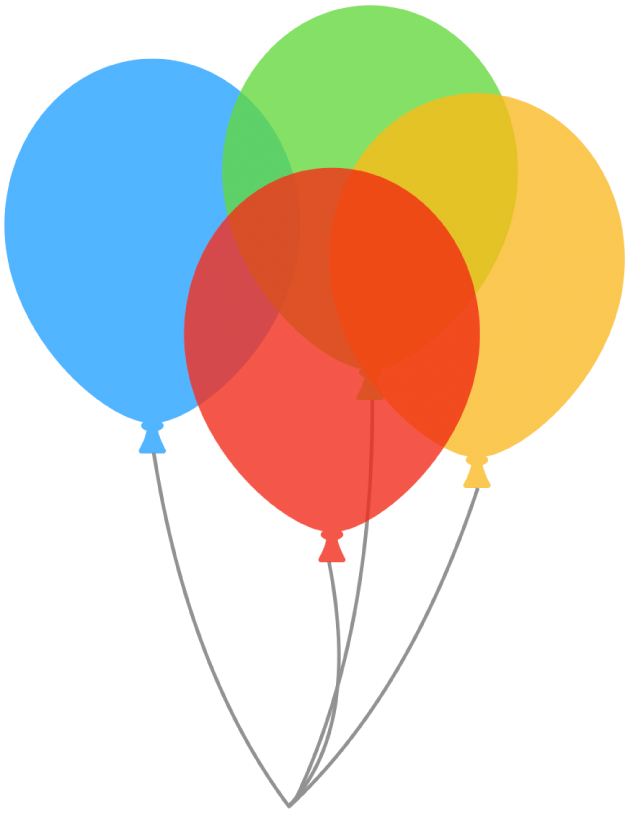
Go to the Keynote app
 on your iPhone.
on your iPhone.Open the presentation with the images, shapes, text boxes, lines, arrows, drawings, 3D objects or videos you want to work with.
Tap an object to select it, or select multiple objects.
Tap
 .
.For a drawing, drag the Opacity slider. For any other item, tap Style, then drag the Opacity slider.
You can also tap the field next to the slider and enter a new value.
Thanks for your feedback.