Keynote
Keynote User Guide for iPad
- Welcome
-
- Intro to Keynote
- Intro to images, graphs and other objects
- Create your first presentation
- Open a presentation
- Save and name a presentation
- Find a presentation
- Print a presentation
- Copy text and objects between apps
- Basic touch screen gestures
- Use Apple Pencil with Keynote
- Create a presentation using VoiceOver
- Copyright
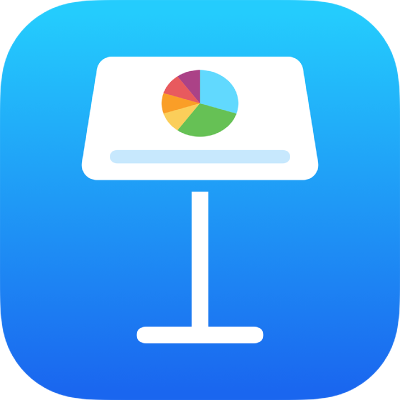
Create an animated GIF in Keynote on iPad
You can create an animated GIF from slides in your presentation, then share it in a message or email or post it on a website.
Create a GIF
Open the presentation, then tap
 .
.Tap Export, then tap Animated GIF.
Tap a resolution button (Small, Medium, Large or XL).
Tap Slide Range, use the number wheel to set the first and last slide number, then tap Animated GIF Options.
Tap Frame Rate, tap an option (the lower the number, the slower the animation), then tap Animated GIF Options.
Drag the Auto advance slider to set how fast you want the animation to continue after a tap.
Tap Export.
Tap Share.
If the slide backgrounds use No Fill or have transparency, you can choose to use transparent backgrounds for your animated GIF.
Thanks for your feedback.