Keynote
Keynote User Guide for iPad
- Welcome
-
- Intro to Keynote
- Intro to images, graphs and other objects
- Create your first presentation
- Open a presentation
- Save and name a presentation
- Find a presentation
- Print a presentation
- Copy text and objects between apps
- Basic touch screen gestures
- Use Apple Pencil with Keynote
- Create a presentation using VoiceOver
- Copyright
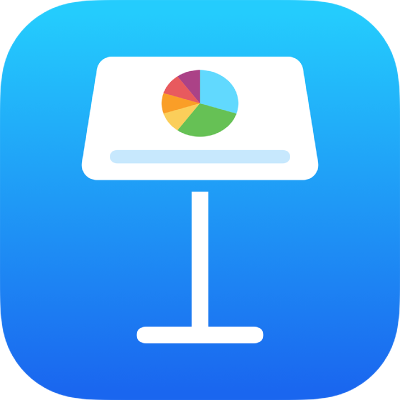
Make characters superscript or subscript in Keynote on iPad
You can raise or lower text in relation to the text next to it by making it superscript or subscript. You can also set a preference to automatically make numerical suffixes (such as st and nd) superscript.
Change the baseline of characters
Select the text you want to change, then tap
 .
.Tap
 in the Font section of the controls.
in the Font section of the controls.If you don’t see text controls, tap Text or Cell.
Tap a baseline option.
Make numerical suffixes superscript as you type
You can set Keynote to make numerical suffixes superscript as you type.
Tap
 at the top of the screen.
at the top of the screen.Tap Auto-Correction.
Turn on Number Suffixes, then tap outside the controls.
When this setting is on, if you don’t want a suffix to be superscript, you can manually change the baseline for that text (see the task above).
Thanks for your feedback.