iCloud User Guide
- Welcome
-
-
- Sign in and use iCloud.com
- Customise and use the homepage tiles
- Apple Invites
- Keynote
- Numbers
- Pages
-
- Photos on iCloud.com overview
- View your photos and videos
- Browse photos or videos by date
- Hide your photos and videos
- Upload and download photos
- Add or edit a title, caption or other metadata
- Organise photos and videos
- Add photos and videos to Favourites
- Play a slideshow of photos
- Delete and recover photos and videos
- Recover files and information
- Use iCloud on your Windows device
- Get more help with iCloud
- Legal notices and acknowledgements
- Copyright and trademarks

Create and edit a calendar on iCloud.com
You can create and manage one or more calendars and access them on any device with Calendars turned on in iCloud settings. Your calendars are listed in the sidebar on the left. Calendar includes four default calendars: Work, Calendar, Home and Family. You can rename or delete them, but you must always have at least one calendar in the list.
Note: You need to be on a tablet or computer to use Calendar on iCloud.com.
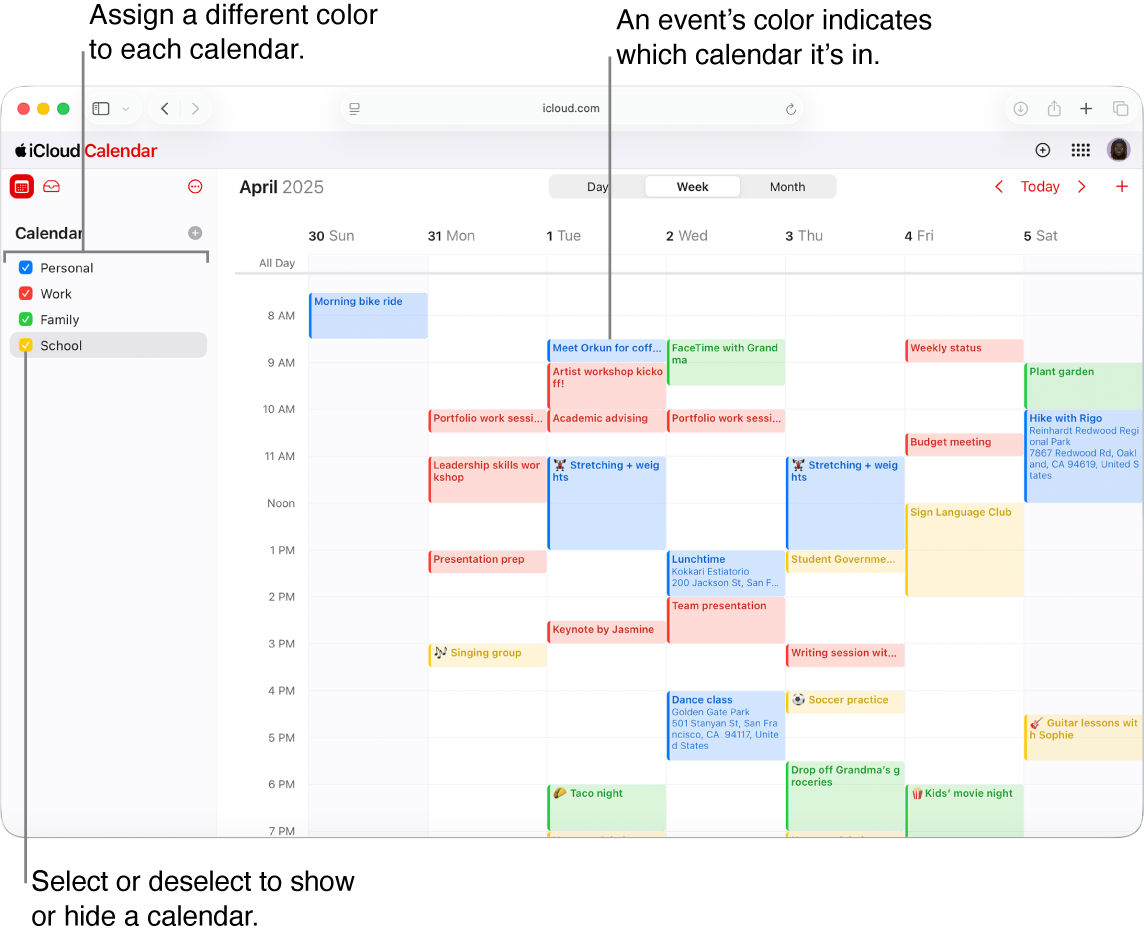
Note: The image above shows Calendar on iCloud.com on a computer. The appearance may vary slightly on a tablet.
Create a new calendar
Go to icloud.com/calendar, then sign in to your Apple Account (if necessary).
Select
 at the top of the sidebar next to Calendar.
at the top of the sidebar next to Calendar.If you can’t see your list of calendars, select
 at the top of the sidebar.
at the top of the sidebar.Type a name for the calendar, then press Return or Enter.
You can view multiple calendars at the same time. To stop viewing a calendar, deselect it in the sidebar.
Change a calendar’s name or colour
You can assign a different colour to each calendar you create so you can easily tell which calendar an event belongs to. You can edit a calendar’s name and colour at any time. When you change a calendar’s colour, all of its events change to the new colour.
Go to icloud.com/calendar, then sign in to your Apple Account (if necessary).
In the sidebar, tap the calendar (on a tablet) or hold your pointer over the calendar (on a computer).
Select
 , choose Edit Calendar, then do either of the following:
, choose Edit Calendar, then do either of the following: Change a calendar’s name: Select the calendar’s name and edit it.
Change a calendar’s colour: Select the Colour button next to the calendar’s name, then choose a colour.
Changes you make appear on every device with Calendars turned on in iCloud settings. Colour changes aren’t visible in Microsoft Outlook.
Show the Birthdays calendar
Calendar includes a special Birthdays calendar that can display all the birthdays you save in iCloud Contacts.
Go to icloud.com/calendar, then sign in to your Apple Account (if necessary).
Select
 at the top of the sidebar, then choose Settings.
at the top of the sidebar, then choose Settings.Select Appearance, then select “Show ‘Birthdays’ calendar”.
Select
 .
.Note: You can’t change the name or colour of the Birthdays calendar.
To modify a birthday, make the changes in Contacts. See Create or edit contacts in Contacts on iCloud.com.