
Play the Smart Drums in GarageBand for iPhone
You can quickly create drum grooves with Smart Drums. Simply drag drums into the grid and position them to set the complexity and intensity of each drum part. After you record a drum groove, you can make changes and preview the changes before re-recording the drum groove.
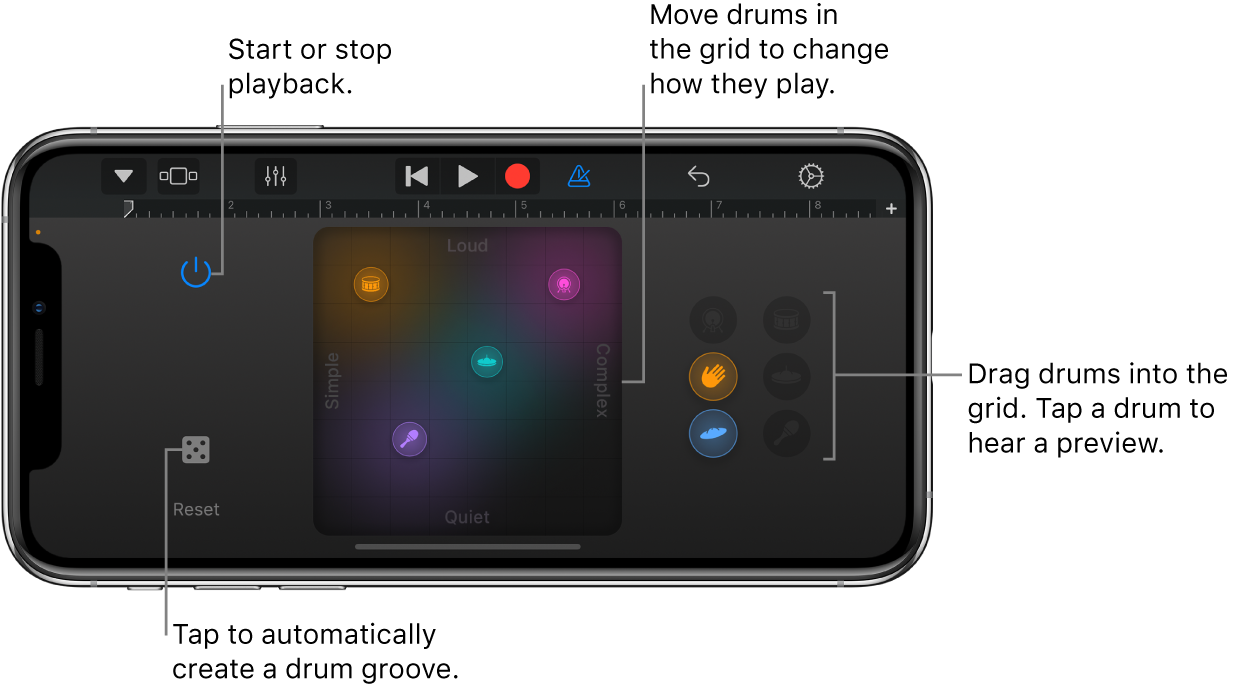
Open the Smart Drums
Tap the Browser button
 , swipe to the Drums, then tap the Smart Drums button.
, swipe to the Drums, then tap the Smart Drums button.
Choose a drum kit for Smart Drums
Tap the Navigation button
 in the control bar, tap the Sounds button, then tap the drum kit you want to play.You can also swipe left or right on the Sounds button to change to the previous or next drum kit.
in the control bar, tap the Sounds button, then tap the drum kit you want to play.You can also swipe left or right on the Sounds button to change to the previous or next drum kit.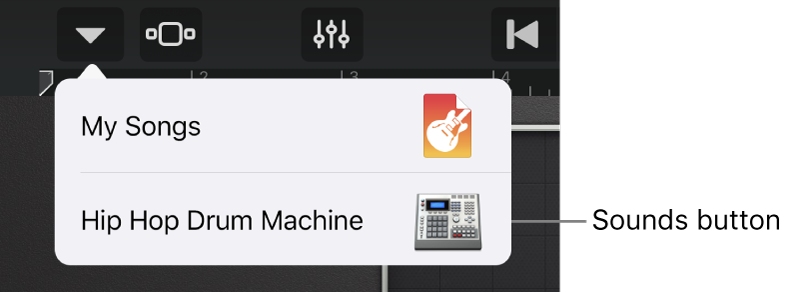
Preview drums in the drum kit
Tap a drum to the right of the grid.
Add drums to the grid
Drag a drum into the grid.
The further right you place the drum in the grid, the more complex its part; the higher you place it, the louder it plays. You can reposition drums in the grid until you like the part each one plays.
To stop playback, tap the Power button
 to turn it off. To clear the grid, tap Reset.
to turn it off. To clear the grid, tap Reset.
Create a drum groove automatically
Tap the Dice button
 to the left of the grid.
to the left of the grid.You can tap the Dice button multiple times to try out different grooves.
Record a drum groove
After you have created a drum groove, you can record it to use in the song.
Tap the Record button
 in the control bar.
in the control bar.If you drag drums into the grid, change their position, or drag them out of the grid, your changes are recorded as part of the drum groove.
When you finish, tap the Play button
 in the control bar to stop recording.
in the control bar to stop recording.
Edit the drum groove after you record
After you record a drum groove, the grid shows what has been recorded at the current playhead position. For example, if you recorded a snare drum starting at bar 5, moving the playhead to bar 5 (or later) shows the snare in the grid.
You can edit the recorded drum groove and try out your changes without altering the recording. Playback starts when you add or move drums in the grid so you can hear your edits. To stop playback, tap the Power button
 to turn it off. To keep your changes, record the groove again.
to turn it off. To keep your changes, record the groove again.