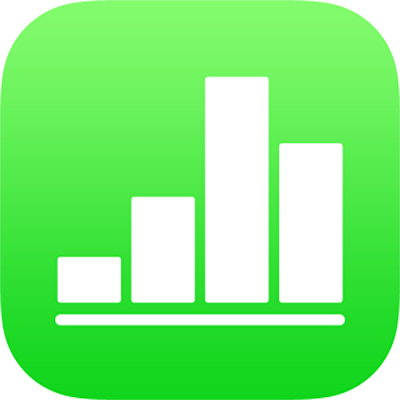
Select data to make a chart in Numbers on iPad
In Numbers, charts are created using data from a table. To create any type of chart, you can select the data first, then create a chart that displays the data. When you change the data in the table, the chart updates automatically.
Select the data before creating your chart
Select the table cells with the data you want to use, or to add data from an entire row or column, tap the table, then tap the number or letter for that row or column.
If the data in your table is categorized, you can also select a column to plot the results of summary row calculations.
Note: To chart individual data points in a categorized table, make sure the first cell you select is not in a summary row. If the selection includes a group that’s collapsed, only data from the visible groups is plotted.
Tap
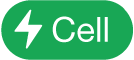 at the bottom of the screen, then tap Create New Chart.
at the bottom of the screen, then tap Create New Chart.Tap 2D, 3D, or Interactive.
Swipe to see more style options for each type of chart.
Tap a chart to add it, then drag the chart to where you want it on the sheet.
To change whether rows or columns are plotted as a data series, tap the chart, tap Edit References, tap
 in the toolbar, then tap an option.
in the toolbar, then tap an option.Tap Done in the toolbar.
If you add a 3D chart, you see
 at its center. Drag this control to adjust the chart’s orientation.
at its center. Drag this control to adjust the chart’s orientation.
You can adjust the data reflected in the chart at any time. To learn how, see Modify chart data in Numbers on iPad.