Make your iPhone your own
You can tailor your iPhone to your own interests and preferences. Personalize your Lock Screen, change the sounds and vibrations for calls and messages, keep features like the flashlight or calculator handy, adjust the text size, and more.
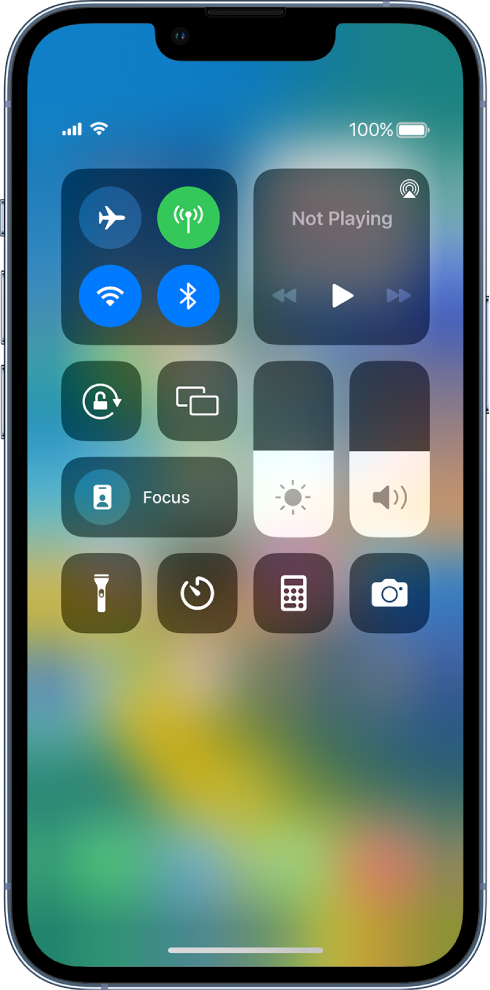
Keep your favorite features handy
Some iPhone features—like the flashlight, timer, or calculator—are just a swipe away in Control Center. To quickly open Control Center on an iPhone with Face ID, swipe down from the top-right edge; on an iPhone with a Home button, swipe up from the bottom of the screen.
You can add more features—like the alarm or magnifier—to Control Center in Settings ![]() > Control Center.
> Control Center.
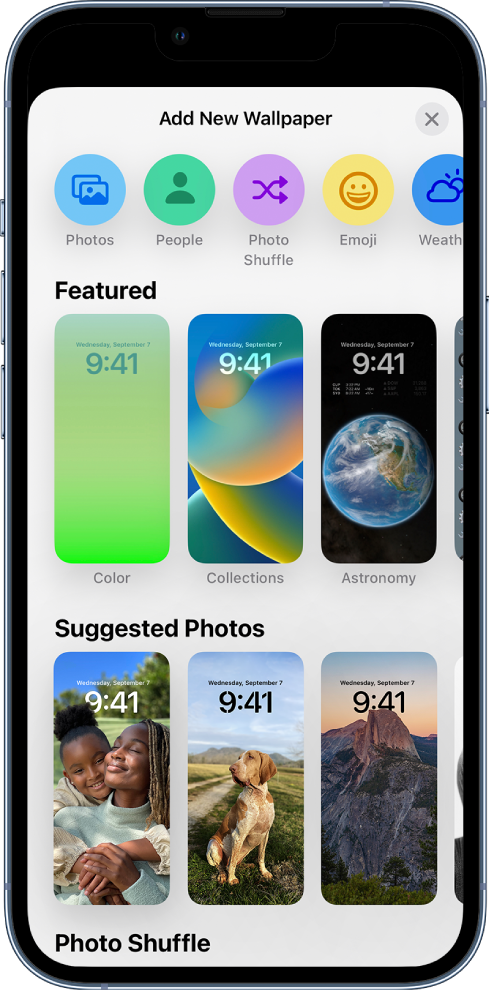
Personalize your Lock Screen
You can showcase a favorite photo, add filters, and widgets, and even change the font of the date and time.
To get started, touch and hold the Lock Screen, then tap ![]() at the bottom of the screen. Browse the gallery of options, then tap one to customize its appearance. When you’ve created a Lock Screen that you like, tap Add, then tap Set as Wallpaper Pair.
at the bottom of the screen. Browse the gallery of options, then tap one to customize its appearance. When you’ve created a Lock Screen that you like, tap Add, then tap Set as Wallpaper Pair.
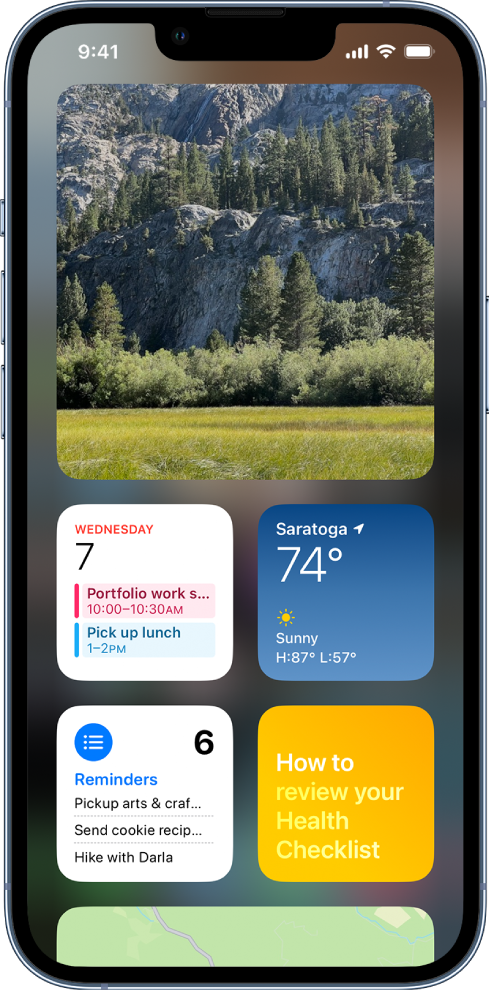
Add widgets to your Home Screen
Widgets let you easily see the information that’s most important to you, like the current weather and upcoming calendar events.
To add a widget, touch and hold the background on any Home Screen page until the apps jiggle, then tap ![]() .
.
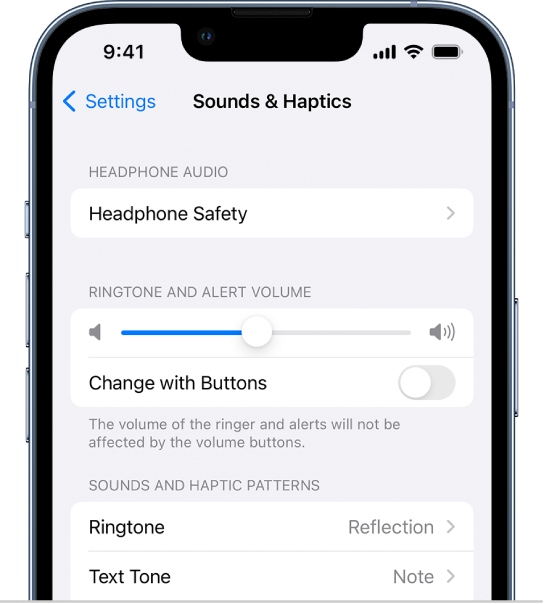
Choose sounds and vibrations
iPhone can play different sounds and vibrations for phone calls, text messages, calendar alerts, and other notifications.
Go to Settings ![]() > Sounds & Haptics (or Sounds, on some iPhone models). You can also change the sounds iPhone plays for certain people; in the Contacts app
> Sounds & Haptics (or Sounds, on some iPhone models). You can also change the sounds iPhone plays for certain people; in the Contacts app ![]() , tap a person’s name, tap Edit, then tap Ringtone or Text Tone.
, tap a person’s name, tap Edit, then tap Ringtone or Text Tone.
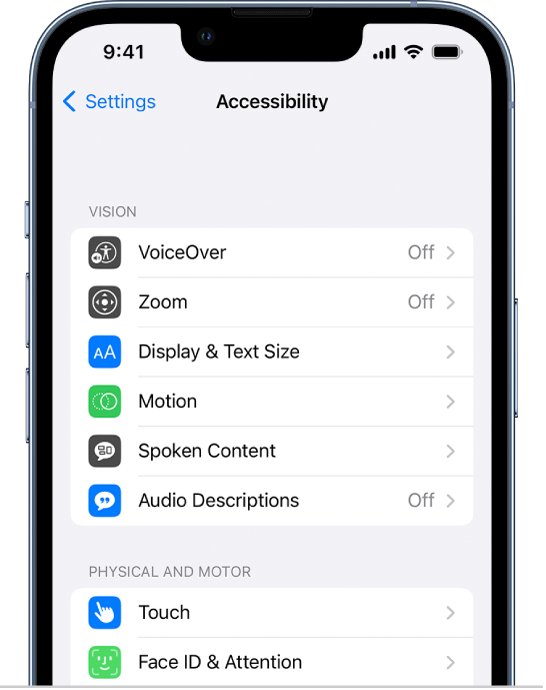
Use built-in accessibility features
iPhone provides many accessibility features to support your vision, physical and motor, hearing, and learning needs. Change text size, make it easier to use the touchscreen, control your iPhone with just your voice, and more.
To customize these settings, go to Settings ![]() > Accessibility.
> Accessibility.
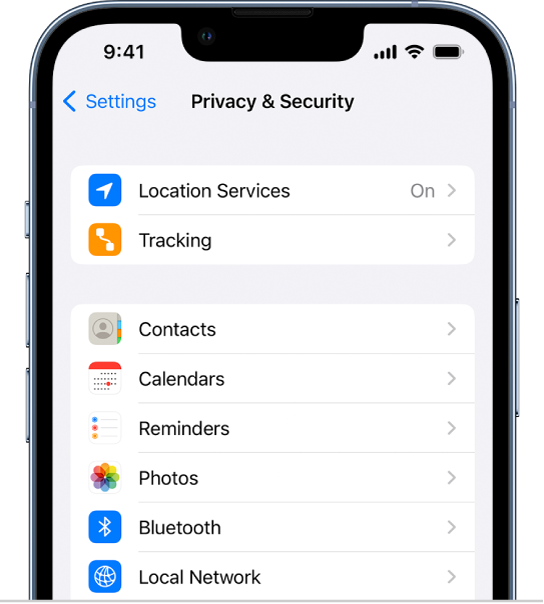
Check privacy settings
iPhone is designed to protect your privacy and information. You can grant or deny apps permission to track your activity across other companies’ apps and websites. You can also use Safety Check to review and update which people and apps have access to your information. Go to Settings ![]() > Privacy & Security, then tap Tracking or Safety Check.
> Privacy & Security, then tap Tracking or Safety Check.
Want to learn more? Check out, Create a custom iPhone Lock Screen, Add widgets on iPhone, Get started with accessibility features on iPhone, and Use the built-in privacy and security protections of iPhone.