
Restore a deleted user on Mac
If you saved a deleted user’s home folder, you can restore the user and the user’s home folder.
The technique you use depends on whether you saved the home folder as a disk image or a regular folder.
Restore the home folder from a disk image
In the Finder
 on your Mac, choose Go > Go to Folder, enter /Users/Deleted Users, then click Go.
on your Mac, choose Go > Go to Folder, enter /Users/Deleted Users, then click Go.Open the disk image file for the deleted user’s home folder.
The disk image filename begins with the user’s account name and ends with .dmg.
The contents of the home folder appear in a new window.
Press and hold the Option key while dragging the small icon in the title bar of the new window to the Users folder. Enter an administrator name and password to proceed.
The deleted user’s home folder is copied to the Users folder.
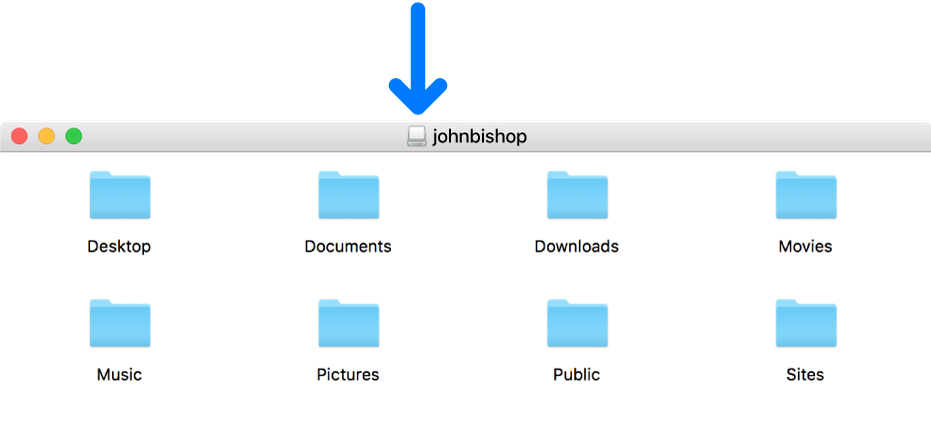
Choose Apple menu
 > System Preferences, then click Users & Groups.
> System Preferences, then click Users & Groups.Click the lock icon
 to unlock it, then enter an administrator name and password.
to unlock it, then enter an administrator name and password.Click the Add button
 below the list of users.
below the list of users.Click the New Account pop-up menu, then choose a type of user.
Enter a full name for the user.
An account name is generated automatically.
If necessary, edit the account name so it matches the name of the deleted user’s home folder.
Enter a password for the user in the Password and Verify fields, then enter a hint to help the user remember the password.
To use the Password Assistant, click the key
 next to the Password field. See Tips for creating secure passwords.
next to the Password field. See Tips for creating secure passwords.Click Create User.
Click Use Existing Folder.
Restore the home folder from a saved folder
In the Finder
 on your Mac, choose Go > Go to Folder, enter /Users, then click Go.
on your Mac, choose Go > Go to Folder, enter /Users, then click Go.The deleted user’s home folder is in the /Users folder, and its name is the same as the user’s account name, followed by (Deleted).
Rename the deleted user’s home folder by removing (Deleted), so that the folder name exactly matches the account name of the deleted user.
You may be asked to enter your administrator name and password before you can rename the folder.
Follow steps 4 through 12 of Restore the home folder from a disk image.
After restoring a user from a saved home folder, you can also do any of the following:
Make the user an administrator: Select “Allow user to administer this computer.”
Manage the user with parental controls: Select “Enable parental controls.” Click Open Parental Controls, then set restrictions for the user. See Set up parental controls.