Wake and unlock iPhone
iPhone turns off the display to save power, locks for security, and goes to sleep when you’re not using it. You can quickly wake and unlock iPhone when you want to use it again.
Wake iPhone
To wake iPhone, do one of the following:
Press the side button or Sleep/Wake button (depending on your model).

Raise iPhone (supported models). You can turn off Raise to Wake in Settings
 > Display & Brightness.
> Display & Brightness.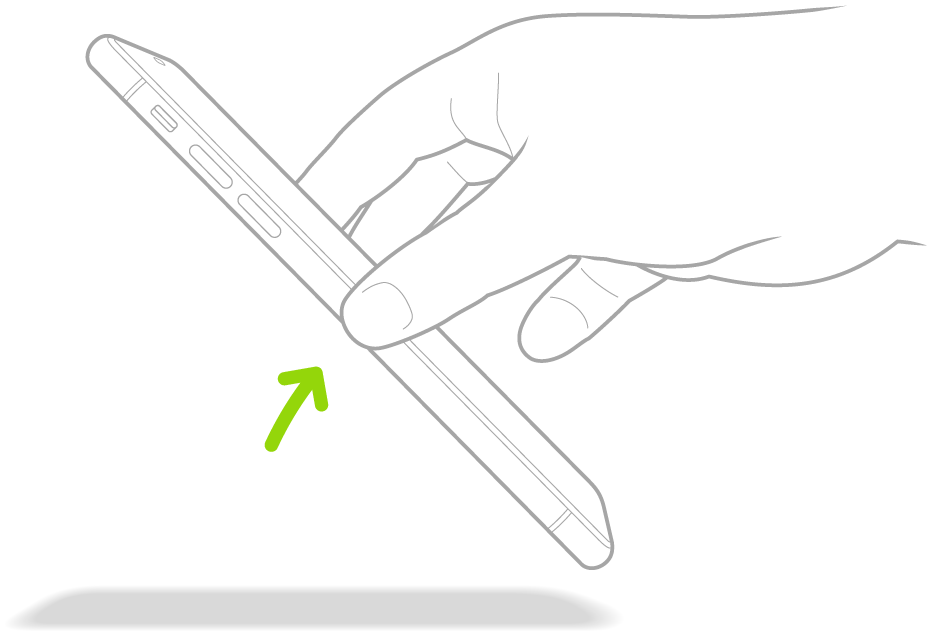
Tap the screen (supported models).
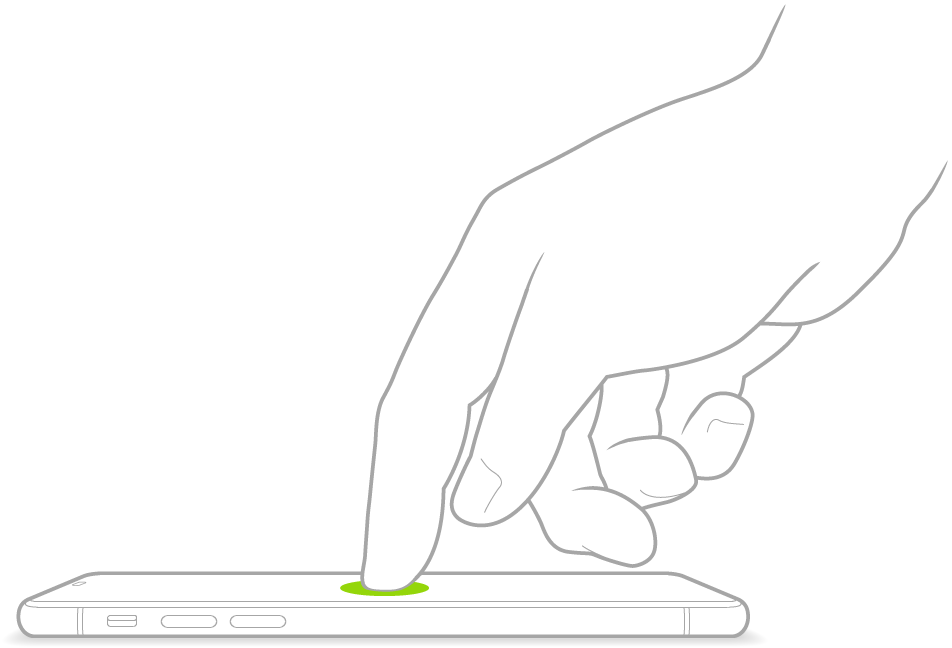
Unlock iPhone with Face ID (iPhone X and later)
Tap the screen or raise iPhone to wake it, then glance at your iPhone.
The lock icon animates from closed to open to indicate that iPhone is unlocked.
Swipe up from the bottom of the screen.
To lock iPhone again, press the side button. iPhone locks automatically if you don’t touch the screen for a minute or so.
Unlock iPhone with Touch ID (models with a Home button)
Press the Home button using the finger you registered with Touch ID.
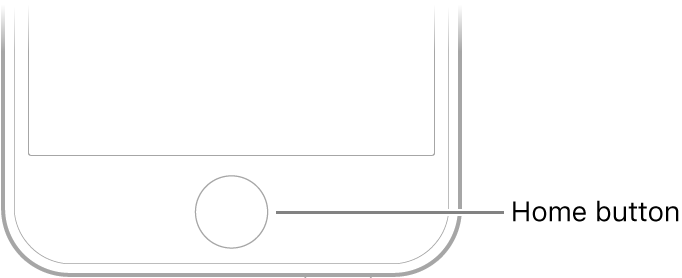
To lock iPhone again, press the side button or Sleep/Wake button (depending on your model). iPhone locks automatically if you don’t touch the screen for a minute or so.
Unlock iPhone with a passcode
Swipe up from the bottom of the Lock screen (iPhone X and later) or press the Home button (other models).
Enter the passcode.
To lock iPhone again, press the side button or Sleep/Wake button (depending on your model). iPhone locks automatically if you don’t touch the screen for a minute or so.