Search your notes on iPad
In the Notes app ![]() , you can search all your notes for typed and handwritten text, objects in images, and text in scanned documents. You can also search for text within a note.
, you can search all your notes for typed and handwritten text, objects in images, and text in scanned documents. You can also search for text within a note.
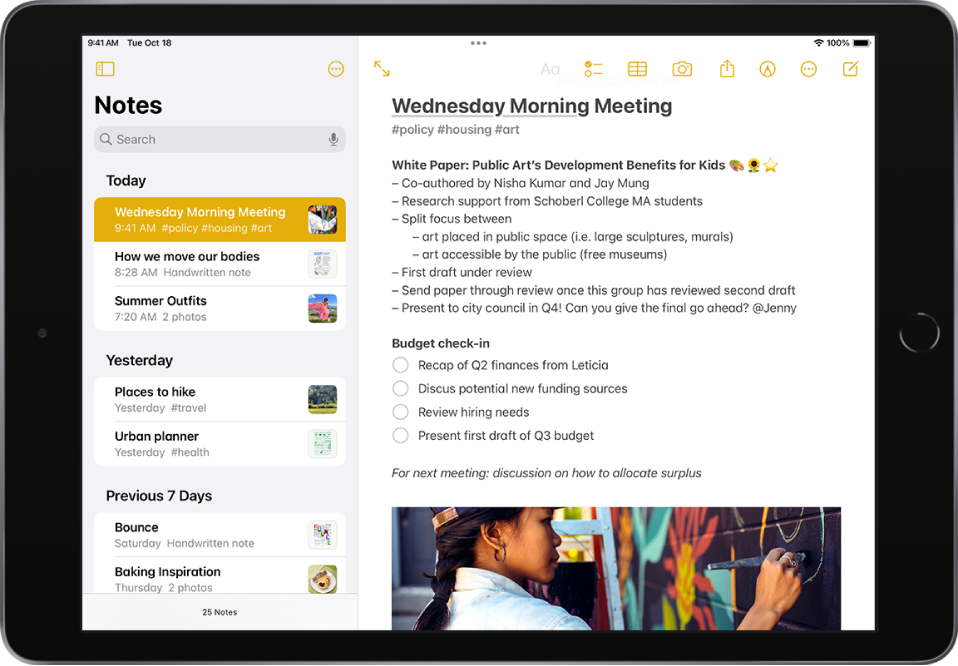
Search for text, objects, and more in all your notes
You can search for tags, typed and handwritten text, objects that appear in images, and text in scanned documents.
Swipe down on the notes list to reveal the search field.
Tap the search field, then enter what you’re looking for. You can also choose a suggested search, such as “Notes with Drawings,” then enter additional text to refine your search.
If a note is locked, only its title appears in the search results. The search includes handwritten text (in supported languages), photos, and scanned documents.
Search within a note for typed and handwritten text
Open the note you want to search.
Tap
 (at the top-right corner), then tap Find in Note.
(at the top-right corner), then tap Find in Note.Type the text you’re looking for in the search field.