Save and download to your Apple Fitness+ library
If you find an Apple Fitness+ workout, meditation, program, or collection that you want to revisit, you can save it to your library. You can also save Stacks you’ve created. Your library can be used to keep a list of your favorite workouts, build a workout routine, or view downloaded workouts for staying active offline.
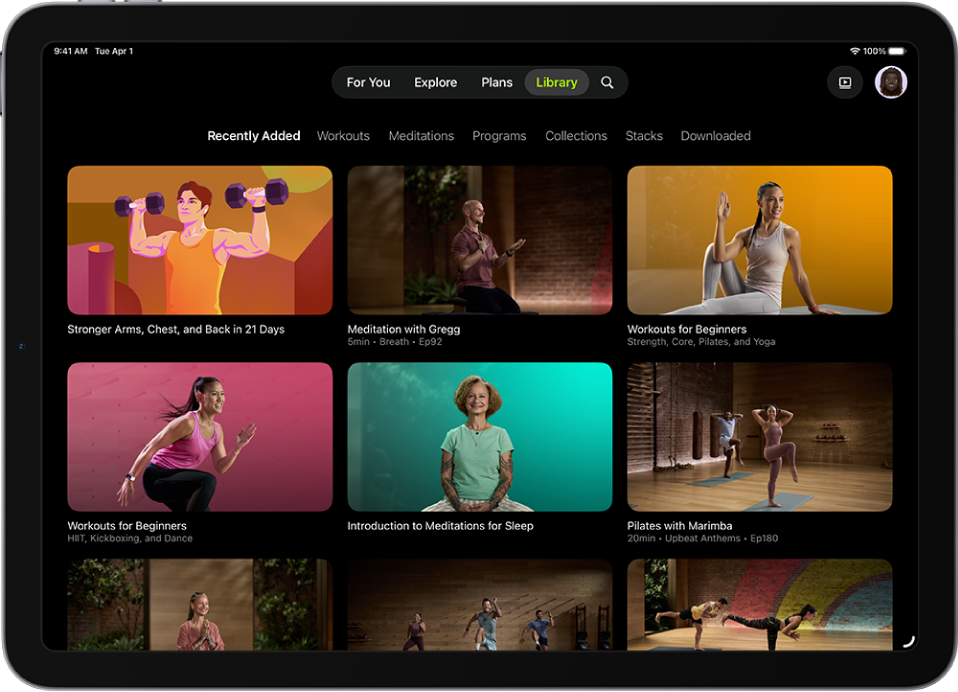
Save an activity to your library
Go to the Fitness app
 on iPhone or iPad, then (on iPhone) tap Fitness+.
on iPhone or iPad, then (on iPhone) tap Fitness+.Do any of the following:
Save a workout or meditation: Tap a workout or meditation, then tap
 .
.Save a program or collection: Tap a program or collection, then tap
 .
.Save a Stack on iPhone: Swipe left below Fitness+ at the top of the screen, then tap Stack. Tap
 , then tap Add Stack to Library.
, then tap Add Stack to Library.Save a Stack on iPad: Tap
 , tap
, tap  , then tap Add Stack to Library.
, then tap Add Stack to Library.
Download a workout or meditation
Go to the Fitness app
 on iPhone or iPad, then (on iPhone) tap Fitness+.
on iPhone or iPad, then (on iPhone) tap Fitness+.Tap a workout or meditation, tap
 , then tap
, then tap  .
.
Note: The Burn Bar isn’t available during downloaded workouts.
View your library
Go to the Fitness app
 on iPhone or iPad, then (on iPhone) tap Fitness+.
on iPhone or iPad, then (on iPhone) tap Fitness+.Tap Library to display workouts, meditations, programs, collections, Stacks, and downloaded activities you’ve saved.