
Voice Control, Switch Control, and Accessibility Keyboard User Guide
for macOS Big Sur
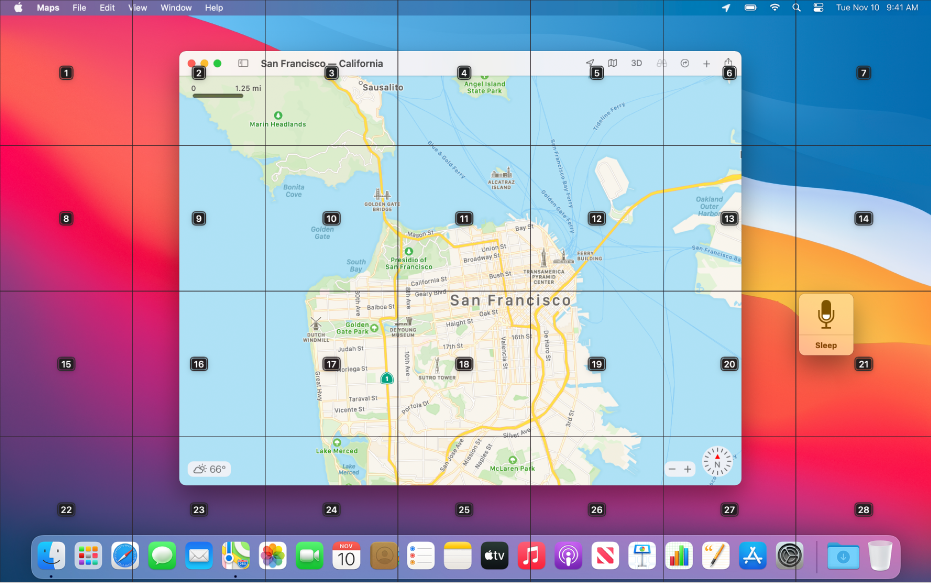
Voice Control
With Voice Control, you can speak commands to dictate and work with text, navigate the desktop and apps, and control your Mac.

Switch Control
If you use adaptive devices, Switch Control makes it easier to enter text, interact with items on the screen, and control your Mac.
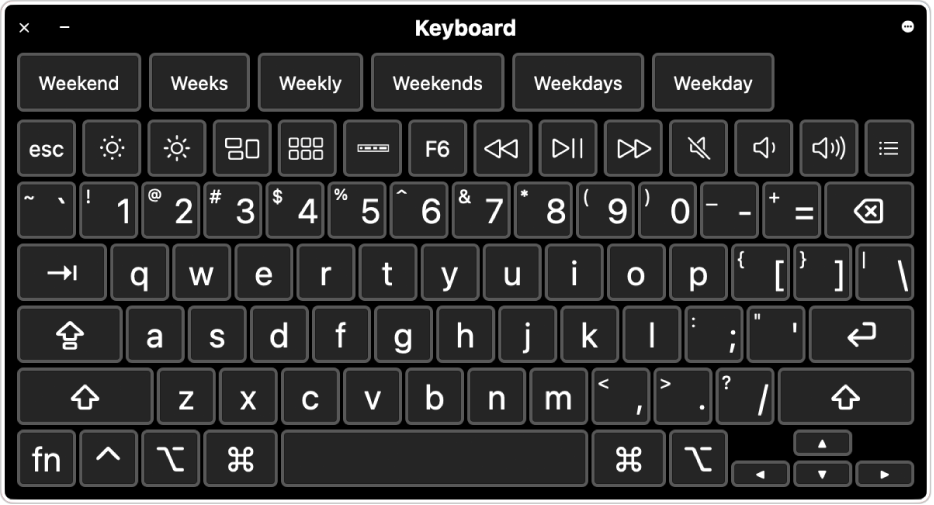
Accessibility Keyboard
If you have difficulty with a physical keyboard, the Accessibility Keyboard (with Dwell) makes it easier to navigate macOS and enter text.
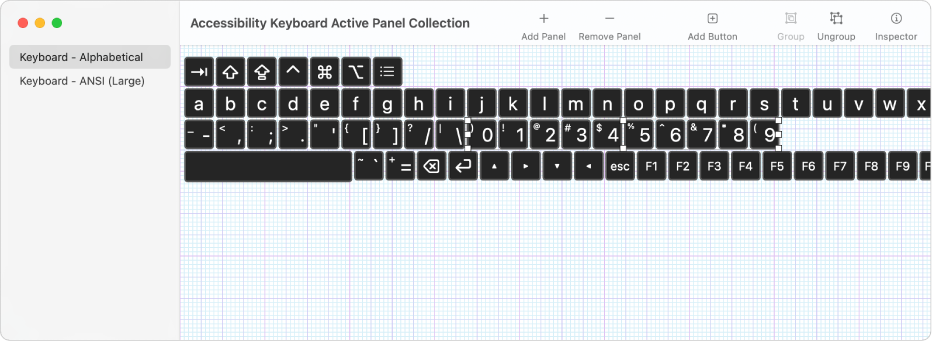
Panel Editor
With the Panel Editor, you can create custom panels for use with Switch Control or the Accessibility Keyboard on your Mac.
To explore the Voice Control, Switch Control, and Accessibility Keyboard User Guide, click Table of Contents at the top of the page, or enter a word or phrase in the search field.
If you need more help, visit the Apple Accessibility Support website.