Pages User Guide for Mac
- Welcome
- Copyright

If you can’t find a button or control in Pages on Mac
You may have confused the menu bar and the toolbar. The menu bar is at the very top of your screen and has the Apple menu
 , then the Pages menu, in the top-left corner. The toolbar is at the top of your Pages document and usually has a View button, then a Zoom pop-up menu, in the left corner. The menu bar and the toolbar have some items with the same name (for example, View, Insert and Format), but they don’t have the same options or controls.
, then the Pages menu, in the top-left corner. The toolbar is at the top of your Pages document and usually has a View button, then a Zoom pop-up menu, in the left corner. The menu bar and the toolbar have some items with the same name (for example, View, Insert and Format), but they don’t have the same options or controls.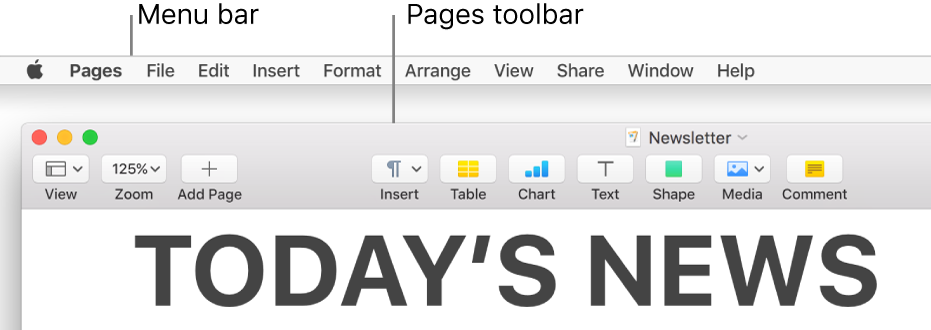
You may have mistakenly clicked out of Pages. If you clicked your desktop or another open window, the menu bar at the top of your screen might show menus for the Finder or another app. Click your Pages document and make sure the menu bar shows Pages next to the Apple menu
 .
.If the toolbar is missing a button, it’s possible that you customised the toolbar by removing the button from it. Choose View > Customise Toolbar (from the menu bar at the top of your screen), then drag the missing button back to the toolbar.
It’s also possible that the Pages window is too narrow to show all the buttons. In this case, you see a double right arrow at the right end of the toolbar. Click it to see hidden buttons, or drag the window wider until you see all the buttons.
If controls for editing text or an object aren’t visible (such as menus for choosing a font or a font size, or controls for changing the colour of objects), make sure the correct sidebar is open and that the text or object is selected. The controls for modifying text in an object or text box are slightly different from the controls for changing body text.