
Set up or delete a repeating event in Calendar on Mac
You can specify how often a Calendar event repeats and when it stops repeating.
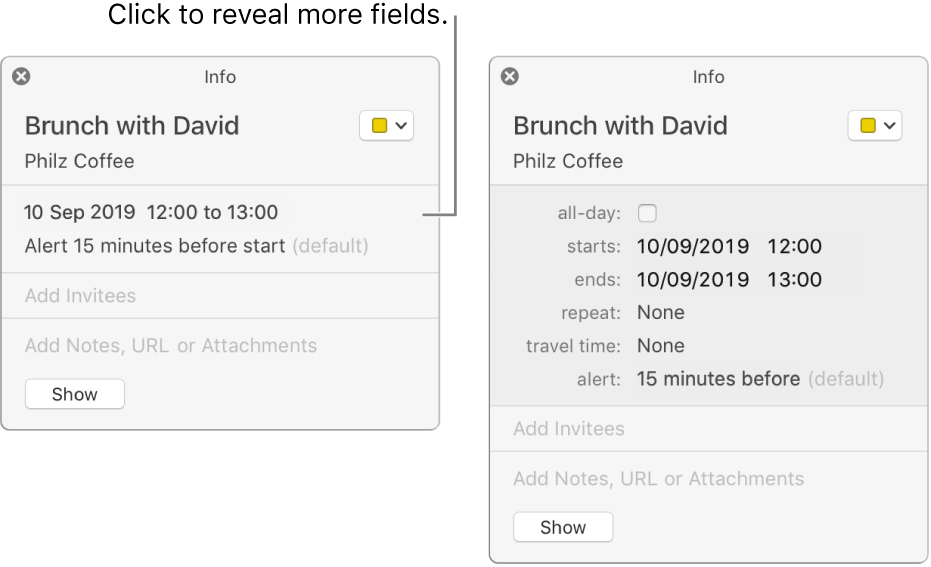
Set up a repeating event
In the Calendar app
 on your Mac, double-click or force click the event to view event details, then click the event’s time. (You can also select an event, then use the Touch Bar.)
on your Mac, double-click or force click the event to view event details, then click the event’s time. (You can also select an event, then use the Touch Bar.)Click the Repeat pop-up menu, then choose an option.
To set the event to repeat on a schedule not included in the menu, choose Custom, choose an option from the Frequency pop-up menu, then enter your custom settings:
Daily: Enter the number of days between each repeat. For example, to create an event that occurs every other day, enter the number 2.
Weekly: Enter the number of weeks between each repeat, then select the days of the week you want the event to occur on. For example, you can create an event that occurs every three weeks on Monday, Wednesday and Friday of that week.
Monthly: Enter the number of months between each repeat. To make the event occur on the same day of the month each time it repeats (for example, on the 4th and 19th day of each month in which the event occurs), select Each, then click the days of the month on which you want the event to occur.
You can also make the event repeat according to a pattern (for example, on the last weekday of each month in which the event occurs). To set up a pattern, select “On the”, then choose options from the pop-up menus.
Yearly: Enter the number of years between each repeat, then click the months in which you want the event to occur.
You can also make the event occur according to a pattern (for example, on the third Thursday of each month in which the event occurs). To set up a pattern, select “On the”, then choose options from the pop-up menus.
Click the End Repeat pop-up menu, then choose when to stop the event.
Modify a repeating event
In the Calendar app
 on your Mac, double-click or force click the event to view event details, then click the event’s time.
on your Mac, double-click or force click the event to view event details, then click the event’s time.Click the Repeat pop-up menu, then change the options.
Click OK, then click Change.
Delete all occurrences of a repeating event
In the Calendar app
 on your Mac, select the first occurrence of a repeating event.
on your Mac, select the first occurrence of a repeating event.Press Delete, then click Delete All.
Delete some occurrences of a repeating event
In the Calendar app
 on your Mac, select one or more occurrences of a repeating event.
on your Mac, select one or more occurrences of a repeating event.Shift-click to select multiple events.
Press Delete, then do one of the following:
Delete only the selected event (or events): Click Delete Only This Event (or Delete Only These Events).
Delete the selected event (or events) and all future occurrences: Click Delete All Future Events.