Apple TV 4K User Guide
- Welcome
- What’s new in tvOS 26
-
-
- Stream audio and video to Apple TV 4K
- Use HomePod or AirPlay-enabled speakers with Apple TV 4K
- Use AirPods or Beats with Apple TV 4K
- Connect Bluetooth devices
- Use your iPhone, iPad, or Apple Watch as a remote
- Manage incoming iPhone calls
- Use your iPhone or iPad as a keyboard
- Use your iPhone or iPad as a camera
- Use Siri on other devices to control Apple TV 4K
-
-
- TV app at a glance
- Navigate the Apple TV app
- Subscribe to Apple TV, MLS Season Pass, or a channel
- Start watching on the Home screen
- Control video playback
- Search in the Apple TV app
- Watch Apple Originals
- Watch MLS
- Watch sports
- Buy or rent movies and TV shows
- View movies and TV shows in your library
- Manage recommendations
- Adjust TV app settings
-
- Music app at a glance
- Subscribe to Apple Music
- Start listening on the Home screen
- Control music playback
- Search for songs, artists, and albums
- Discover new music
- About Apple Music Sing
- Play music together using SharePlay
- Listen to radio stations
- Watch music videos
- Browse music in your library
- See what your friends are listening to
- Manage recommendations
- Adjust Music app settings
- Sing
-
- Fitness app at a glance
- Connect your Apple Watch or iPhone
- Subscribe to Apple Fitness+
- Start working out in the For You screen
- View workout details and control playback
- Browse or search for workouts
- Save workouts for later
- Combine workouts with Stacks
- View and manage Fitness+ plans
- Work out together using SharePlay
- App Store
- Search
-
- Copyright and trademarks
Discover new podcasts on Apple TV 4K
The Podcasts app on Apple TV 4K is a great place to discover new podcasts. Follow a show to get all of its episodes as they’re released.
Explore podcasts on Apple TV 4K
The Browse and Top Charts screens in the Podcasts app are where you’ll find your next favorite show.
Go to the Podcasts app
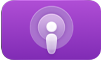 on Apple TV 4K.
on Apple TV 4K.Navigate to either of the following sections at the top of the screen:
Browse: See curated collections and featured podcasts organized into category rows.
Top Charts: See a ranked list of the most popular podcasts.
Scroll down to see available options.
Tip: To filter options by category, select All Categories, then choose a category from the list to see only podcasts of that category.
To see more information about a podcast, select the podcast, then do any of the following:
Select Follow to follow the podcast. Select Unfollow to unfollow it.
Select an episode to begin playing it.
Select the text in the lower-right corner of the screen to read the description of the latest episode.
Scroll to the bottom of the episode list to see related podcasts.
Follow or unfollow a podcast
Follow a podcast to get new episodes as they become available.
Go to the Podcasts app
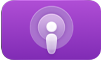 on Apple TV 4K.
on Apple TV 4K.Navigate to Browse, Top Charts, or Library at the top of the screen.
Select a podcast to go to its page, then select Follow or Unfollow.
Tip: You can also get to a podcast’s show page by highlighting an episode in the Home, Library, or Now Playing screen, pressing and holding the clickpad or touch surface, then selecting Go to Show.