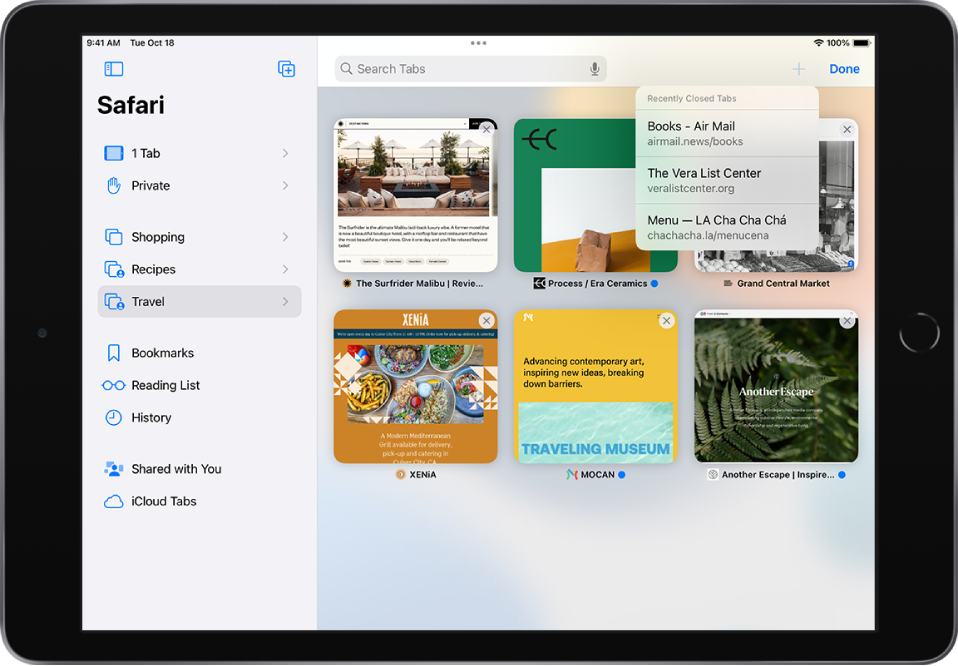Modifying this control will update this page automatically
Open and close tabs in Safari on iPad
In the Safari app ![]() , use tabs to help you navigate between multiple open webpages.
, use tabs to help you navigate between multiple open webpages.
Note: If you’re using the Compact Tab Bar layout, the menus and other items may look different from what’s described in this guide. See Change the layout of Safari.
Open a link in a new tab
Touch and hold the link, then tap Open in Background.
View a tab’s history
You can see which webpages you previously visited in this tab. Touch and hold ![]() or
or ![]() .
.
Close tabs
Tap ![]() , then tap
, then tap ![]() in the upper-right corner of a tab to close it.
in the upper-right corner of a tab to close it.
Tip: To close all tabs in this Tab Group at the same time, touch and hold Done, then tap Close All [number of] Tabs.
Open a recently closed tab
Touch and hold ![]() , then choose from the list of recently closed tabs.
, then choose from the list of recently closed tabs.