Apple Vision Pro User Guide
- Welcome
-
- Change notification settings and device sounds
- Set the date, time, language, and region
- Change your device name
- Change the appearance of text and windows
- Unlock your iPhone with Apple Vision Pro
- See your keyboard, game controller, or iPhone while immersed
- See people around you while immersed
- Use Apple Vision Pro in Travel Mode
- Refresh apps in the background
- Set content restrictions in Screen Time
- Let others use your Apple Vision Pro
-
- Get started with Apple Intelligence
- Use Writing Tools
- Create original images with Image Playground
- Create Genmoji
- Use Image Wand
- Get webpage summaries
- Summarize an audio recording
- Summarize notifications and reduce interruptions
- Use ChatGPT with Apple Intelligence
- Apple Intelligence and privacy
- Block access to Apple Intelligence features
-
- Apple Music Classical
- Books
- Calendar
- Capture
- Clock
- Encounter Dinosaurs
- Home
- Maps
- Mindfulness
- News
- Numbers
- Pages
- Podcasts
- Reminders
- Shazam
- Shortcuts
- Spatial Gallery
- Stocks
- Tips
- Voice Memos
-
- Get started with accessibility features
- Turn on features with the Accessibility Shortcut
- Change Siri accessibility features
- Use Guided Access
- Copyright and trademarks
Share apps and experiences with people nearby on Apple Vision Pro
Share and collaborate on content with other people in the same room, including sharing spatial experiences with other Apple Vision Pro users.
Start a shared session with people in the same room as you
Tap the person (or group of people) you want to start a shared session with.
To start a session with someone, you must be in each other’s contacts list. If they use Apple Vision Pro, they must turn on Allow Nearby People in Settings
 > General > Window Sharing.
> General > Window Sharing.Tap Connect.
To join the shared session, recipients tap Join.
Open an app that you want to share or collaborate in. The window bar turns green to indicate that it’s being shared.
If others are using Apple Vision Pro, the app or experience appears in the same place for everyone in the room. All participants in the shared session can:
Lock an app in place or snap it to shared surroundings
Recenter the view to reposition the window in a place that everyone can see
People using devices other than Apple Vision Pro can see your view on their device, and collaborate on content in supported apps like Freeform
 .
.
Share an app or window with people nearby
You can start a shared session directly from the app you want to share.
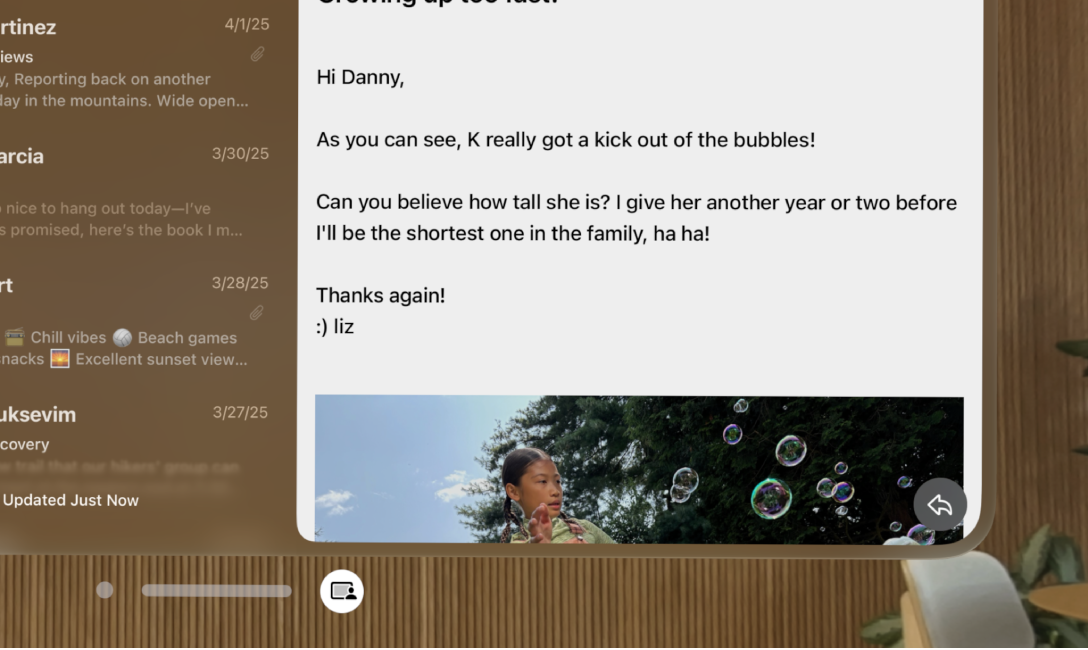
Open the app you want to share or collaborate in.
Look to the right of the window bar, then tap
 .
.Under Share Nearby, tap the person (or group of people) you want to share with.
To share with someone, you must be in each other’s contacts list. If they use Apple Vision Pro, they must turn on Allow Nearby People in Settings
 > General > Window Sharing.
> General > Window Sharing.Tap Share Window. The window bar turns green to indicate that it’s being shared.
To join the shared session, recipients tap Join.
Invite remote participants to a shared session
You can add remote participants to a shared session. Tap 
If someone who’s using Apple Vision Pro joins a shared session remotely, they appear as their Persona, and can view and manipulate shared content just like others in the same room can. Remote participants who use other devices appear in a window next to the shared app.
Turn off nearby sharing
Go to Settings ![]() > General > Window Sharing, then turn off Allow Nearby People.
> General > Window Sharing, then turn off Allow Nearby People.
