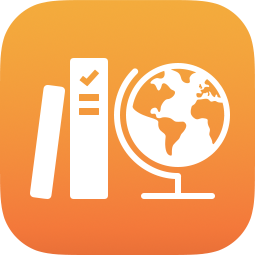
Review assignment work in Schoolwork
To gain insight into how students are progressing, you can review their work-in-progress and everything they submitted to an assignment. You can also see work they haven’t started, helping you determine who might need extra attention. After a student submits work for an activity and you’ve reviewed their work, you can indicate that you viewed it so you can move on to your other students.
For a shared collaborative file, you can review and edit the file while your students are working in it and add comments to provide real-time feedback and help them along the way. When you share a non-collaborative file, your students and you can work in the same file but not at the same time. Students can submit work within Schoolwork, or they can use the Share button to submit from another app.
View assignment work and activities
In the Schoolwork app
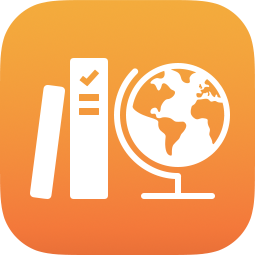 , tap Recent Activity, Assignments, or a class in the sidebar.
, tap Recent Activity, Assignments, or a class in the sidebar.Tap an assignment for the work you want to view, then tap an activity tab.
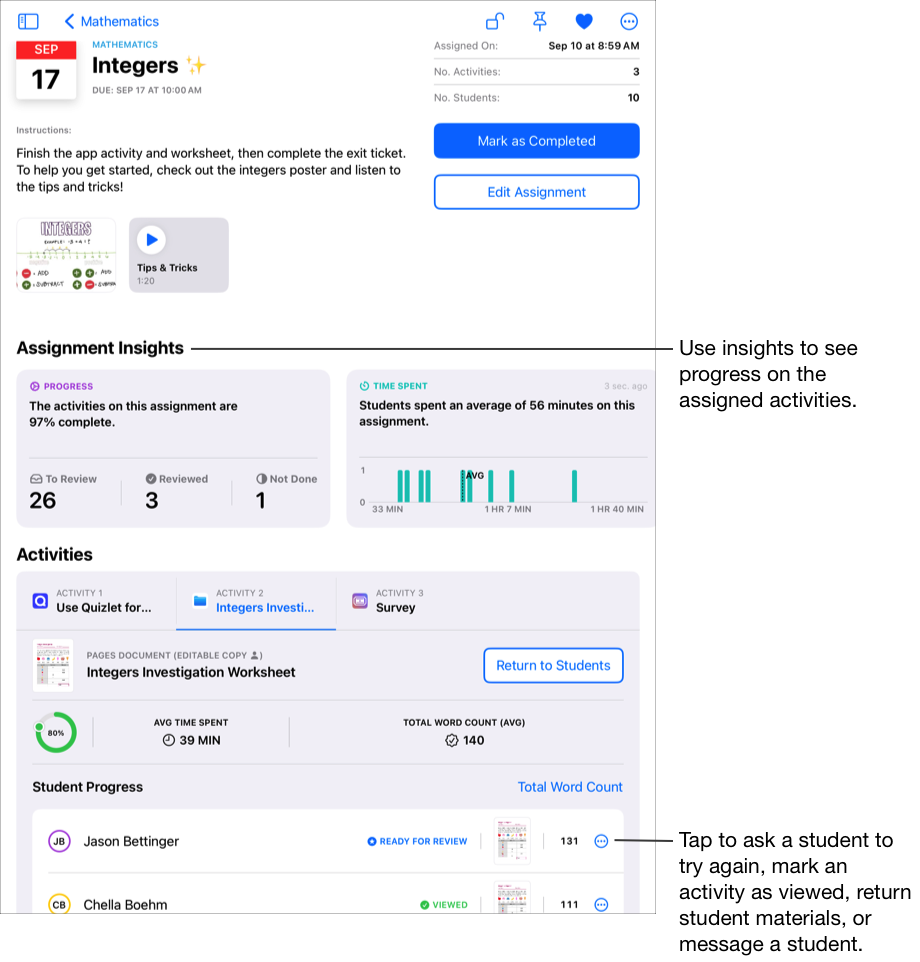
Tap the student work you want to view, then do one of the following:
If the app associated with the file is installed on your iPad: Schoolwork opens the associated app. Add any comments or feedback you want to give your students, then tap Schoolwork when you’ve finished reviewing student work.
If the app associated with the file is not installed on your iPad: Schoolwork opens the file. For hand-in activities or file activities (Editable Copy
 ), do the following:
), do the following:To review all student work: Swipe left to go to the next file, or swipe right to go to the previous file.
To jump to work by a specific student: Tap
 , then tap the student file you want to view.
, then tap the student file you want to view.
Add any comments or feedback you want to give your students, then tap Done when you’ve finished reviewing student work.
Tap a student to view more details.
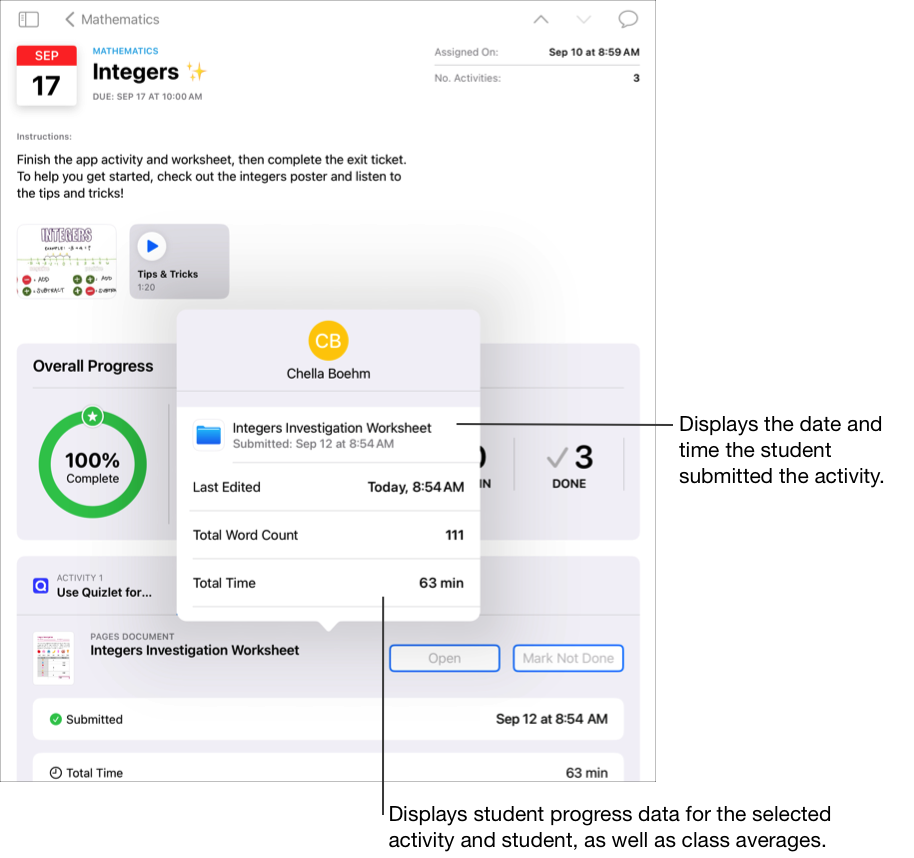
Mark assignment work and activities as viewed
In the Schoolwork app
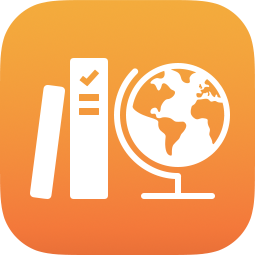 , tap Recent Activity, Assignments, or a class in the sidebar, then tap an assignment for the work you want to review.
, tap Recent Activity, Assignments, or a class in the sidebar, then tap an assignment for the work you want to review.Tap an activity tab, tap the student work you want to review (Ready For Review), then review the work.
If you are satisfied with the student’s work on the activity, tap
 , then tap Mark as Viewed.
, then tap Mark as Viewed.When you are satisfied with the work all students have done, you can tap Mark All as Viewed.