Mac User Guide
- Welcome
- What’s new in macOS Tahoe
-
- Intro to Apple Intelligence
- Translate messages and calls
- Create original images with Image Playground
- Create your own emoji with Genmoji
- Use Apple Intelligence with Siri
- Find the right words with Writing Tools
- Summarize notifications and reduce interruptions
- Use ChatGPT with Apple Intelligence
- Apple Intelligence and privacy
- Block access to Apple Intelligence features
-
- Intro to Continuity
- Use AirDrop to send items to nearby devices
- Hand off tasks between devices
- Control your iPhone from your Mac
- Copy and paste between devices
- Stream video and audio with AirPlay
- Make and receive calls and text messages on your Mac
- Use your iPhone internet connection with your Mac
- Share your Wi-Fi password with another device
- Use iPhone as a webcam
- Insert sketches, photos, and scans from iPhone or iPad
- Unlock your Mac with Apple Watch
- Use your iPad as a second display
- Use one keyboard and mouse to control Mac and iPad
- Sync music, books, and more between devices
- Resources for your Mac
- Resources for your Apple devices
- Copyright and trademarks

Restore a deleted user on Mac
If you saved a deleted user’s home folder, you can restore the user and the user’s home folder.
The method you use depends on whether you saved the home folder as a disk image or a regular folder.
Restore the home folder from a disk image
In the Finder
 on your Mac, choose Go > Go to Folder, enter /Users/Deleted Users, then press Return.
on your Mac, choose Go > Go to Folder, enter /Users/Deleted Users, then press Return.Open the disk image file for the deleted user’s home folder.
The disk image filename begins with the user’s account name and ends with .dmg.
The contents of the home folder appear in a new window.
Choose File > New Finder Window, then open the Users folder.
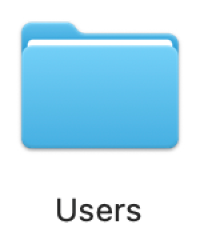
Select the window that shows the deleted user’s home folder.
Press the Option key while dragging the disk icon from the top of the window into the Users folder.
Enter an administrator name and password to proceed.
The deleted user’s home folder is copied to the Users folder.
Choose Apple menu

 in the sidebar. (You may need to scroll down.)
in the sidebar. (You may need to scroll down.)Click the Add User button below the list of users.
Click the New User pop-up menu, then choose a type of user.
Enter a full name for the user.
An account name is generated automatically.
If necessary, edit the account name so it matches the name of the deleted user’s home folder.
Enter a password for the user in the Password and Verify fields, then enter a hint to help the user remember the password.
Click Create User.
Restore the home folder from a saved folder
In the Finder
 on your Mac, choose Go > Go to Folder, enter /Users, then click Go.
on your Mac, choose Go > Go to Folder, enter /Users, then click Go.The deleted user’s home folder is in the /Users folder, and its name is the same as the user’s account name, followed by (Deleted).
Rename the deleted user’s home folder by removing (Deleted), so that the folder name exactly matches the account name of the deleted user.
You may be asked to enter your administrator name and password before you can rename the folder.
Follow steps 6 through 11 in Restore the home folder from a disk image.