
Import an image sequence in Compressor
You can create an image sequence job in Compressor by importing a sequence of still images as an image sequence source file. Each image in the image sequence represents a single video frame.
In Compressor, do one of the following:
Choose File > Add Image Sequence.
Click
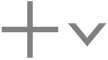 at the bottom of the batch area, then choose Add Image Sequence.
at the bottom of the batch area, then choose Add Image Sequence.
In the file window that appears, select a folder of image sequence files, then click Add.
A new image sequence job appears in the batch area of the Compressor window.
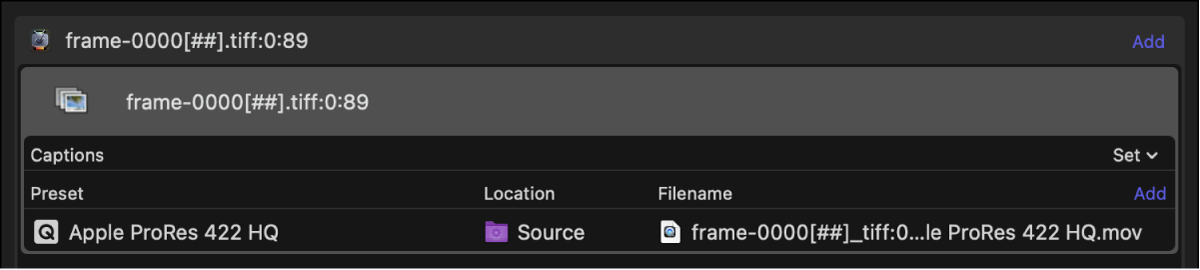
Tip: You can view a list of the images in your image sequence job in the Image Sequence Files area of the Job inspector.
In the Image Sequence Properties area of the Job inspector, do either of the following:
Adjust the frame rate: Choose a frame rate for the image sequence file from the “Frame rate” pop-up menu, or type a custom value in the text field.
Add audio: Next to “Audio file,” click Choose, select a file, then click Open.
After you import source media, you can view and modify job properties, apply transcoding instructions, and transcode the batch.
Download this guide: PDF