Apple Watch User Guide
- Welcome
- What’s new
- Run with Apple Watch
-
- Alarms
- Audiobooks
- Blood Oxygen
- Calculator
- Calendar
- Camera Remote
- ECG
- Medications
- Memoji
- Music Recognition
- News
- Now Playing
- Remote
- Shortcuts
- Siren
- Stocks
- Stopwatch
- Tides
- Timers
- Use the Tips app
- Translate
- Vitals
- Voice Memos
- Walkie-Talkie
- World Clock
- Copyright and trademarks
Time events with a stopwatch on Apple Watch
Time events with accuracy and ease. Apple Watch can time full events and keep track of lap or split times, then show the results as a list, a graph, or live on your watch face. The Chronograph Pro watch face has the stopwatch built in.
Open and choose a stopwatch
Go to the Stopwatch app
 on your Apple Watch, or tap the stopwatch on your watch face (if you’ve added it or you’re using the Chronograph Pro watch face).
on your Apple Watch, or tap the stopwatch on your watch face (if you’ve added it or you’re using the Chronograph Pro watch face).To choose a different format, turn the Digital Crown.
You can choose Analog, Hybrid, or Digital.
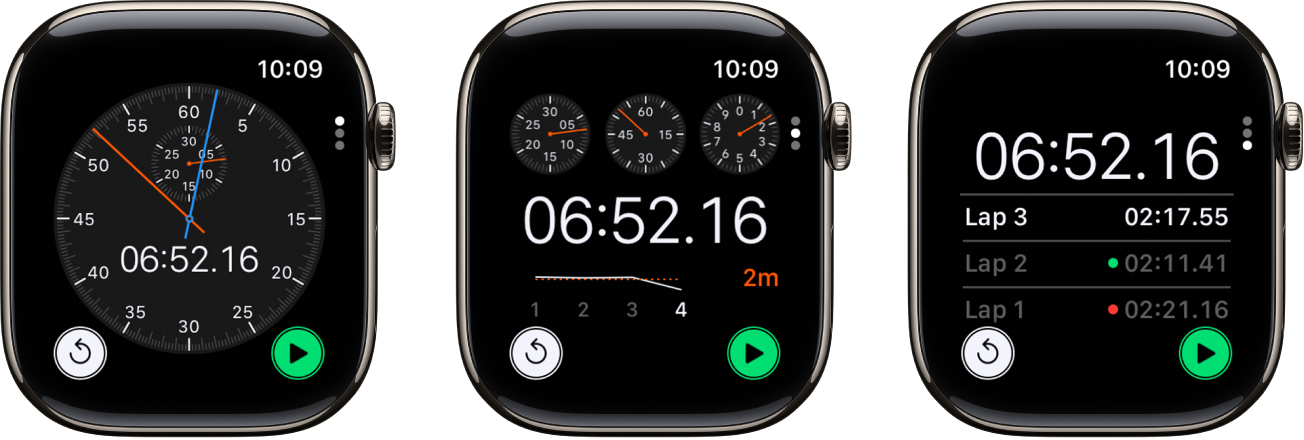
Start, stop, and reset the stopwatch
Go to the Stopwatch app
 on your Apple Watch.
on your Apple Watch.Turn the Digital Crown to choose a format, then do any of the following:
Start: Tap
 .
.Record a lap: Tap
 .
.Record the final time: Tap
 .
.Reset the stopwatch: With the stopwatch stopped, tap
 .
.
The timing continues even if you switch back to the watch face or open other apps.
Note: On supported models, when you turn on Always On Display, the stopwatch updates once a second when your wrist is down. To turn on Always On Display, go to the Settings app ![]() , tap Display & Brightness, then turn on Always On Display.
, tap Display & Brightness, then turn on Always On Display.
Review results on the display you used for timing, or change displays to analyze your lap times and fastest/slowest laps (marked with green and red) in the format you prefer.