GarageBand User Guide
- Welcome
-
- Play a lesson
- Choose the input source for your guitar
- Customize the lesson window
- See how well you played a lesson
- Measure your progress over time
- Slow down a lesson
- Change the mix of a lesson
- View full-page music notation
- View glossary topics
- Practice guitar chords
- Tune your guitar in a lesson
- Open lessons in the GarageBand window
- Get additional Learn to Play lessons
- If your lesson doesn’t finish downloading
- Touch Bar shortcuts
- Glossary
- Copyright

Change Advanced settings in GarageBand on Mac
Use Advanced settings to specify the audio recording bit depth, export volume, and more.
To change these settings, choose GarageBand > Settings or press Command-Comma, then click Advanced.
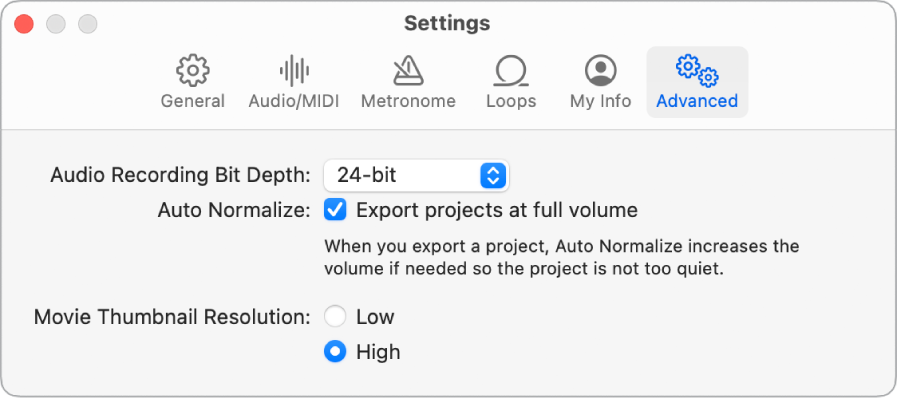
Audio Recording Bit Depth: Choose a bit depth that determines the sound quality of newly recorded audio files in your project.
16-bit: Use only if you want to keep audio file sizes small or if your audio device only supports 16 bits.
24-bit: The most commonly used bit depth for audio files.
32-bit (float): Uses 32-bit floating point calculations, resulting in larger audio file sizes. When you record with this setting, you can remove any digital clipping that occurred during the recording by simply lowering the gain of the audio region. You can also increase the gain of recordings with levels that are too low without increasing the noise floor.
Export projects at full volume: Have GarageBand export projects at the highest volume level (0 dBFS) at which no distortion occurs. This doesn’t affect the volume when you play the project in GarageBand.
Movie Thumbnail Resolution: Select an image resolution for movie thumbnails in the Movie track–High (the default) or Low.