
Create a split edit in iMovie on iPad
You can use the precision editor, an advanced editing tool, to create a split edit in iMovie.
In a split edit, the audio from a video clip begins before the video appears, or the audio of one video clip continues after the video from the next clip begins. For example, video of someone talking about a birthday cuts to video of the birthday party, but the sound from the birthday party video starts before the person has finished talking.
Editing audio in this way doesn’t change the duration of your project, nor does it cause the audio and video to get out of sync.
In the iMovie app
 on your iPad, open a movie project.
on your iPad, open a movie project.In the timeline, tap the transition icon between the clips whose audio you want to change.
Tap the yellow double arrows to open the precision editor, or pinch open vertically over the transition icon.
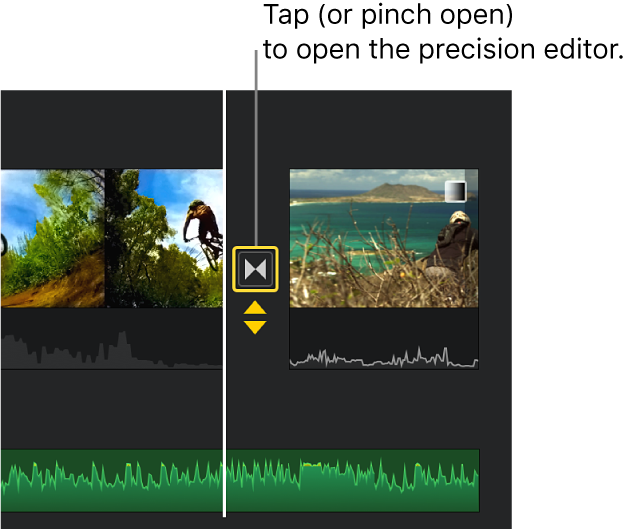
If audio waveforms aren’t showing, tap the Waveform button 
 .
.
The example below shows a transition outlined by yellow video handles and blue audio handles.
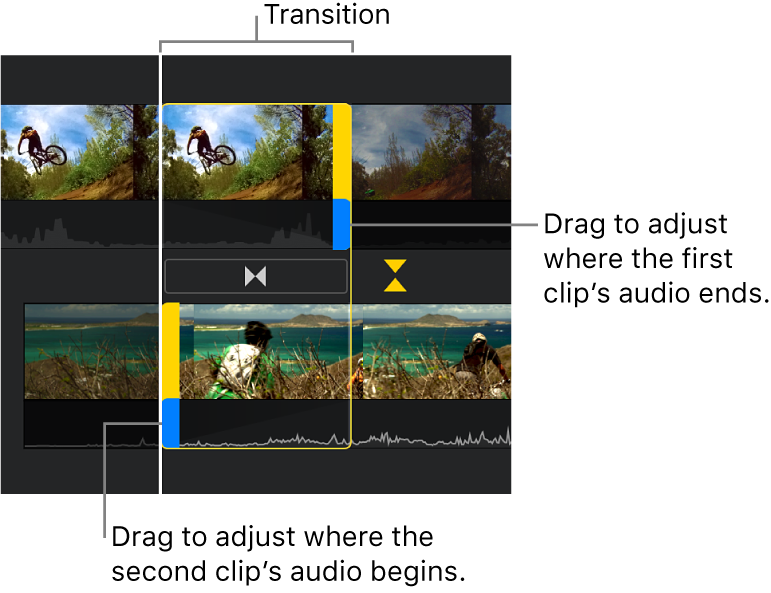
Do any of the following:
Extend the audio from the first clip over the second clip: Drag the blue handle in the top waveform right, to the point where you want the audio to end.
Stop the audio in the first clip before the clip’s video ends: Drag the blue handle in the top waveform left, to the point where you want the audio to end.
Introduce the audio from the second clip while the first clip is playing: Drag the blue handle in the bottom waveform left, to the point where you want the audio to begin.
Introduce the audio from the second clip after the clip’s video starts playing: Drag the blue handle in the bottom waveform right, to the point where you want the audio to begin.
A combination of these actions may be necessary to achieve the audio transition you want. In the example below, the audio from the second clip starts before the second clip’s video, while the first clip is playing.
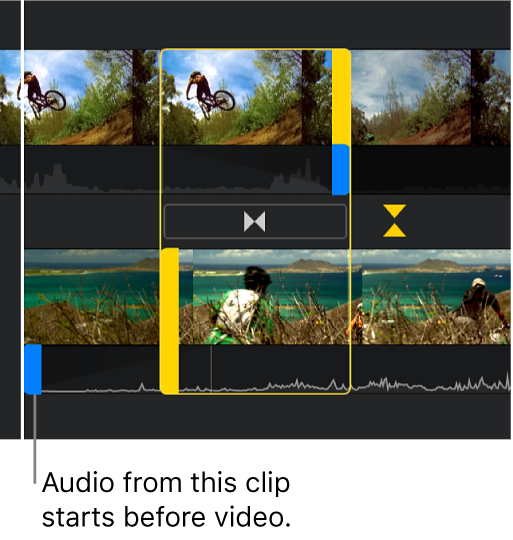
To preview the edit, drag in the timeline so that the playhead (the white vertical line) is before the transition, then tap the Play button
 .
.Tap the yellow double arrows, or pinch closed vertically, to close the precision editor.
Split edits appear in the timeline with indicators in the audio portion of the transition, as shown.
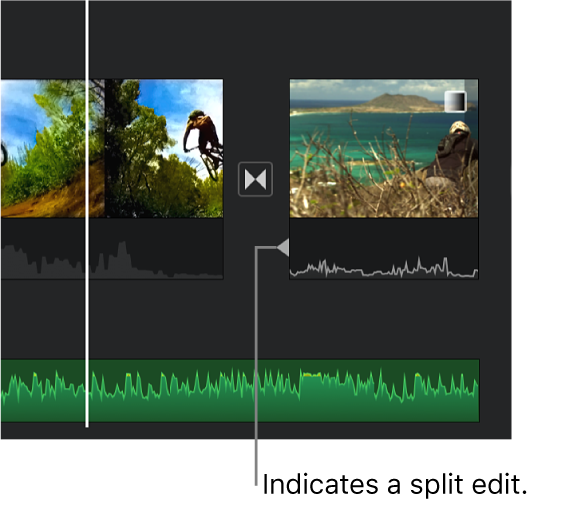
To learn more about the precision editor, see Fine-tune edits in iMovie on iPad.