Final Cut Pro User Guide
- Welcome
-
- What’s new in Final Cut Pro 10.5.3
- What’s new in Final Cut Pro 10.5
- What’s new in Final Cut Pro 10.4.9
- What’s new in Final Cut Pro 10.4.7
- What’s new in Final Cut Pro 10.4.6
- What’s new in Final Cut Pro 10.4.4
- What’s new in Final Cut Pro 10.4.1
- What’s new in Final Cut Pro 10.4
- What’s new in Final Cut Pro 10.3
- What’s new in Final Cut Pro 10.2
- What’s new in Final Cut Pro 10.1.2
- What’s new in Final Cut Pro 10.1
- What’s new in Final Cut Pro 10.0.6
- What’s new in Final Cut Pro 10.0.3
- What’s new in Final Cut Pro 10.0.1
-
- Intro to effects
-
- Intro to transitions
- How transitions are created
- Add transitions
- Set the default transition
- Delete transitions
- Adjust transitions in the timeline
- Adjust transitions in the inspector and viewer
- Merge jump cuts with the Flow transition
- Adjust transitions with multiple images
- Modify transitions in Motion
-
- Add storylines
- Use the precision editor
- Conform frame sizes and rates
- Use XML to transfer projects
-
- Glossary
- Copyright
browser
The browser displays clips, projects, photos, titles, or generators, depending on the item selected in the sidebar. The sidebar appears to the left of the browser and contains three panes for selecting different types of media: the Libraries sidebar, the Photos and Audio sidebar, and the Titles and Generators sidebar. When you select an item in the sidebar (such as an event containing clips, or a category of sound effects or 3D titles), the item’s contents are displayed in the browser.
You select clips or portions of clips in the browser to work with them. You can sort items in the browser by creation date, name, and duration. You can also view the browser contents as filmstrips or in a list.
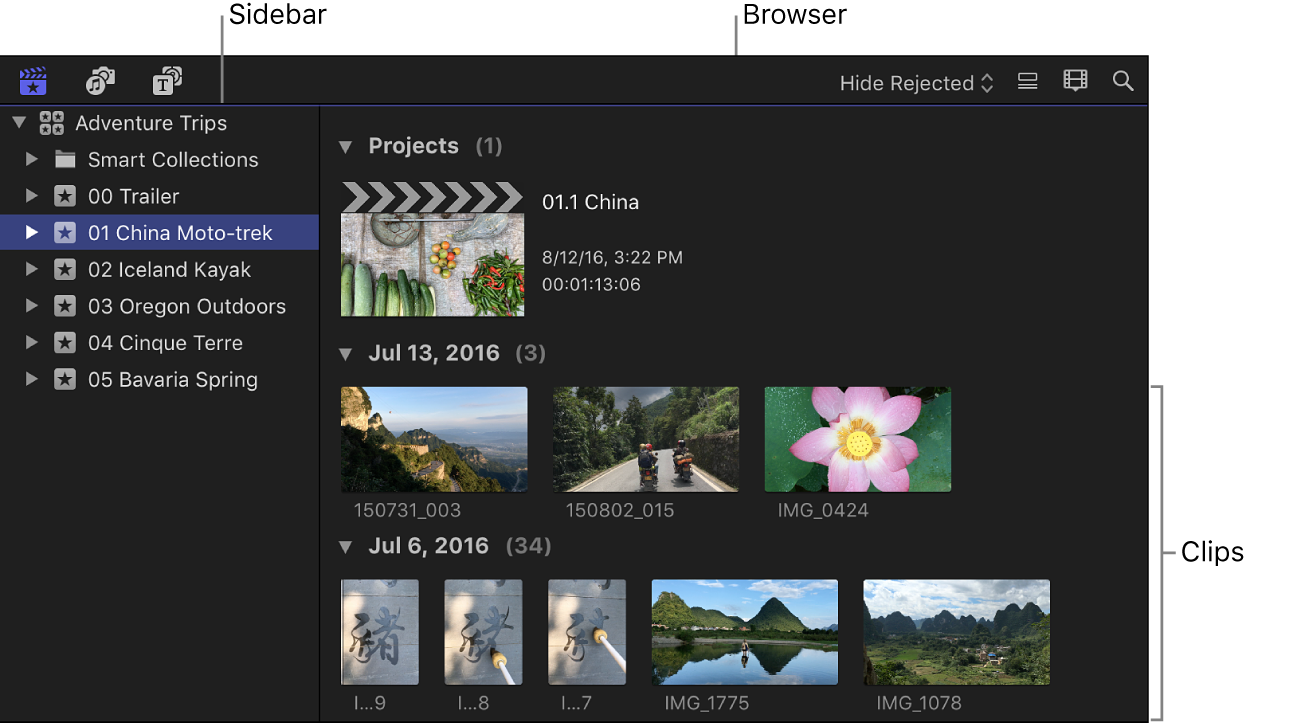
To show or hide the browser, choose Window > Show in Workspace > Browser (or press Control-Command-1).