Final Cut Pro User Guide
- Welcome
-
- What’s new in Final Cut Pro 10.5
- What’s new in Final Cut Pro 10.4.9
- What’s new in Final Cut Pro 10.4.7
- What’s new in Final Cut Pro 10.4.6
- What’s new in Final Cut Pro 10.4.4
- What’s new in Final Cut Pro 10.4.1
- What’s new in Final Cut Pro 10.4
- What’s new in Final Cut Pro 10.3
- What’s new in Final Cut Pro 10.2
- What’s new in Final Cut Pro 10.1.2
- What’s new in Final Cut Pro 10.1
- What’s new in Final Cut Pro 10.0.6
- What’s new in Final Cut Pro 10.0.3
- What’s new in Final Cut Pro 10.0.1
-
- Intro to effects
-
- Intro to transitions
- How transitions are created
- Add transitions
- Set the default transition
- Delete transitions
- Adjust transitions in the timeline
- Adjust transitions in the inspector and viewer
- Merge jump cuts with the Flow transition
- Adjust transitions with multiple images
- Modify transitions in Motion
-
- Add storylines
- Use the precision editor
- Conform frame sizes and rates
- Use XML to transfer projects
-
- Glossary
- Copyright

Edit caption text in Final Cut Pro
You can edit the text of your captions directly in the timeline using the caption editor, or you can enter changes in the inspector.
In Final Cut Pro, do one of the following:
Double-click a caption in the timeline or the timeline index (or select it and press Control-Shift-C).
The caption editor opens, showing the caption text.
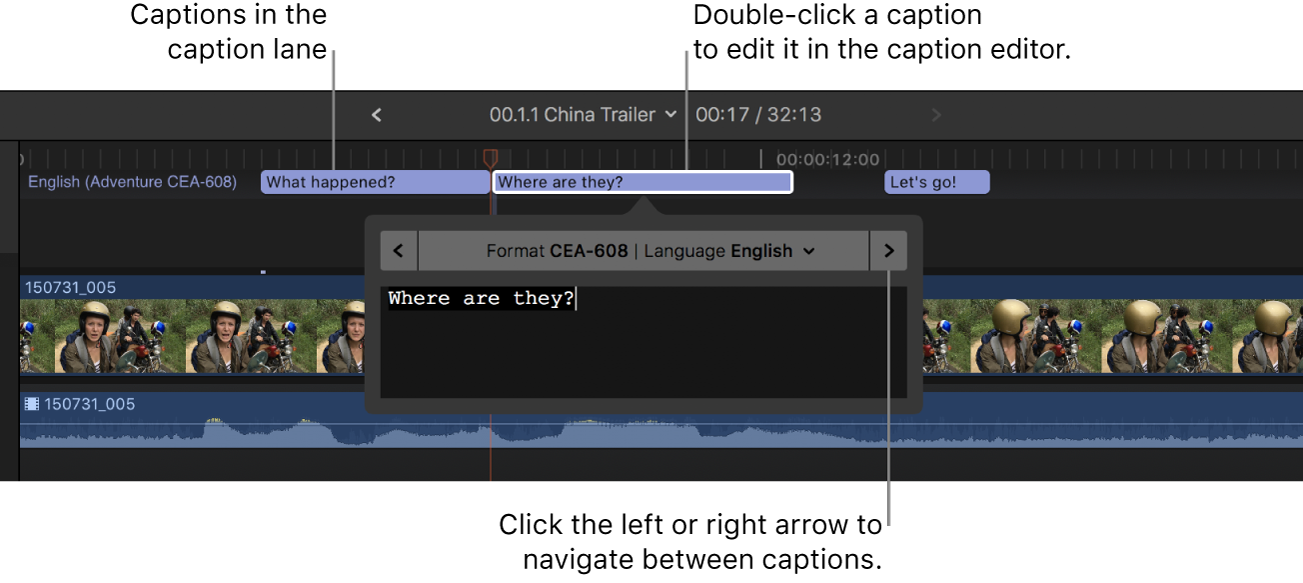
Select a caption in the timeline and open the inspector.
The text of the caption appears in the Caption Text field at the top of the inspector.
Make any text changes, including typing additional text, deleting text, and copying and pasting text.
To add a new line, press Return.
In a CEA-608 caption, you can enter up to four lines of text, with up to 32 characters per line. The four-line maximum also applies to captions with multiple fields. See Add multiple text fields to CEA-608 captions.
In an iTT caption, you can enter up to two lines of text. The character limit is determined by several factors, including the aspect ratio and the title-safe area of the display.
In an SRT caption, the character limit is the same as in iTT captions. The number of lines of text is limited only by the player or playback device. See the documentation for your intended player or device.
If your caption doesn’t conform to the specifications of the caption format you chose (for example, if the caption is too long), the caption turns red in the timeline and in the Captions pane of the timeline index, and a warning message appears in the inspector. See the Apple Support article Learn about Final Cut Pro caption validation.
To navigate between captions, click the arrows on either side of the caption editor (or press Command-Right Arrow or Command-Left Arrow).
Note: When the caption editor is open, many single-key keyboard shortcuts (such as J, K, L, I, O, and Space bar) are interpreted as text characters rather than as shortcuts. To use these shortcuts in the caption editor, add the Control key. For example, to play in reverse when the caption editor is open, press Control-J.