Apple Watch User Guide
- Welcome
- What’s new
-
- Get started
- Your Apple Watch
- Apple Watch gestures
- Set up and pair your Apple Watch with iPhone
- The Apple Watch app
- Charge Apple Watch
- Turn on and wake Apple Watch
- Lock or unlock Apple Watch
- Change language and orientation on Apple Watch
- Remove, change, and fasten Apple Watch bands
- Stay fit with Apple Watch
- Track important health information with Apple Watch
- Stay connected with Apple Watch
-
- Apps on Apple Watch
- Open apps
- Organize apps
- Get more apps
- Tell time
- Status icons
- Control Center
- Adjust brightness, text size, sounds, and haptics
- Siri
- Listen and respond to messages
- See and respond to notifications
- Use shortcuts
- Create an emergency Medical ID
- Manage fall detection
- Set up Handwashing
- Connect Apple Watch to a Wi-Fi network
- Connect to Bluetooth headphones or speakers
- Hand off tasks from Apple Watch
- Unlock your Mac with Apple Watch
- Unlock iPhone with Apple Watch
- Use Apple Watch without its paired iPhone
- Use your Apple Watch with a cellular network
- Copyright
Stay fit with Apple Watch
Apple Watch can track your activity and workouts, and encourage you to lead a more active life through gentle reminders and friendly competitions.
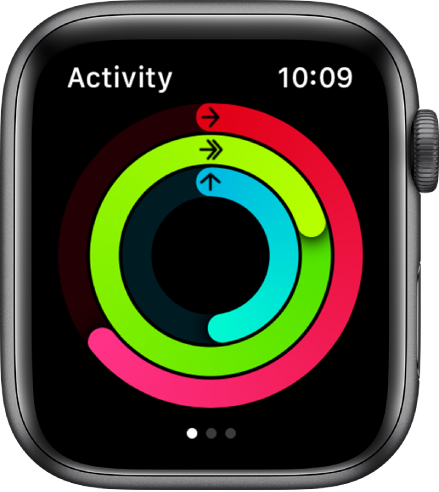
Close each ring
Your Apple Watch tracks how much you move, how often you stand up, and how long you exercise each day. Set goals in the Activity app ![]() , then check your progress throughout the day. Scroll down for more details like your total steps and distance. Apple Watch lets you know when you’ve completed a goal.
, then check your progress throughout the day. Scroll down for more details like your total steps and distance. Apple Watch lets you know when you’ve completed a goal.
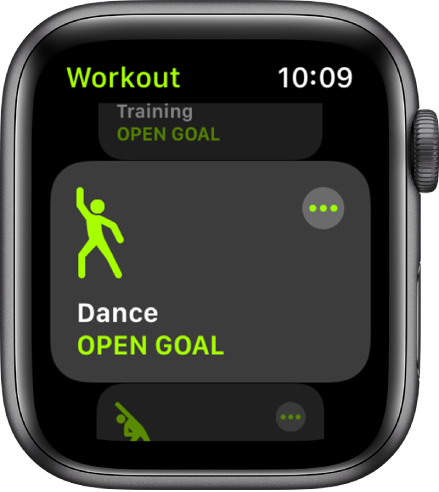
Start a workout
Open the Workout app ![]() , then tap the type of workout you want—like a run, swim, or dance. All your stats appear on one screen so you can check your progress with a glance. If you forget to start a workout before exercising, don’t worry—Apple Watch suggests that you open the Workout app and gives you credit for the exercise you’ve already done.
, then tap the type of workout you want—like a run, swim, or dance. All your stats appear on one screen so you can check your progress with a glance. If you forget to start a workout before exercising, don’t worry—Apple Watch suggests that you open the Workout app and gives you credit for the exercise you’ve already done.
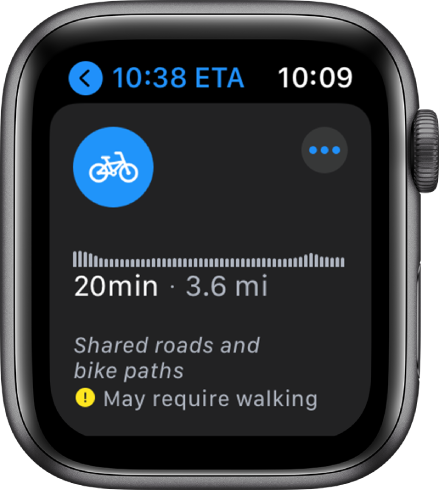
Use the power of the pedal
With watchOS 7, your Apple Watch makes it easier than ever to work out on two wheels by providing you with cycling directions—complete with maps that show elevation changes, bike lanes, and busy roads.
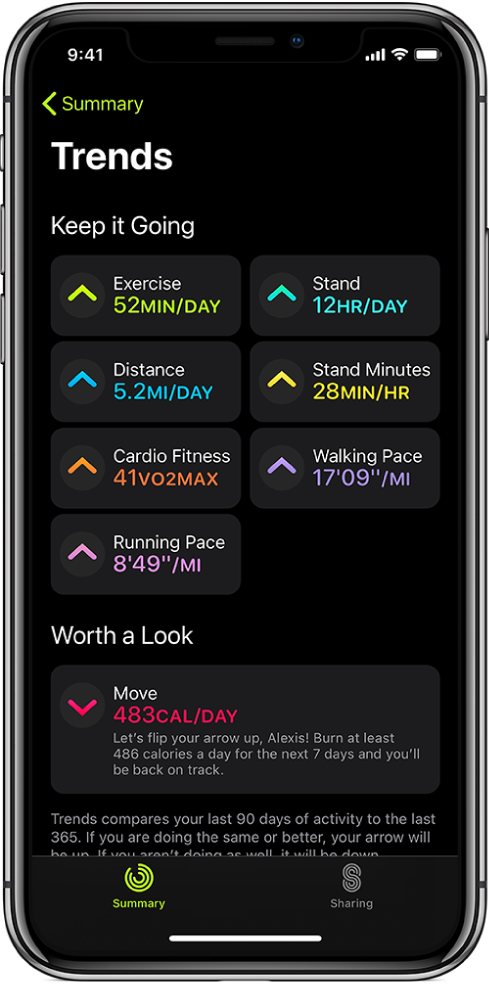
How are you doing?
Your recent activity statistics look great, but how do they compare to last year? The Trends feature can tell you. Open the Fitness app on your iPhone, tap the Summary tab, and swipe up to see where your activity metrics are headed so you can keep it going or turn it around.
To learn more about Apple Watch as a fitness partner, see Track daily activity, Start a workout, Get directions, and Check your trends.