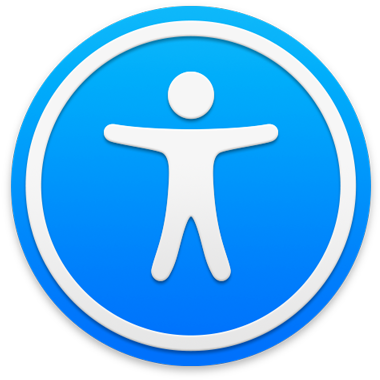
Apple Accessibility
VoiceOver Getting Started Guide
VoiceOver is the built-in screen reader in macOS that describes aloud what’s on the screen and lets you control your Mac using gestures, a keyboard, or a braille display.
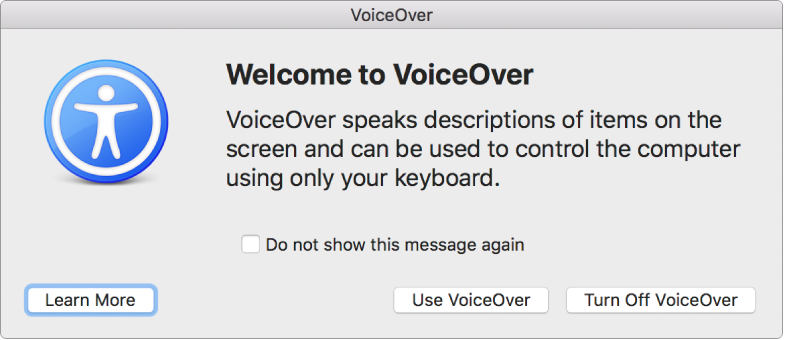
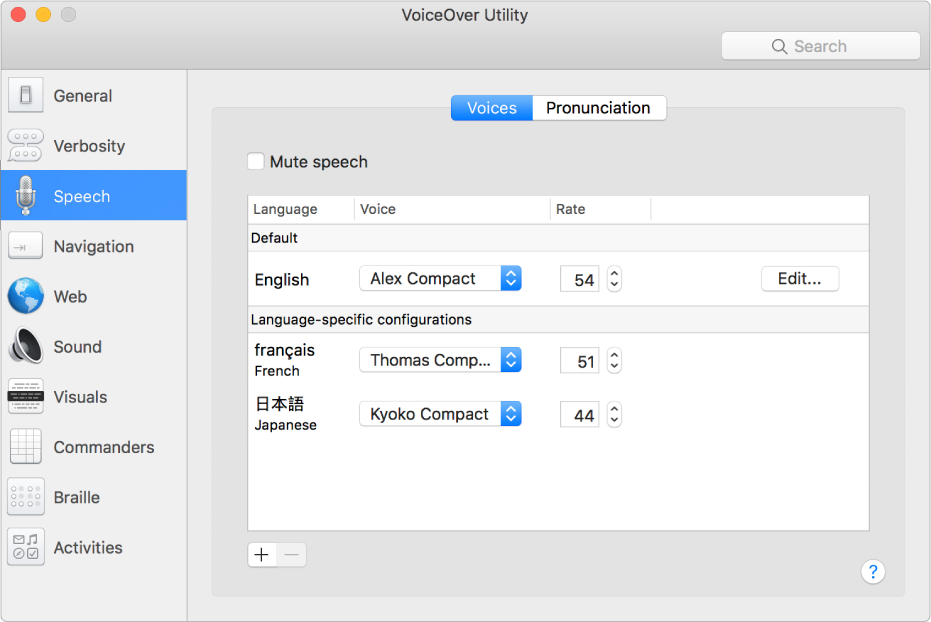
Get started
This guide explains how to use VoiceOver on your Mac, and includes lists of VoiceOver commands for easy reference. It also explains how to use VoiceOver Utility to customize VoiceOver.
VoiceOver Getting Started Guide
-
- Automatically use VoiceOver in the login window
- Change the default behavior of function keys
- Find commands using the Commands menu
- Use the VoiceOver modifier
- Make VoiceOver ignore the next key press
- Learn or mute VoiceOver sound effects
- Hear hints and information about an item
- Use positional audio
- Interact with content areas and groups
- Hear changes in progress or status
- Select and deselect items
- Drag and drop items
- Set up or turn off cursor tracking
- Use VoiceOver Utility
-
- Desktop
- Finder
- Dock
- Launchpad
- Notification Center
- Notifications
- Perform an item’s alternate action
- Click or double-click the mouse
- Buttons, checkboxes, and more
- Mission Control
- Use an app full screen
- Hear open apps and windows
- Switch between apps and windows
- Navigate app windows using window spots
- Move and resize windows and objects
- Log in to an encrypted account without VoiceOver
- Use VoiceOver with the Touch Bar
-
- Change voice settings
- Customize the verbosity level for speech or braille
- Customize web items shown in the Rotor
- Customize how text and symbols are pronounced
- Create custom labels
- Assign commands to keyboard or keypad keys
- Export, import, and reset preferences
- Use portable preferences
- Use VoiceOver activities
-
- General category
- Speech pane of the Verbosity category
- Braille pane of the Verbosity category
- Text pane of the Verbosity category
- Announcements pane of the Verbosity category
- Hints pane of the Verbosity category
- Voices pane of the Speech category
- Pronunciation pane of the Speech category
- Navigation category
- Navigation pane of the Web category
- Page Loading pane of the Web category
- Web Rotor pane of the Web category
- Sound category
- Cursor pane of the Visuals category
- Panels and Menus pane of the Visuals category
- Touch pane of the Visuals category
- Trackpad pane of the Commanders category
- Trackpad Commander assignments pane
- NumPad pane of the Commanders category
- Keyboard pane of the Commanders category
- Quick Nav pane of the Commanders category
- Quick Nav Commander assignments pane
- Layout pane of the Braille category
- Displays pane of the Braille category
- Activities category
Thanks for your feedback.