
Use Music MiniPlayer on Mac
MiniPlayer takes up very little space on your screen and still lets you adjust the volume, search for songs, choose which songs play next, and more.
MiniPlayer displays the album artwork for the song that’s playing. When you move the pointer over the artwork, controls appear.
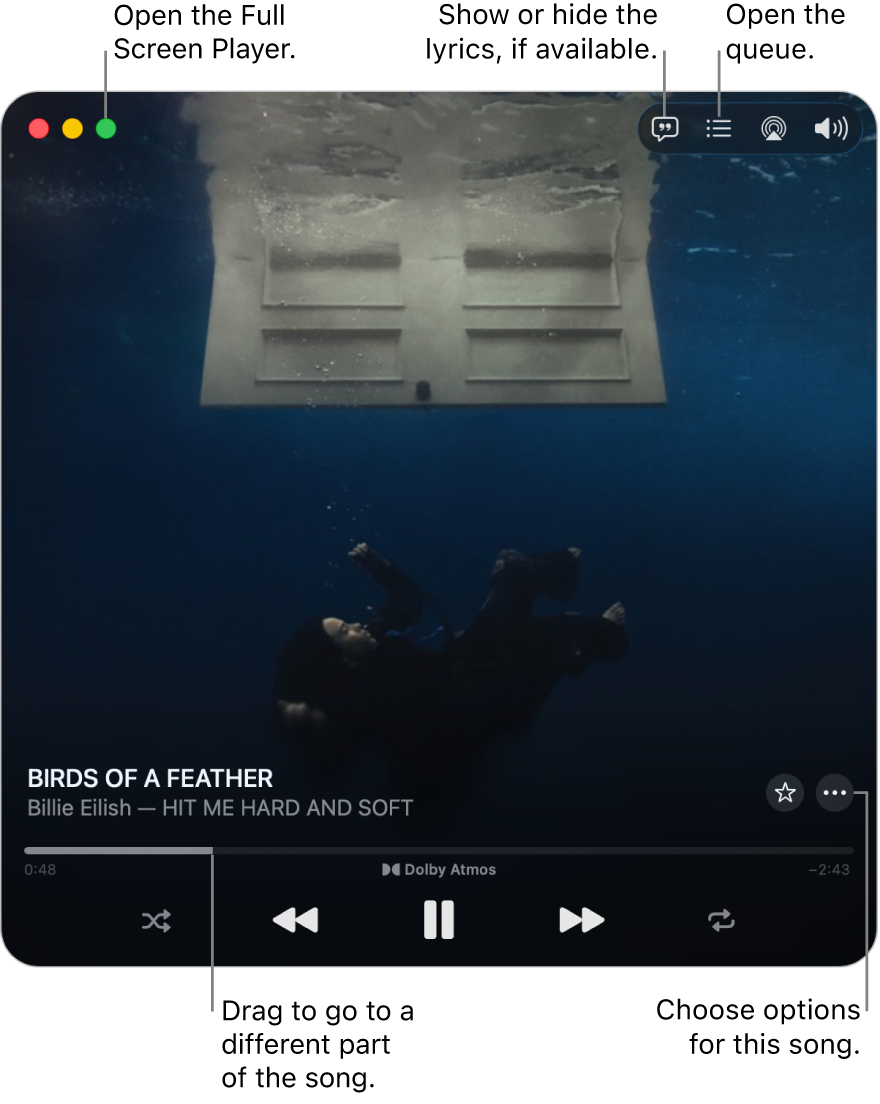
You can also shrink the MiniPlayer window to an even smaller size.
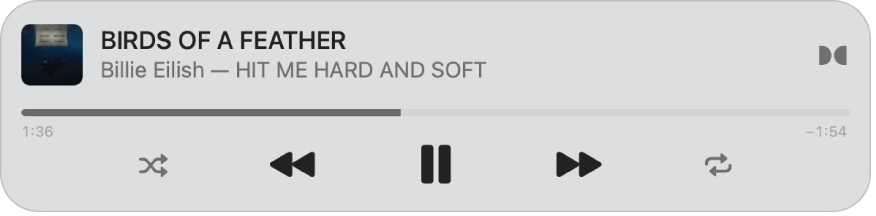
Note: Apple Music, lossless, and Dolby Atmos aren’t available in all countries or regions. See the Apple Support article Availability of Apple Media Services.
Go to the Music app
 on your Mac.
on your Mac.Play music from your library, Apple Music, the radio, or a CD.
Note: A song needs to be playing before you can use the MiniPlayer.
Choose Window > Switch to MiniPlayer.
If you subscribe to Apple Music, songs available in lossless have the Lossless icon
 next to them; songs available in Dolby Atmos have the Dolby icon
next to them; songs available in Dolby Atmos have the Dolby icon  next to them.
next to them.Do one of the following:
Shrink to the smaller MiniPlayer window: In the row of controls, click
 , then choose Hide Artwork.
, then choose Hide Artwork.To expand back to the full MiniPlayer, click
 , then choose Show Artwork.
, then choose Show Artwork.Show lyrics: Click
 .
.To view the Full Screen Player, click
 in the top-left corner of the MiniPlayer window.
in the top-left corner of the MiniPlayer window.View and edit a list of upcoming songs: Click
 in the bottom-right corner of the MiniPlayer window.
in the bottom-right corner of the MiniPlayer window.Exit MiniPlayer: Click
 in the top-left corner of the MiniPlayer window.
in the top-left corner of the MiniPlayer window.
Tip: To quickly open MiniPlayer or the Full Screen Player from the playback controls, click the album artwork, then choose an option.

To keep MiniPlayer in the foreground on your desktop, choose Music > Settings, click Advanced, then select “Keep MiniPlayer on top of all other windows.”