
Import and export video projects in Clips
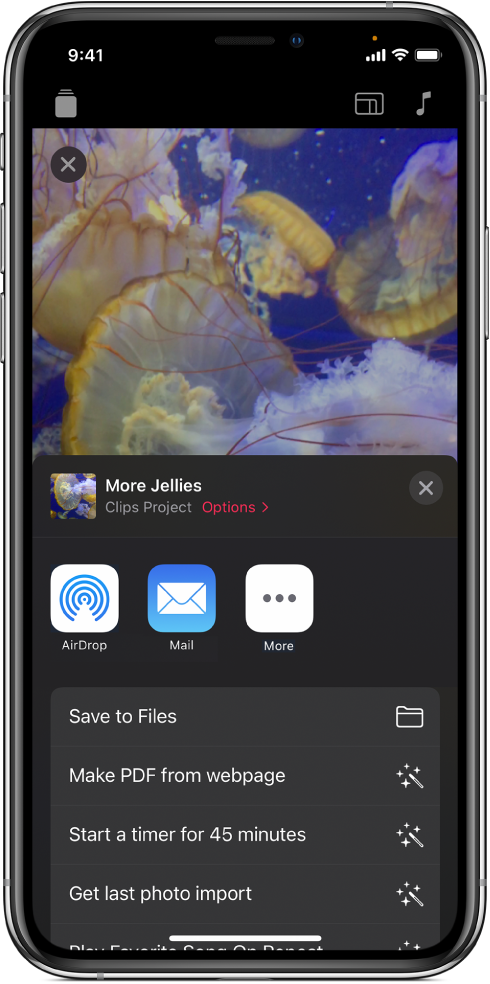
You can export a Clips video project to edit it on a different device or collaborate with others. You can also import a Clips video project that someone else has sent to you.
Import a video project
You can import a video project that’s enclosed in an email message, attached to a note in the Notes app, or saved on your iPhone or iPad.
Do one of the following:
In the Mail app: Tap an email message containing a Clips project.
In the Files app: Browse to a folder containing a Clips project.
In the Notes app: Tap a note containing a Clips project.
Tap the attachment.
Tap
 , then tap the Clips icon
, then tap the Clips icon  .
.In Clips, tap
 at the top left.
at the top left.If a project is already open and you don’t see
 , tap Done or tap
, tap Done or tap  .
.To open the project, tap it.
Export a video project
In the Clips app
 , open the project you want to export.
, open the project you want to export.Tap
 at the bottom right.
at the bottom right.Tap Options, tap Project, then tap Done.
Do one of the following:
Transfer the video project to an iPhone, iPad, or Mac using AirDrop: Tap AirDrop, then tap the name of the computer or device you want to send the project to.
Save the video project to your iPhone or iPad: Tap Save to Files, tap On My iPhone or On My iPad, then navigate to the location where you want to save the project.
You can also send the project in an email message using Mail, save the project to a note in the Notes app, and more.