
Add posters in Clips
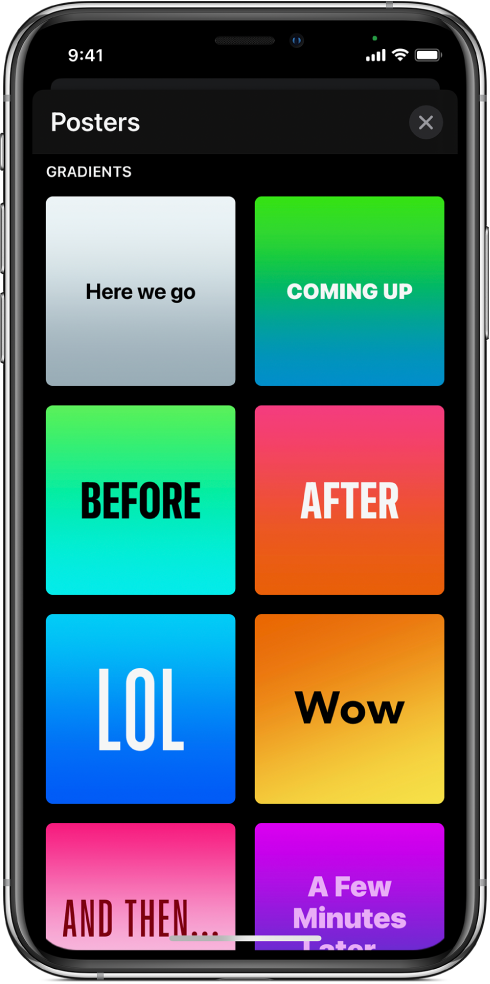
Posters are title screens you can add to your video. Some posters feature animation.
Note: Some posters may require an internet connection.
Add a poster
With a video open in the Clips app
 , tap
, tap  , then tap Posters.
, then tap Posters.If you don’t see
 , tap Done or tap
, tap Done or tap  .
.Touch and hold posters to preview their animation, if any, then tap the poster you want to use.
Touch and hold the Record button for the amount of time you want the poster to appear.
Edit the text of a poster in your video
With a video open in the Clips app
 , tap a poster clip in your video.
, tap a poster clip in your video.Tap the text to edit it, then tap Apply at the top right.
Note: Not all poster text can be edited.
Remove a poster
With a video open in the Clips app
 , tap a poster clip in your video.
, tap a poster clip in your video.Tap
 , then tap Delete to confirm.
, then tap Delete to confirm.
See alsoMake a video in Clips