Apple Vision Pro User Guide
- Welcome
- Let others use your Apple Vision Pro
-
- Capture
- Clock
- Encounter Dinosaurs
- Mindfulness
- Numbers
- Pages
- Shazam
- Shortcuts
- Tips
-
- Use built-in privacy and security protections
- Keep your Apple ID secure
-
- Sign in with passkeys
- Sign in with Apple
- Automatically fill in strong passwords
- Change weak or compromised passwords
- View your passwords and related information
- Use shared password groups
- Share passkeys and passwords securely with AirDrop
- Make your passkeys and passwords available on all your devices
- Automatically fill in verification codes
- Sign in with fewer CAPTCHA challenges on Apple Vision Pro
- Manage two-factor authentication for your Apple ID
- Create and manage Hide My Email addresses
- Protect your web browsing with iCloud Private Relay
- Use a private network address
- Use Contact Key Verification on Apple Vision Pro
- Copyright
Practice mindfulness on Apple Vision Pro
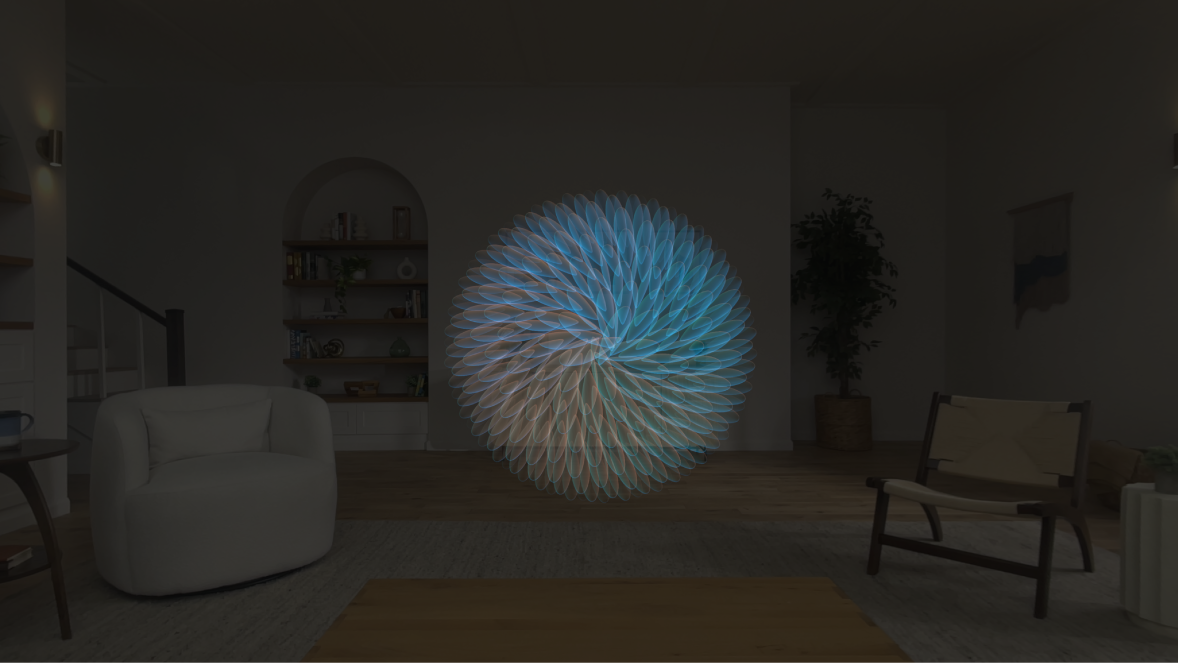
The Mindfulness app ![]() encourages you to set aside a few minutes a day to focus on the present through breathing and reflection. In the Mindfulness app, you can experience guided meditations or enjoy a self-guided session.
encourages you to set aside a few minutes a day to focus on the present through breathing and reflection. In the Mindfulness app, you can experience guided meditations or enjoy a self-guided session.
Start a Mindfulness session
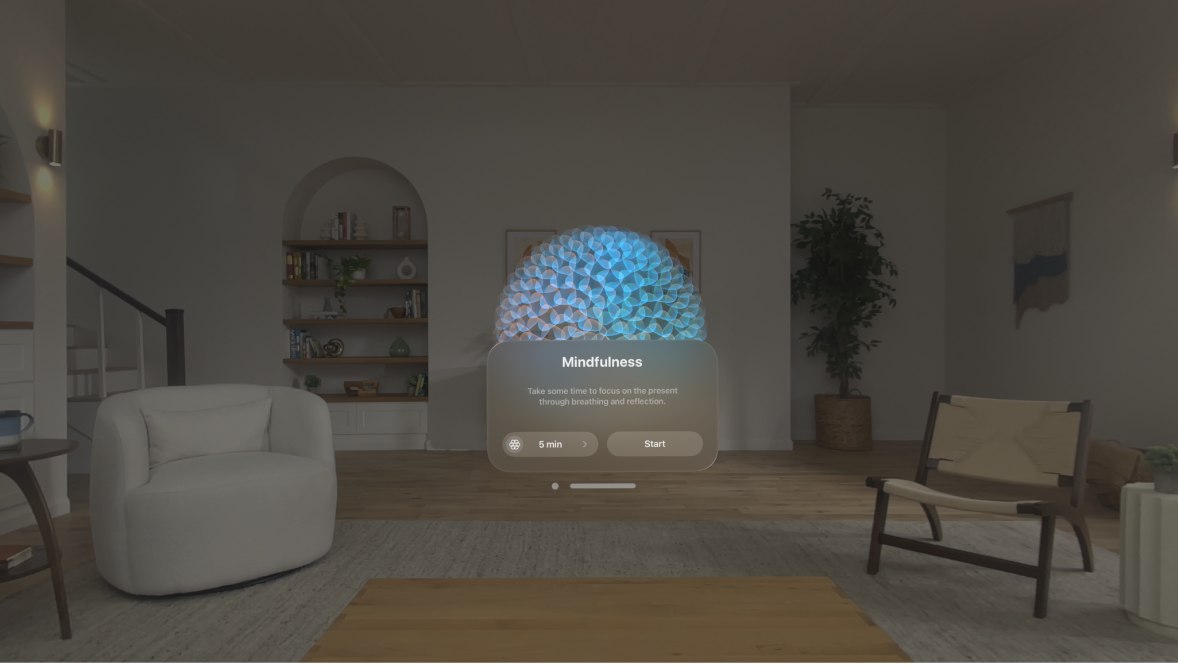
Open the Mindfulness app on your Apple Vision Pro, then do any of the following:
Change the trainer, choose a self-guided session, and set a duration: Tap the button in the bottom-left corner (with the trainer photo and duration), then choose the trainer you want (or choose Self-Guided), and the duration of your session.
Start the session: Tap Start.
During a Mindfulness session
During a Mindfulness session, tap to see the time elapsed and other options, then do any of the following:
End the session: Tap End.
Pause the session: Tap


Turn on captions: Tap

Change the volume: Tap

You can also turn the Digital Crown to adjust volume.
Your view gradually gets darker at the start of your session, regardless of your immersion level or Environment settings.
After a Mindfulness session
When your session ends or you manually end your session, your summary is displayed, including the Mindful Minutes you practiced in this session and this week.
While viewing your summary, do any of the following:
Continue with a self-guided session: Tap Keep Going.
Resume a session you previously ended: Tap Resume.
Start a new session: Tap Done, then tap Start.