Apple TV 4K User Guide
- Welcome
- What’s new in tvOS 26
-
-
- Stream audio and video to Apple TV 4K
- Use HomePod or AirPlay-enabled speakers with Apple TV 4K
- Use AirPods or Beats with Apple TV 4K
- Connect Bluetooth devices
- Use your iPhone, iPad, or Apple Watch as a remote
- Manage incoming iPhone calls
- Use your iPhone or iPad as a keyboard
- Use your iPhone or iPad as a camera
- Use Siri on other devices to control Apple TV 4K
-
-
- TV app at a glance
- Navigate the Apple TV app
- Subscribe to Apple TV, MLS Season Pass, or a channel
- Start watching on the Home screen
- Control video playback
- Search in the Apple TV app
- Watch Apple Originals
- Watch MLS
- Watch sports
- Buy or rent movies and TV shows
- View movies and TV shows in your library
- Manage recommendations
- Adjust TV app settings
-
- Music app at a glance
- Subscribe to Apple Music
- Start listening on the Home screen
- Control music playback
- Search for songs, artists, and albums
- Discover new music
- About Apple Music Sing
- Play music together using SharePlay
- Listen to radio stations
- Watch music videos
- Browse music in your library
- See what your friends are listening to
- Manage recommendations
- Adjust Music app settings
- Sing
-
- Fitness app at a glance
- Connect your Apple Watch or iPhone
- Subscribe to Apple Fitness+
- Start working out in the For You screen
- View workout details and control playback
- Browse or search for workouts
- Save workouts for later
- Combine workouts with Stacks
- View and manage Fitness+ plans
- Work out together using SharePlay
- App Store
- Search
-
- Copyright and trademarks
Fitness app at a glance
Use the Fitness app ![]() on Apple TV 4K to do your favorite Fitness+ workouts on the big screen.
on Apple TV 4K to do your favorite Fitness+ workouts on the big screen.
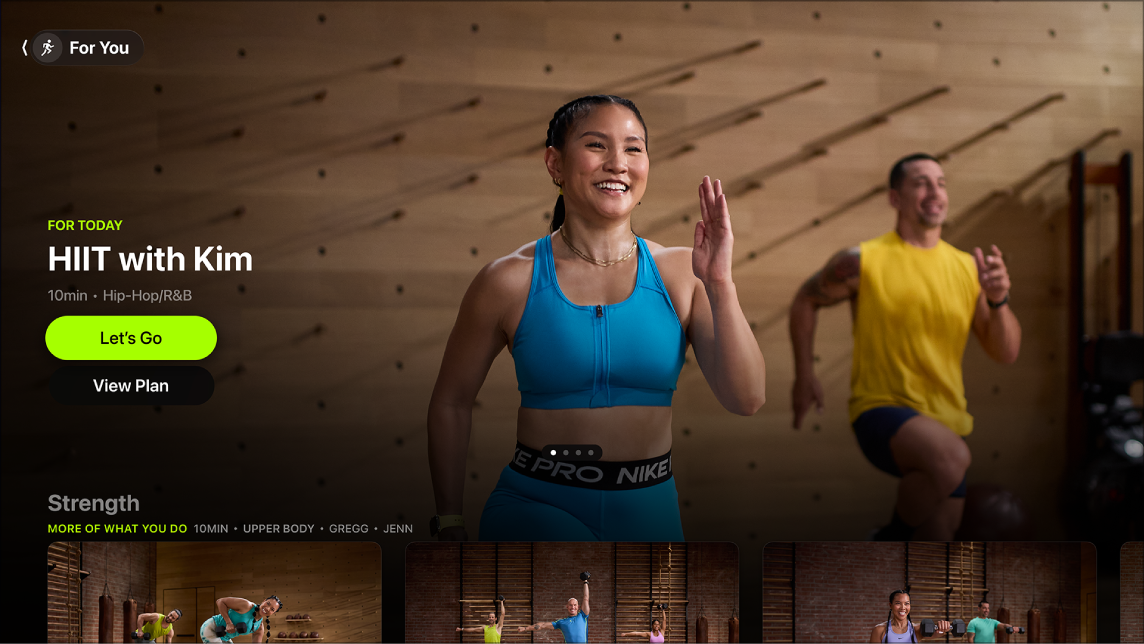
In the Fitness app, you can:
Subscribe to Apple Fitness+ to get access to world-class workouts and guided meditations by the world’s top trainers, with new workouts every week so you can work out how and where you want.
Go to the For You screen to get recommended workouts and meditations based on your workout history, and make progress on your streaks and awards.
Find new workouts by browsing categories, collections, and goal-oriented programs in the Explore screen, or search for workouts by activity, trainer, music, and more.
Combine your favorite workouts with Stacks, which are a series of workouts or meditations you can play in sequence.
View and manage your Custom or Made-For-You Plans on Apple TV, or save your favorite workouts to your library.
View real-time onscreen metrics during your workout that sync with Fitness+ across all your devices. When you finish a workout, your daily activity data is synced to the Fitness apps on other devices associated with your Apple Account.
Work out together with up to 32 of your favorite people using Group Workouts, powered by SharePlay.
For more detailed instructions on using Fitness with iPhone, iPad, and Apple Watch, see the Apple Fitness+ User Guide.
Note: Apple Fitness+ requires iOS 14.3 or later, iPadOS 14.3 or later, watchOS 7.2 or later, and tvOS 14.3 or later. iPhone owners using iPhone 8 or later with iOS 16.1 or later can subscribe to Apple Fitness+ without a paired Apple Watch. Group Workouts require watchOS 8.1 or later, iOS 15.1 or later, iPadOS 15.1 or later, and tvOS 15.1 or later.