Spotlight on your Mac
Spotlight ![]() is an easy way to find anything on your iMac, images, documents, contacts, calendar events, and email messages. You can also use Spotlight to open apps or perform quick actions, like creating a timer.
is an easy way to find anything on your iMac, images, documents, contacts, calendar events, and email messages. You can also use Spotlight to open apps or perform quick actions, like creating a timer.
Search for anything. Click ![]() at the top right of the screen, then start typing. On the 24-inch iMac, you can also press the Spotlight key on your keyboard. With Live Text, Spotlight can search for text in images. Not all languages are available.
at the top right of the screen, then start typing. On the 24-inch iMac, you can also press the Spotlight key on your keyboard. With Live Text, Spotlight can search for text in images. Not all languages are available.
Tip: Type Command–Space bar to show or hide the Spotlight search field.
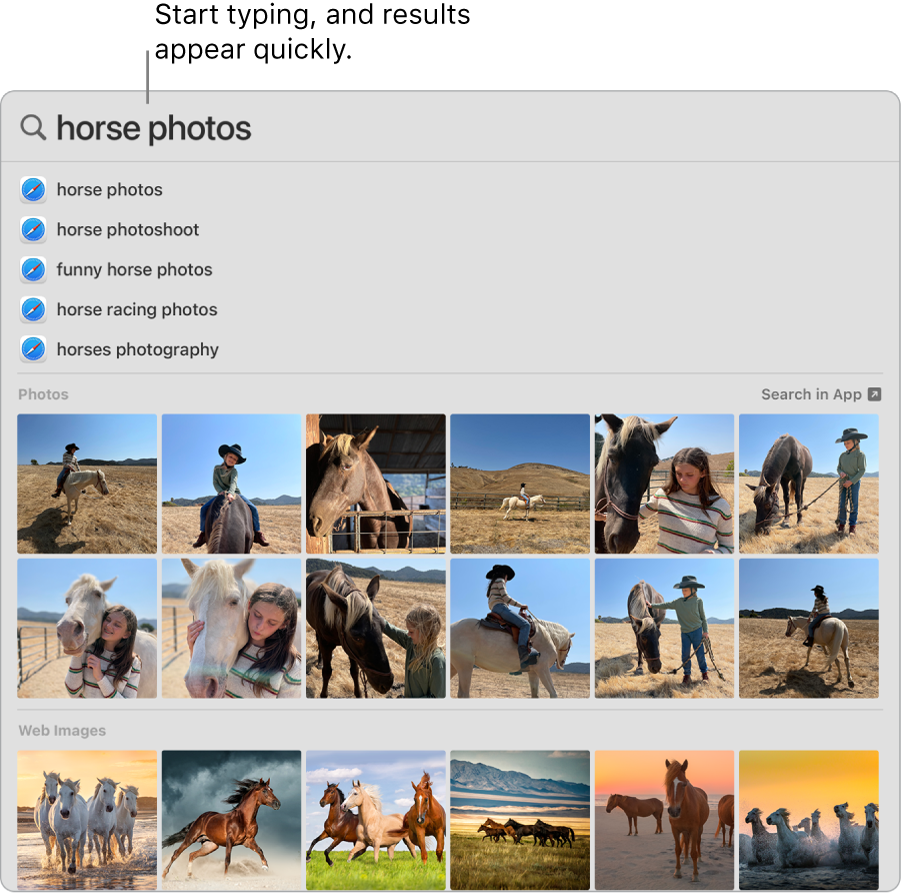
Open an app. Enter the app name in Spotlight, then press Return.
Perform quick actions. You can quickly do certain tasks with Spotlight, like running a shortcut, starting a Focus, or setting an alarm. Open Spotlight, then search for the action you want to perform. For instance, type Clock, then choose Create Timer to set a timer directly from Spotlight.
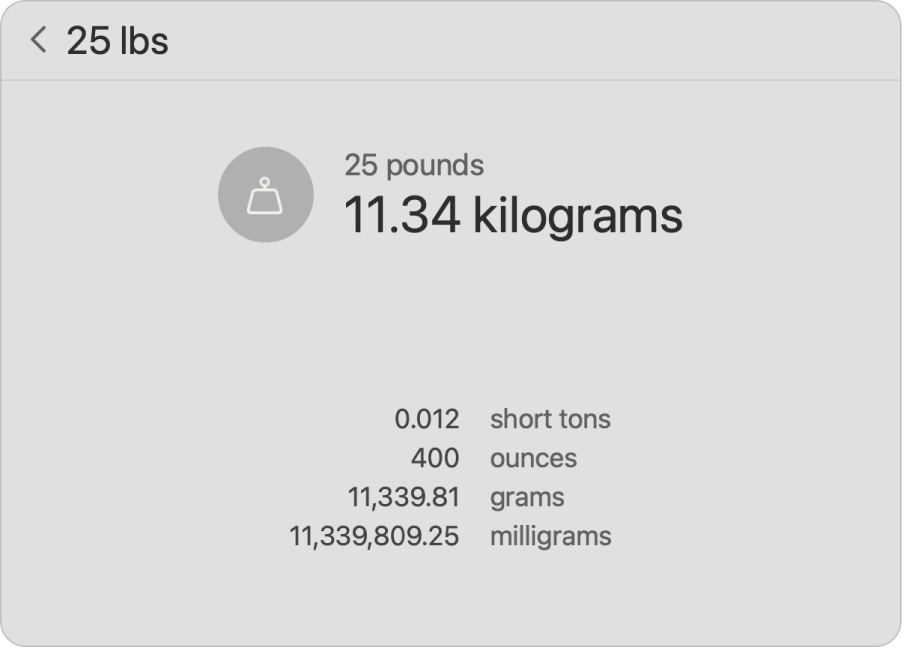
Convert currencies, temperature, and measurements. Enter a currency—like $, €, or ¥—and an amount, then press Return to get a list of converted values. Or specify a unit of measure for measurement conversions.
Narrow your search. You can include or exclude specific folders, disks, or types of information (such as email or messages) from Spotlight searches. Click Siri & Spotlight in System Settings and go to “Search results” on the right and select or deselect categories you want to include or exclude from your Spotlight results.
Use Siri Suggestions. Siri Suggestions offer info from Wikipedia articles, web search results, news, sports, weather, stocks, movies, and other sources when you search with Spotlight.
If you want Spotlight to search only for items on your iMac, open System Settings, click Siri & Spotlight, then click to deselect Siri Suggestions in the list of Search Results. You can also make other changes to the list of categories Spotlight searches.
Learn more. See Search with Spotlight on Mac in the macOS User Guide.