
Upload a course image in iTunes U for web
When you first created your course you included an initial course image. To change or update the image, use Course Settings to upload a new course image.
Upload a course image
In iTunes U
 for web, do one of the following:
for web, do one of the following:Click
 in the dashboard row for the course where you want to upload an image, then choose Course Settings.
in the dashboard row for the course where you want to upload an image, then choose Course Settings.Hover the pointer over the course details in the Info | Overview pane, then click Edit Course Settings for the course where you want to upload an image.
Click Admin > Admin, then click Course Settings for the course where you want to upload an image.
In Course Settings, hover the pointer over the image box, then click Change Image.
Drag an image to the image field (or click Choose and select an image file), click Done, then click Save.
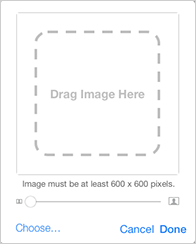
After you select an image, you can resize the image before saving it to the course by dragging the slider below the image.
Course images must be JPEG or PNG with appropriate file extensions (.jpg, .png), cannot be smaller than 600 pixels wide x 600 pixels high, and a maximum file size of 10 MB.
Course images appear in the iTunes U catalog, in the iTunes U library, and in the iTunes Now Playing window when the content is selected. iTunes U automatically adds a banner with your course name across the bottom of the image.