
Add a library material in iTunes U for web
Adding materials can help you enhance your course information by providing your students with additional reading materials, examples, homework worksheets, artwork, audio and video content, and so on. When you attach a variety of learning materials, there are no limits to how creative you can make your assignments and, in turn, how creative your students can be when handing in homework projects for those assignments. Materials you add to My Materials Library are available for you to add to any of your courses.
Add a material to My Materials Library
In iTunes U
 for web, click your instructor name at the top of the iTunes U window, then choose My Materials Library.
for web, click your instructor name at the top of the iTunes U window, then choose My Materials Library.In the My Materials Library, click
 in your My Materials Library.
in your My Materials Library.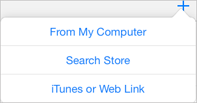
Choose one of the following:
From My Computer, select one or more files from your computer (maximum file size is 2 GB), then click Choose.
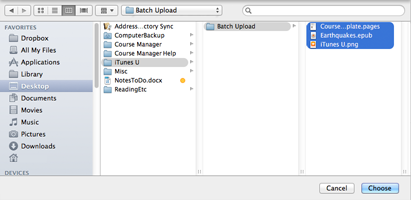
Search Store, enter search criteria for the iTunes Store material you want to add in the pop-up pane search field, then press the Return key.
A preview pop-up pane appears so you can narrow your search by content type, verify the metadata information for the material you want, click Add for each material you want to add to iTunes U, then click Done. If you select an unsupported material type, iTunes U adds the material as a web link. Students can access the material using Safari or another browser, but not directly in iTunes U on iOS.
iTunes or Web Link, enter an iTunes Store or web URL link in the pop-up, then click Enter Link.
A preview pop-up pane appears so you can verify the metadata information for the link, then click Add. For web links, you can edit the metadata information (for example, the author, title, and description) to provide more user-friendly information, then click Add.
If you enter an iTunes link that is not currently available in your country, is not a supported material type, or that iTunes U cannot access, iTune U displays the equivalent web URL link in the preview pop-up pane. Click Add to add the material as a web link instead. If you enter a feed link, iTunes U displays the equivalent web URL link in the preview pop-up pane. Click Add to add the feed as a web link instead. To add an RSS feed or Atom feed, use the course Materials pane.
Note: When displaying a video material in your My Materials Library or a course Materials pane, iTunes U creates a thumbnail image for the video from the image displayed 11 seconds into the video file.