Share photos and videos on iPhone
You can share photos and videos from the Photos app ![]() in Mail or Messages, or other apps you install. Photos even selects your best photos from an event and recommends people you may want to share them with.
in Mail or Messages, or other apps you install. Photos even selects your best photos from an event and recommends people you may want to share them with.
Share photos and videos
Share a single photo or video: Open the photo or video, tap
 , then choose how you want to share.
, then choose how you want to share.Share multiple photos or videos: View photos and videos by moment, album, or Memory. Tap Select, choose the photos you want to share, tap
 , then choose a share option.
, then choose a share option.
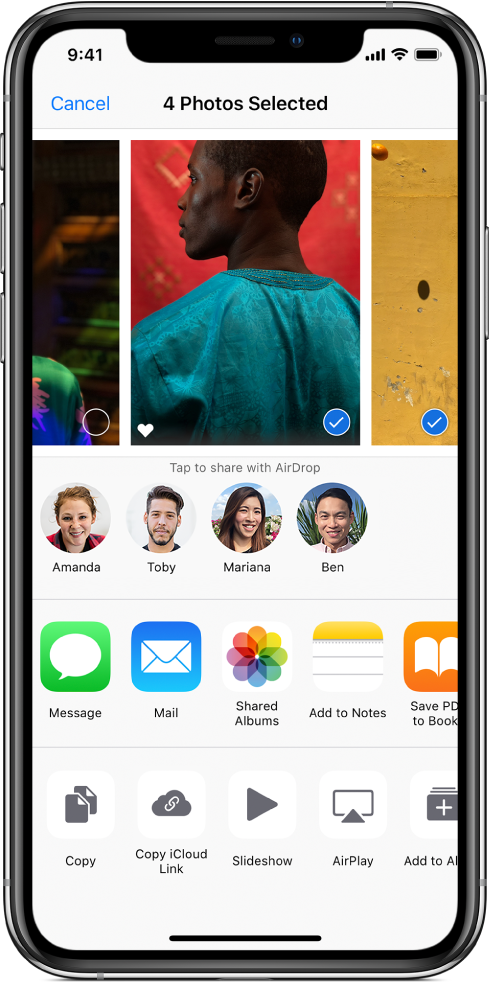
The size limit of attachments is determined by your service provider. iPhone may compress photo and video attachments, if necessary.
You can share a Live Photo using iMessage, Shared Albums, AirDrop, and more. A shared Live Photo plays in Photos on any iOS device with iOS 9 or later or a Mac with OS X 10.11 or later. For devices or services that don’t support Live Photos, a Live Photo is shared as a still photo.
Tip: Photos you share with an iCloud link can be shared using any app. Each iCloud link is unique and remains available for 30 days.
Share photos with Sharing Suggestions
Sharing Suggestions recommends a set of photos from an event that you may want to share, and based on the people on the photos, who you may want to share the photos with. After you share your photos, the recipients are prompted to share their photos from the event with you. Sharing Suggestions requires iCloud Photos.
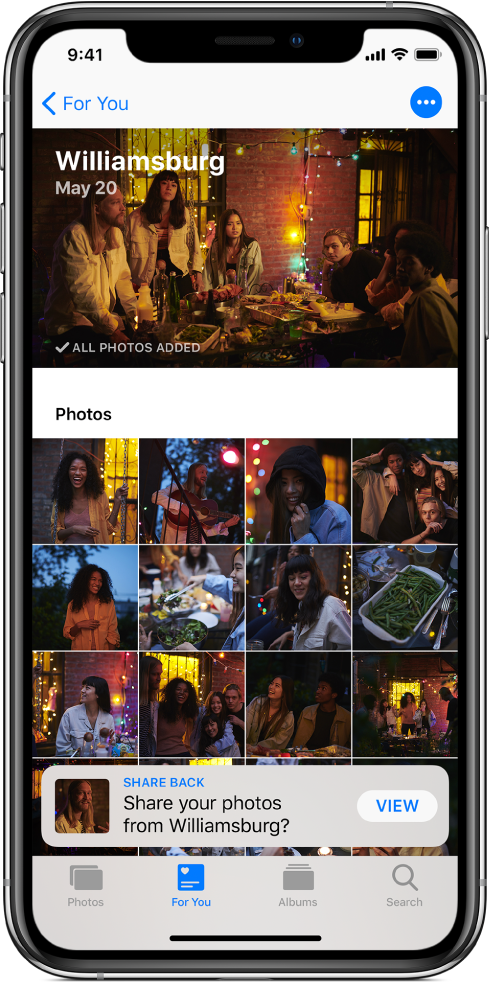
Tap the For You tab, then tap a photo collection in Sharing Suggestions.
Tap Select to add or remove photos, then tap Next.
Photos suggests sharing the photos you took with the people who were also at the event. You can choose who to share with, as well as add others.
Tap Share in Messages.
To send the link to more friends, or to stop sharing it, tap the collection, tap
 , then choose Copy iCloud Link or Stop Sharing.
, then choose Copy iCloud Link or Stop Sharing.To remove a photo collection from Sharing Suggestions, tap
 , then tap Remove Sharing Suggestion.
, then tap Remove Sharing Suggestion.
See the Apple Support article Use Sharing Suggestions in Photos.
Save or share a photo or video you receive
From email: Tap to download the item if necessary, then tap
 . Or, touch and hold the item, then choose a sharing or saving option.
. Or, touch and hold the item, then choose a sharing or saving option.From a text message: Tap the photo or video in the conversation, tap
 , then choose a sharing or saving option.
, then choose a sharing or saving option.