Final Cut Pro User Guide for Mac
- Welcome
- What’s new
-
- Intro to effects
-
- Intro to transitions
- How transitions are created
- Add transitions and fades
- Quickly add a transition with a keyboard shortcut
- Set the default duration for transitions
- Delete transitions
- Adjust transitions in the timeline
- Adjust transitions in the inspector and viewer
- Merge jump cuts with the Flow transition
- Adjust transitions with multiple images
- Modify transitions in Motion
-
- Add storylines
- Use the precision editor
- Conform frame sizes and rates
- Use XML to transfer projects
- Glossary
- Copyright

Modify a project’s settings in Final Cut Pro for Mac
As your project evolves, you may decide to change its settings.
In most cases, Final Cut Pro manages project settings automatically based on the properties of the first clip you add to a project, but you can change almost all settings of an existing project. If you must modify the project settings, choose video and audio project settings based on how you intend to share your final movie with your audience.
In the Libraries sidebar in Final Cut Pro, select the event that contains the project you want to modify, then select the project (or double-click it to open it in the timeline).
Do one of the following:
Choose Window > Project Properties (or press Command-J).
Click the Inspector button in the toolbar.
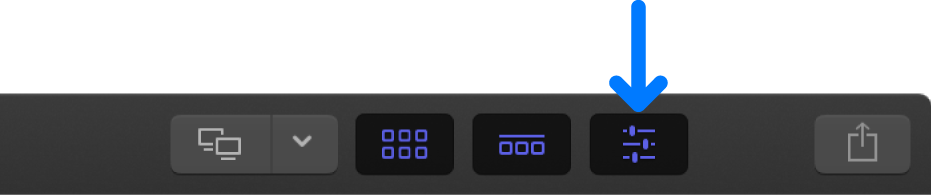
In the Project Properties inspector, click the Modify button in the top-right corner.

In the window that appears, change the settings as appropriate.
For a detailed list of all project settings, see Project settings in Final Cut Pro for Mac.
Click OK.
Download this guide: PDF