MultiMeter Analyzer controls in Final Cut Pro
When Analyzer is selected in the MultiMeter effect, the main display shows the frequency spectrum of the input signal as 31 or 63 independent frequency bands. Each frequency band represents one-third of an octave or a major second. The Analyzer controls are used to activate Analyzer mode and to customize the appearance of the incoming signal in the main display.
For information about adding the MultiMeter effect to a clip and showing the effect’s controls, see Add Logic effects to clips in Final Cut Pro.
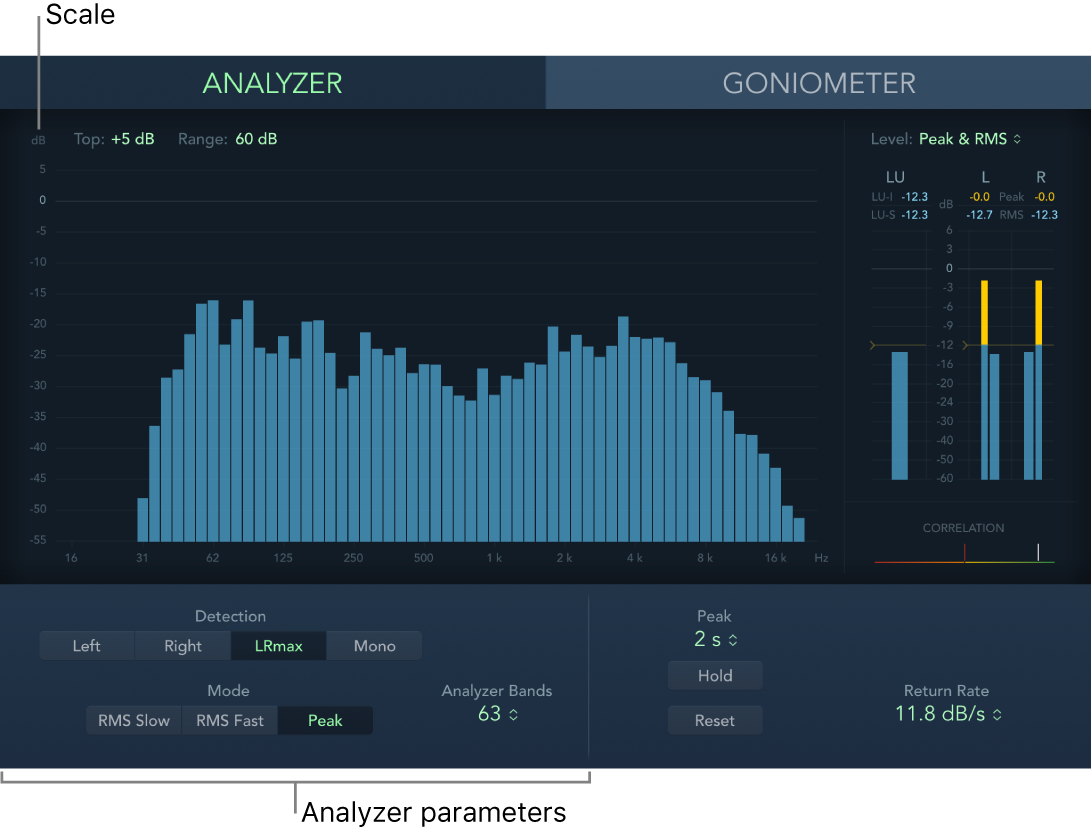
Analyzer button: Switch the main display to the Analyzer.
Top and Range fields: Change Analyzer display values by setting the maximum level (Top) and the overall dynamic range (Range).
Scale: Indicates the scale of levels. Drag the scale vertically to adjust the Range value. Changing the scale is useful when analyzing highly compressed material because it makes it easier to identify small level differences.
Detection buttons: Determine the channels shown in the Analyzer results in the main display.
Left or Right: Display the left or right channel.
LRmax: Display the maximum level of the stereo inputs.
Mono: Display the spectrum of the mono sum of both (stereo) inputs.
Mode buttons: Determine how levels are displayed. You can select RMS Slow, RMS Fast, or Peak.
The two RMS modes show the effective signal average and provide a representative overview of perceived volume levels.
The Peak mode shows level peaks accurately.
Analyzer Bands pop-up menu: Choose the number of bands shown in the Analyzer display. You can choose 31 Bands (Third-Octave) or 63 Bands (Major Second).