Set the Space Designer impulse response sample rate in Final Cut Pro for Mac
The Space Designer effect’s Quality pop-up menu determines the sample rate of an impulse response. Increasing or decreasing the sample rate also increases or decreases the frequency response (and length) of the impulse response, and to a degree the overall sound quality of the reverb. Increasing the sample rate improves sound quality only if the original impulse response sample actually contains higher frequencies. When reducing the sample rate, use your ears to decide if the sonic quality meets your needs.
Note: Natural room surfaces—except concrete and tiles—tend to have minimal reflections in higher frequency ranges, making half-rate and full-rate impulse responses sound almost identical.
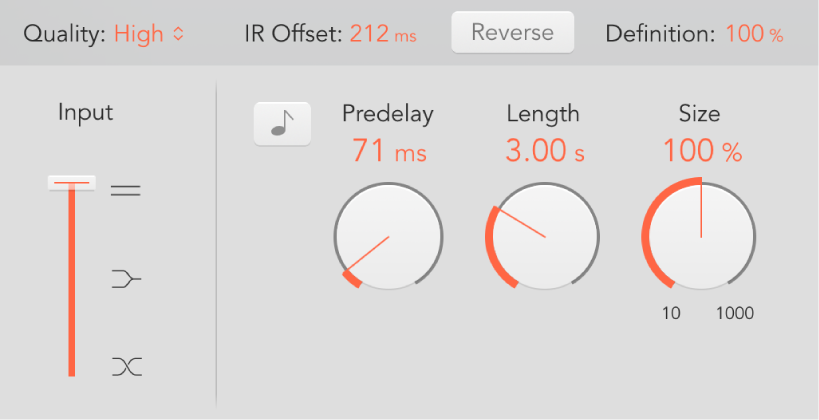
In the Final Cut Pro timeline, select a clip with the Space Designer effect applied, then open the effect’s settings in the Audio inspector.
To add the effect and show its controls, see Add Logic effects to clips in Final Cut Pro for Mac.
To set the sample rate of an impulse response, click the Quality pop-up menu and choose an option:
Lo-Fi: This setting divides the sample rate by four. If the project sample rate is 96 kHz, the impulse response sample rate is converted to 24 kHz. If the project sample rate is 44.1 kHz, the impulse response sample rate is converted to 11.025 kHz, and so on.
Low: This setting effectively halves the sample rate. If the project sample rate is 96 kHz, the impulse response sample rate is converted to 48 kHz. If the project sample rate is 44.1 kHz, the impulse response sample rate is converted to 22.05 kHz, and so on.
When you select a half sample rate, the impulse response becomes twice as long. The highest frequency that can be reverberated is halved. This results in a behavior that is much like doubling every dimension of a virtual room—multiplying the volume of a room by eight. The Low (and Lo-Fi) setting can also be used for interesting tempo, pitch, and retro digital effects. Another benefit of reducing the sample rate is that processing requirements drop significantly, making the lower quality settings useful for large, open spaces.
This behavior also applies when you choose Lo-Fi, but the sample rate is divided by four and the impulse response is multiplied in length four times.
Medium: Space Designer uses the current project sample rate. The sample rate of a loaded impulse response is automatically converted to match the current project sample rate, if necessary. For example, this allows you to load a 44.1 kHz impulse response into a project with a sample rate of 96 kHz, and vice versa.
High: Space Designer uses the highest possible sample rate.
To retain the original length of the impulse response when the sample rate is changed, adjust the Size knob value.
Using this parameter with your Quality pop-up menu choice can lead to interesting results.
If you’re using Space Designer in a project that has a higher sample rate than the impulse response, you may also want to reduce the impulse response sample rate. Adjust the Size knob value to reduce CPU processing time without compromising reverb quality.
Tip: You can make similar adjustments in Synthesized IR mode. Most typical reverb sounds don’t contain an excessive amount of high-frequency content. If your project has a sample rate of 96 kHz, for example, you would need to use lowpass filtering to obtain the mellow frequency response characteristics of many reverb sounds. A better approach would be to first reduce the high frequencies by choosing a lower rate from the Quality pop-up menu, and then use the lowpass filter, thus conserving significant CPU resources. Keep in mind that longer impulse responses (sampled or synthesized) place a higher strain on the CPU.
Download this guide: PDF