
Import captions in Compressor
Captions are lines of text superimposed over video and synchronized to the video and audio. Compressor lets you import a variety of caption files, as well as edit and export captions.

In a standard transcoding job in Compressor, you can add a single set of CEA-608 closed captions, iTT subtitles, or SRT subtitles by adding a .scc file, a .itt file, or a .srt file to the job. If a source video file already has embedded CEA-608 closed captions, when you add the source file to a batch, Compressor extracts the captions for you.
You can also add captions to an iTunes Store package. See Build an iTunes Store package in Compressor.
Note: Compressor is not a captions-authoring tool. To create CEA-608 closed captions, iTT subtitles, or SRT subtitles from scratch, use Final Cut Pro or a third-party captions-authoring app to output a .scc text file, a .itt text file, or a .srt text file, then import the captions file into Compressor.
Add a captions text file to a job
After you add a job to Compressor, you can add a captions text file.
In the Compressor batch area, click Set on the right side of the Captions row, then click Choose File.
In the window that appears, select a CEA-608 closed-caption file (with a .scc filename extension), an iTT subtitle file (with a .itt filename extension), or an SRT subtitle file (with a .srt filename extension), then click Open.
The row under the Captions heading in the batch area displays the filename of the imported captions file.
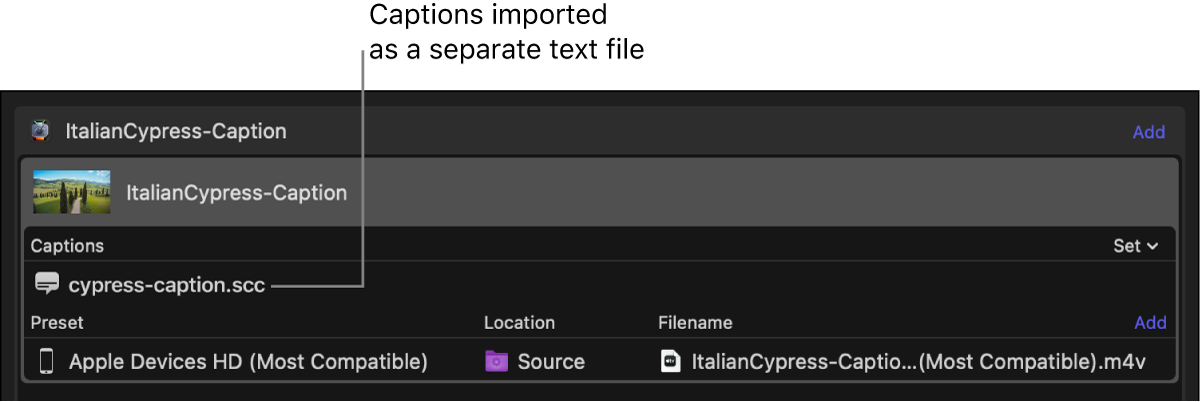
Note: If you import a source file that already contains embedded CEA-608 captions, Compressor automatically adds the caption file to the job with the same name as the source video file.
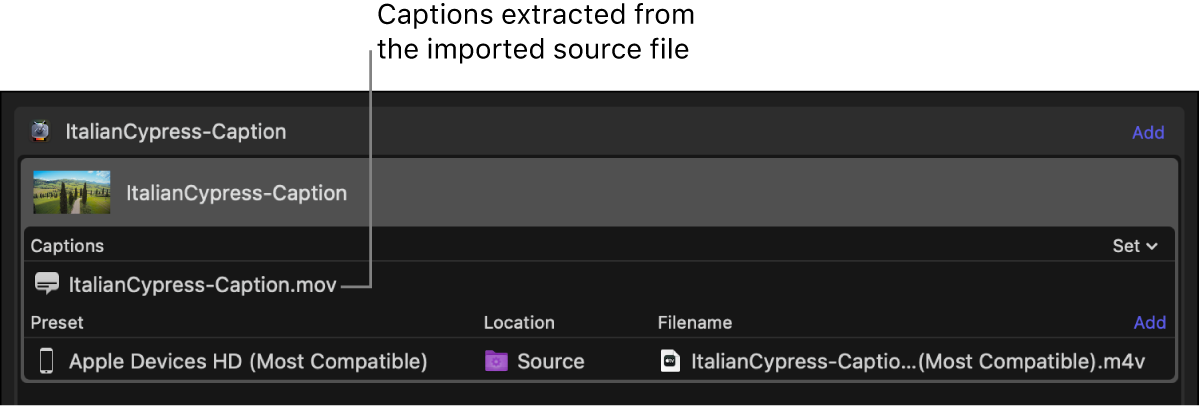
Replace or delete the captions text file in a job
In the Compressor batch area, do one of the following:
Replace a captions text file: Click Set on the right side of the Captions heading row, click Choose File, then select a different captions file.
The new file appears in the row under the Captions heading.
Delete a captions text file: Move the pointer over the row containing the captions filename, then click Remove on the right side of the row.
View caption error warnings
When a set of captions has timing conflicts or other formatting errors, Compressor highlights the problem captions in red in the inspector pane.
In the Compressor batch area, select the captions file.
In the Captions inspector, click the warning button at the top of the captions list.
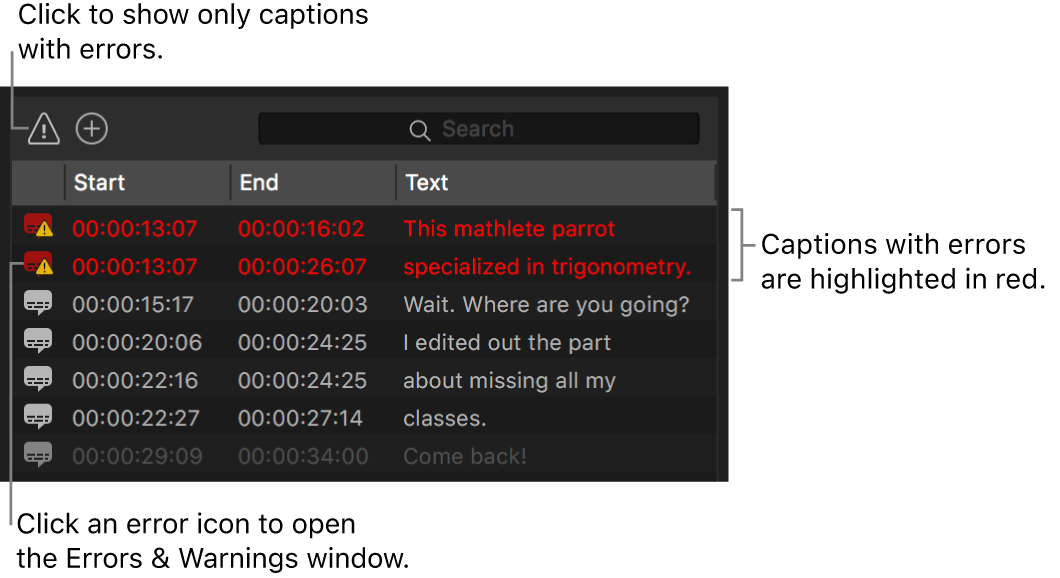
The warning button is highlighted, and captions without errors are temporarily removed from the list.
Click the error icon to the left of a red caption in the list.
The Errors & Warnings window appears, showing all errors in the job.
After adding captions to a job in Compressor, you can edit the captions, export captions files, and preview your captions.
Download this guide: PDF