Manage Fall Detection on Apple Watch
With Fall Detection turned on, Apple Watch can help alert emergency services when a hard fall has been detected and notify your emergency contacts.
Note: Apple Watch cannot detect all falls. Your watch might detect high-impact activity as a fall and trigger Fall Detection.
If you use Emergency SOS, your emergency contacts won’t be automatically notified if the Messages app isn’t the selected text messaging app or is deleted.
How Fall Detection works
When your Apple Watch detects a hard fall, it taps your wrist, sounds an alarm, and displays an alert.
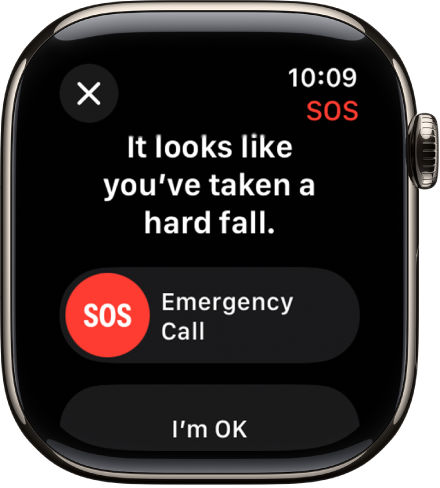
If you’re able to respond: If you don’t need help, tap I’m OK. If you need emergency services, drag the Emergency Call slider to the right. Your Apple Watch makes the call to emergency services and you can speak to a responder.
If you don’t need emergency services and the call has been made, don’t hang up. Wait until a responder answers, then explain that you don’t need help.
If you’re unresponsive: When Apple Watch detects that you’re immobile for about a minute, it begins a 30-second countdown, while tapping you on the wrist and sounding an alert. The alert gets louder, so that you or someone nearby can hear it. If you don’t want to call emergency services, tap Cancel.
When the countdown ends, your Apple Watch automatically tries to contact emergency services. When the call connects, Apple Watch plays an audio message that informs emergency services that your watch detected a hard fall, and shares your current location as latitude and longitude coordinates. Your Medical ID is also shared with emergency services (if you turned on Share During Emergency Call for your Medical ID). The first time the message plays, the audio is at full volume, but then the volume is reduced so that you, or someone nearby, can talk to the responder. The message continues to play until you tap Stop Recorded Message or the call ends.
Note: To contact emergency services, your Apple Watch or nearby iPhone needs a cellular connection or Wi-Fi calling with an internet connection.
If you’re off the grid without cellular and Wi-Fi coverage, Apple Watch tries to contact emergency services via satellite. (Requires Apple Watch Ultra 3, or other Apple Watch models paired with iPhone 14 or later. Not available in all countries and regions, and not offered on Apple Watch Ultra 3 or iPhone models sold in certain countries or regions.)
After the call ends, Apple Watch sends a message to your emergency contacts to tell them your location, and that your watch detected a hard fall and contacted emergency services.

Set up Fall Detection
Go to the Settings app
 on your Apple Watch.
on your Apple Watch.Tap SOS, tap Fall Detection, then turn on Fall Detection.
You can also go to the Apple Watch app on your iPhone, tap My Watch, tap Emergency SOS, then turn on Fall Detection.
Note: If you turn off wrist detection, Apple Watch won’t automatically attempt to call emergency services even after it has detected a hard impact fall.
Choose “Always on” to have Fall Detection on at all times, or “Only on during workouts” to have Fall Detection on only when you’ve started a workout.
If you’re between age 18 and 55, and setting up a new Apple Watch with watchOS 8.1 or later, Fall Detection only during workouts is turned on automatically. If you upgrade your existing Apple Watch from an earlier version of watchOS, you must manually turn on the “Only on during workouts” feature.
On your paired iPhone, go to the Health app, set up your Medical ID with important health information and your emergency contacts, then turn on Share During Emergency Call.
See Set up and view your Medical ID in the iPhone User Guide.