
Set up iCloud Photos on all your devices
You can use iCloud Photos on your iPhone, iPad, Mac, Apple TV, and Windows device, and on iCloud.com. For an overview of what you can do with iCloud Photos, see Share photos and videos and keep them up to date with iCloud.
Note: Make sure you’re signed in to the same Apple Account on each device. If you’re not signed in to your Apple Account on a device, or the device has iCloud Photos turned off, you won’t be able to access your photos and videos on the device.
Set up iCloud Photos on your iPhone or iPad
On your iPhone or iPad, go to Settings > [your name] > iCloud.
Tap Photos, then turn on Sync this [device].
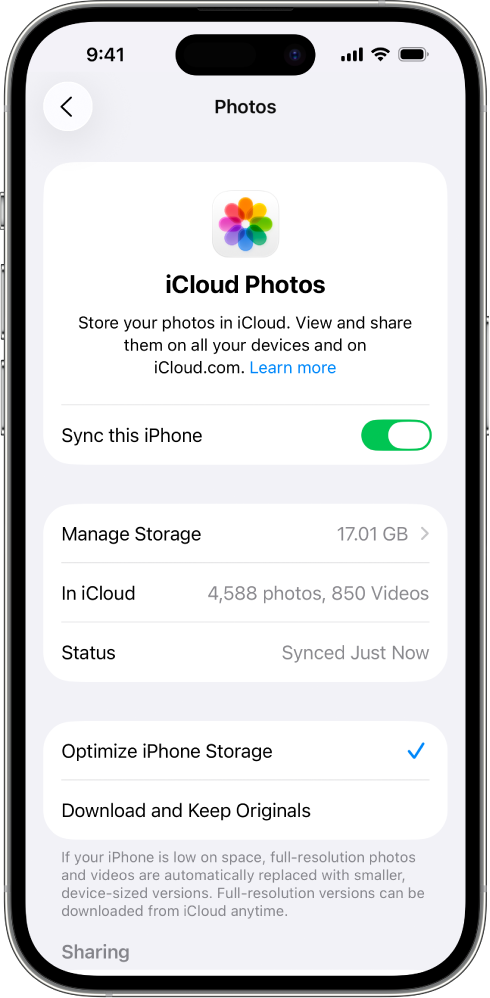
All the photos and videos in the Photos app on your device are added to iCloud. Also, any photos and videos already stored in iCloud Photos are now available on your device.
To view photos and videos stored in iCloud Photos, open the Photos app, then tap Library. All the photos and videos you see are stored in iCloud Photos.
Tip: To see the syncing status of your photos, tap your account profile in the top-right corner of the screen. The status appears below your name. See the Apple Support article If your iCloud Photos aren’t syncing to your device.
For more information on how to use iCloud Photos and optimize photo storage on your iPhone or iPad, see any of the following:
iPhone User Guide: Back up and sync your photos with iCloud
iPad User Guide: Back up and sync your photos with iCloud
Set up iCloud Photos on your Mac
In the Photos app on your Mac, choose Photos > Settings, then click iCloud.
Select iCloud Photos.
The photos and videos in the Photos app on your Mac are added to iCloud. Also, any photos and videos already stored in iCloud Photos are now available on your Mac.
Note: If you have multiple photo libraries on your Mac, iCloud Photos keeps only the photos and videos in the System Photo Library up to date.
To view photos and videos stored in iCloud Photos, open the Photos app, then click Library in the sidebar. All the photos and videos you see are stored in iCloud Photos.
Tip: Scroll to the bottom of your screen to see the syncing status of your photos. See the Apple Support article If your iCloud Photos aren’t syncing to your device.
For more information on how to use iCloud Photos on your Mac, see Use iCloud Photos on Mac.
Set up iCloud Photos on your Apple TV
On your Apple TV, open the Settings app.
Choose Users and Accounts, then select your account.
Choose iCloud, then turn on iCloud Photos.
To view photos and videos stored in iCloud Photos, open the Photos app, then navigate to the Photos category in the menu bar. All the photos and videos you see are stored in iCloud Photos.
For more information on how to use iCloud Photos on your Apple TV, see Sync your iCloud photos on Apple TV in the Apple TV User Guide.
Set up iCloud Photos on your Windows device
If you don’t already have it, get iCloud for Windows. See the Apple Support article Download iCloud for Windows.
On your Windows device, open iCloud for Windows.
To the right of iCloud Photos, click
 , then turn on iCloud Photos.
, then turn on iCloud Photos.Click Done.
To see photos and videos stored in iCloud Photos, open File Explorer, then click iCloud Photos in the Navigation pane.
If you don’t see iCloud Photos, click Pictures in the Navigation pane, then double-click iCloud Photos.
For more information on how to use iCloud Photos on your Windows device, see Download and view iCloud Photos on your Windows computer and Add photos and videos to iCloud from your Windows computer in the iCloud for Windows User Guide.
Use Photos on iCloud.com
You can access your iCloud photos and videos in a web browser on a phone, tablet, or computer.
Go to icloud.com/photos and sign in to your Apple Account.
For more information on how to use iCloud Photos on iCloud.com, see Use Photos on iCloud.com.
Learn about the other iCloud features you can use with Photos: iCloud Shared Photo Library and Shared Albums.