
Get apps and Safari extensions in the App Store on Mac
To find an app or Safari extension, search for it or browse the App Store. After you find what you want, you can purchase it with your Apple Account, or you can redeem a download code or gift card.
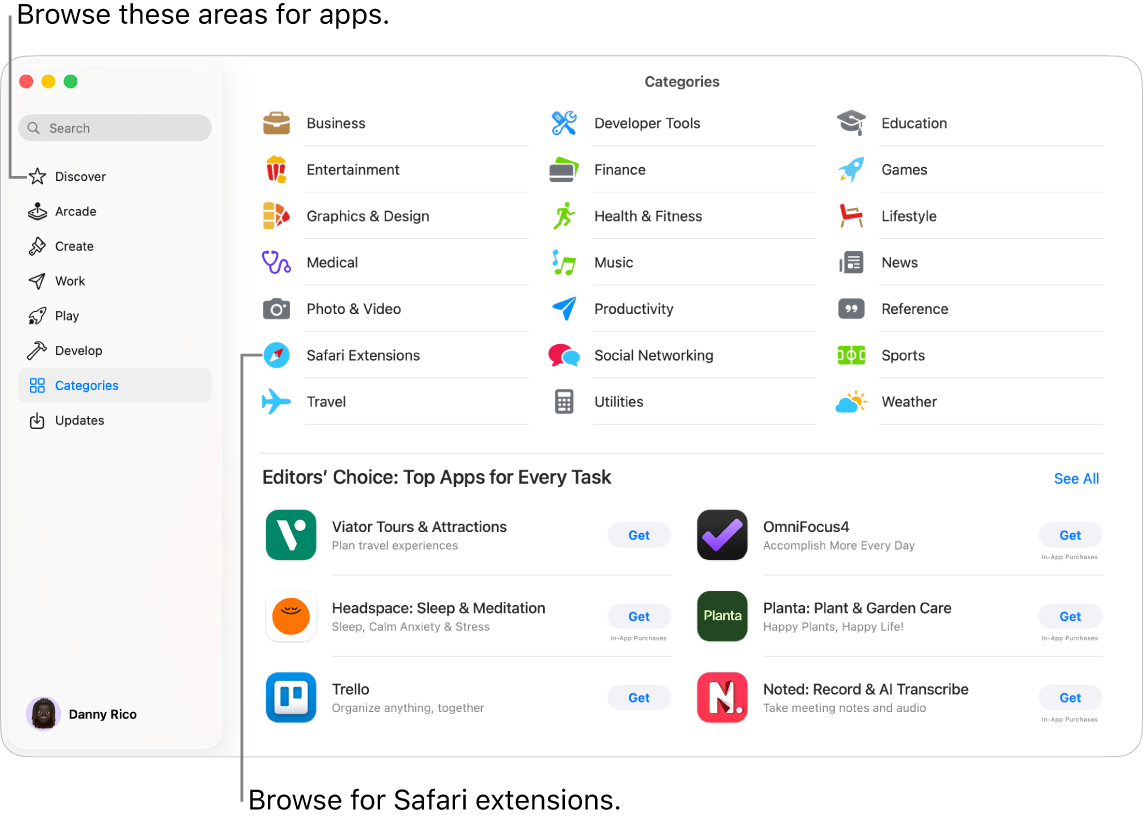
Find and buy apps
Go to the App Store app
 on your Mac.
on your Mac.Do any of the following:
Search for an app: Enter one or more words in the search field at the top-left corner of the App Store window, then press the Return key.
Browse the App Store: Click Discover, Create, Work, Play, Develop, or Categories in the sidebar.
Apps shown with the Designed for iPhone or Designed for iPad label are also compatible with Mac computers with Apple silicon. See Use iPhone and iPad apps on Mac with Apple silicon.
Click an app’s name or icon to open its app description page.
To download the app, click the button that shows the price of the app or Get.
Purchase in-app content and subscriptions
Some apps sell extra content, including app upgrades, game content, and subscriptions.
To make an in-app purchase, enter your Apple Account information. For more information about subscriptions, see Manage subscriptions in the App Store.
Get information about an app
Go to the App Store app
 on your Mac.
on your Mac.Click an app’s name or icon to see the following details:
Screenshots or previews
Ratings and reviews
In-app events and offers
Developer information
File size
Compatibility with other Apple devices
Supported languages
Age rating
Game Center and Family Sharing support
Supported accessibility features
Privacy information
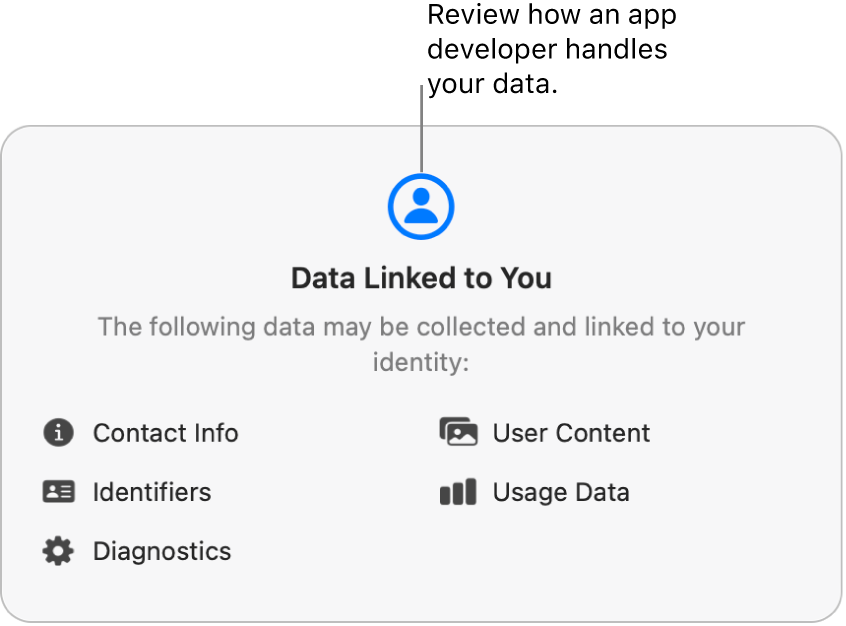
Download apps purchased by other family members
If you’re part of a Family Sharing group, you can download eligible apps purchased by other family members.
Go to the App Store app
 on your Mac.
on your Mac.Click your name in the bottom-left corner (or click Sign In if you’re not signed in).
Click the “Purchased by” menu, then choose a family member.
Click
 next to an item you want to download.
next to an item you want to download.
Pause a download
If you’re downloading an app, you can pause the download and resume it later.
Pause a download: Click
 .
.Resume a download: Click
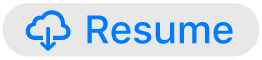 .
.
Cancel a download
Do one of the following:
From Spotlight: On your Mac, click
 in the Dock. Click and hold the app icon, then click
in the Dock. Click and hold the app icon, then click  .
.From the Finder: On your Mac, click
 in the Dock to open a Finder window. In the Applications folder, Control-click the app icon, then choose Move to Trash.
in the Dock to open a Finder window. In the Applications folder, Control-click the app icon, then choose Move to Trash.
Change settings for downloads and purchases
Go to the System Settings app
 on your Mac.
on your Mac.Click your name at the top of the sidebar.
If you don’t see your name, click “Sign in,” enter your Apple Account email address or phone number, then enter your password.
Click Media & Purchases, then choose your options.