
Send Tapbacks in a text using Messages on Mac
Tapbacks give you an easy way to send a quick response to a message, such as a thumbs up or thumbs down.
Note: To send and receive Tapbacks, you and your recipients must be using macOS Sierra 10.12 or later or iOS 10 or later. If you send a Tapback to a recipient who’s using an earlier version of macOS or iOS, they receive a text label instead of the Tapback icon.
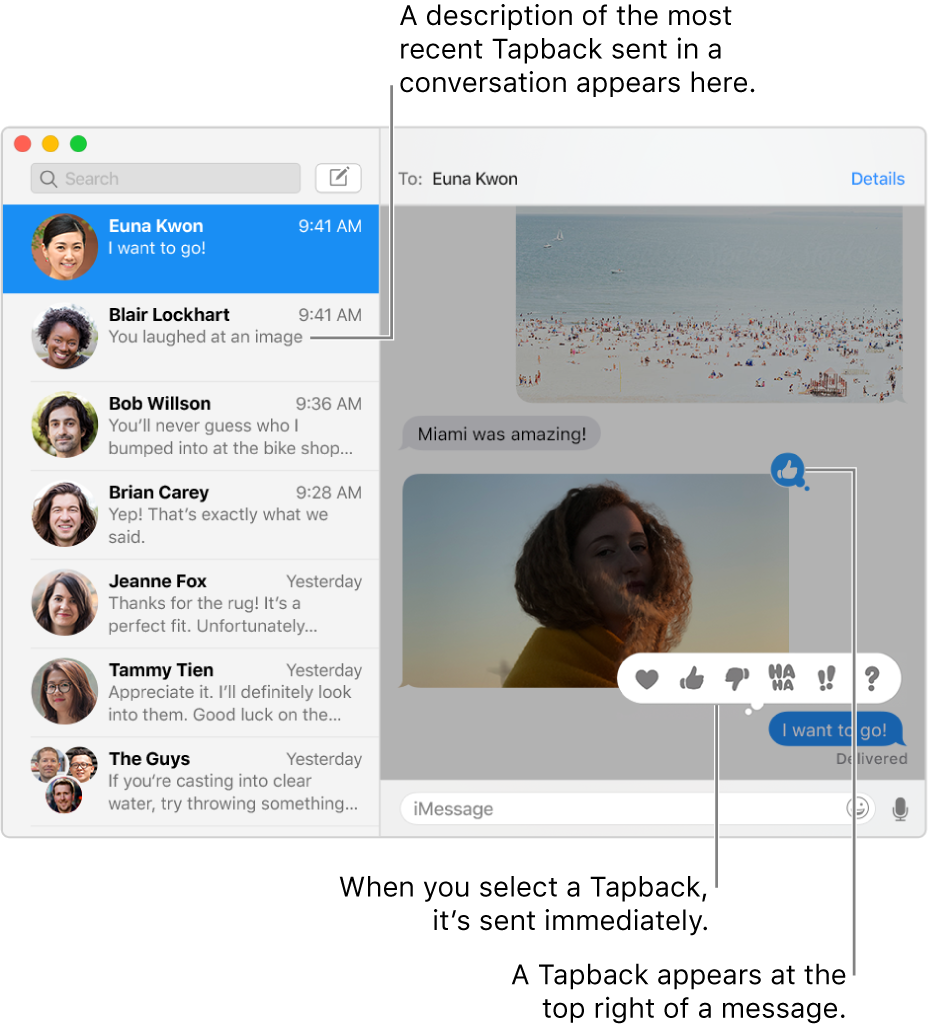
In the Messages app
 on your Mac, select a conversation.
on your Mac, select a conversation.Do one of the following:
Send a Tapback: Click and hold a message, then choose a Tapback. If your Mac has a Touch Bar, you can also click a message, then tap a Tapback in the Touch Bar.
The Tapback is attached to a specific message in a conversation and everyone who’s part of the conversation can see it.
Remove a Tapback: Click and hold a message, then choose the same Tapback you sent. If your Mac has a Touch Bar, you can also click a message, then tap the same Tapback in the Touch Bar.
The Tapback is removed from the message.
If there’s more than one Tapback for a message, they appear as a stack; click and hold a Tapback to see who sent which Tapback.