
Use food and travel Guides in Maps on Mac
To help you discover great places around the world to eat, shop, and explore, Maps offers curated Guides from trusted brands and partners. You can also organize places into your own Guides for easy reference.
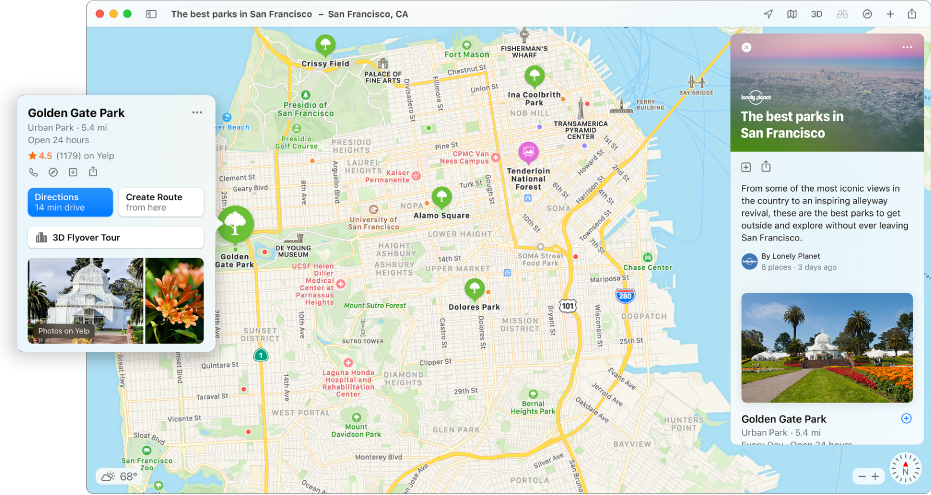
Explore places with Guides
In the Maps app
 on your Mac, click in the Search field, then do one of the following:
on your Mac, click in the Search field, then do one of the following:Click a Guide that appears below Editors’ Picks.
Click See All, then click a Guide.
Scroll down, click a publisher, then click a Guide.
With a Guide showing, do any of the following:
Save it: Click the More button
 , then click Add to My Guides.
, then click Add to My Guides.Add a location to an existing Guide: Click the Add button
 , then choose a Guide.
, then choose a Guide.Share it: Click the Share button
 .
.Close it: Click the Close button
 .
.
Create a Guide
In the Maps app
 on your Mac, scroll to My Guides in the sidebar.
on your Mac, scroll to My Guides in the sidebar.Move the pointer over My Guides, then click the Add button
 .
.
Add a place to one of your Guides
In the Maps app
 on your Mac, click a location on a map.
on your Mac, click a location on a map.In the information card, click the More button
 .
.Choose Save to Guide, then choose one of your Guides.
Edit one of your Guides
In the Maps app
 on your Mac, scroll to My Guides in the sidebar.
on your Mac, scroll to My Guides in the sidebar.If your Guides aren’t showing, click the Show button
 .
.Do any of the following:
Rename the Guide: Control-click the Guide, choose Edit Guide, then enter a new name.
Change the Guide cover photo: Control-click the Guide, choose Edit Guide, then choose Change Key Photo.
Delete the Guide: Control-click the Guide, choose Edit Guide, then choose Delete Guide.
Delete a place from the Guide: Click the Guide, click the Show button
 , then Control-click the place and choose Remove from Guide.
, then Control-click the place and choose Remove from Guide.Change the sort order: Click the Guide, click the Show button
 , then click the sort order
, then click the sort order  and choose a different one.
and choose a different one.Move a place to another Guide: Click the Guide, click the Show button
 , Control-click the place, choose “Move to,” then choose another Guide.
, Control-click the place, choose “Move to,” then choose another Guide.
Share one of your Guides
In the Maps app
 on your Mac, scroll to My Guides in the sidebar.
on your Mac, scroll to My Guides in the sidebar.If your Guides aren’t showing, click the Show button
 .
.Control-click a Guide, choose Share, then choose an option.
Guides are automatically updated when new places are added, so you always have the latest recommendations.
Note: Guides are available for select cities including San Francisco, New York, London, and Los Angeles, with many more cities coming. See the macOS Feature Availability website.