Mac User Guide
- Welcome
- What’s new in macOS Tahoe
-
- Intro to Apple Intelligence
- Translate messages and calls
- Create original images with Image Playground
- Create your own emoji with Genmoji
- Use Apple Intelligence with Siri
- Find the right words with Writing Tools
- Summarize notifications and reduce interruptions
- Use ChatGPT with Apple Intelligence
- Apple Intelligence and privacy
- Block access to Apple Intelligence features
-
- Intro to Continuity
- Use AirDrop to send items to nearby devices
- Hand off tasks between devices
- Control your iPhone from your Mac
- Copy and paste between devices
- Stream video and audio with AirPlay
- Make and receive calls and text messages on your Mac
- Use your iPhone internet connection with your Mac
- Share your Wi-Fi password with another device
- Use iPhone as a webcam
- Insert sketches, photos, and scans from iPhone or iPad
- Unlock your Mac with Apple Watch
- Use your iPad as a second display
- Use one keyboard and mouse to control Mac and iPad
- Sync music, books, and more between devices
- Resources for your Mac
- Resources for your Apple devices
- Copyright and trademarks

Remove family members from a Family Sharing group on Mac
If you’re the family organizer, you can remove members from the Family Sharing group. After you remove someone, that person may be able to join or set up another family group. However, each person can only join two family groups per year. (Rejoining a family group or creating a new one counts against this limit.)
Children under 13 can’t be removed from a family group (age varies by country or region). However, you can move a child to another family group.
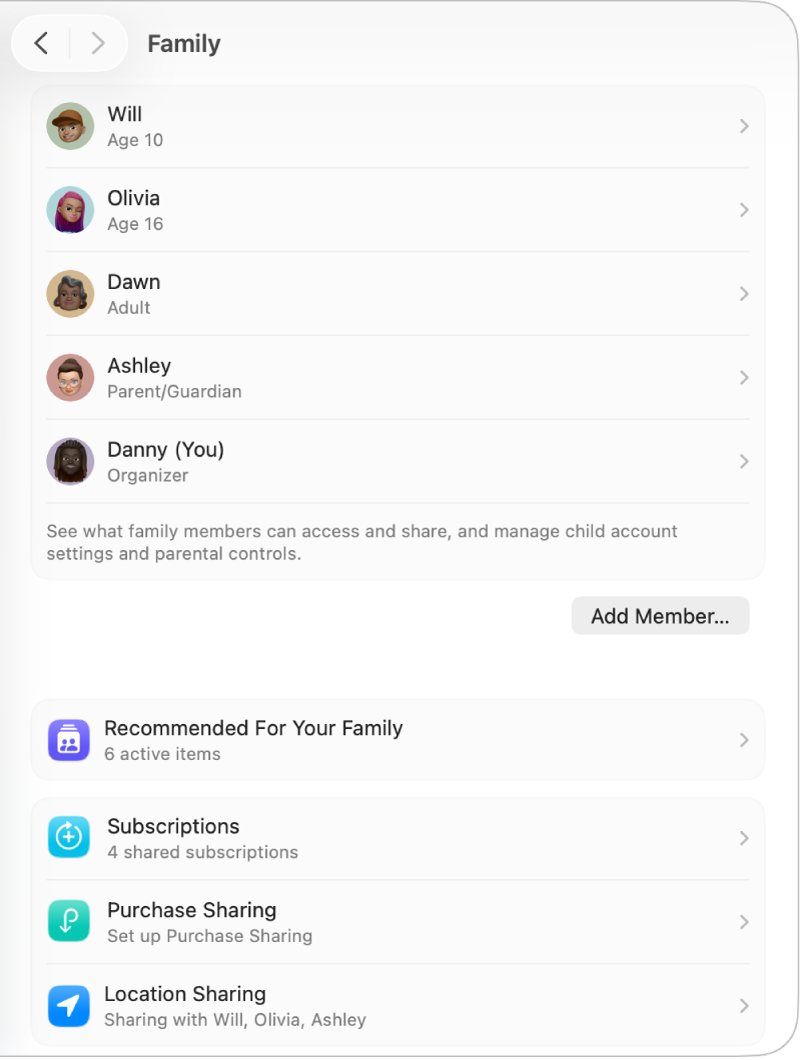
Go to the System Settings app
 on your Mac.
on your Mac.Click Family in the sidebar.
If you don’t see Family, set up Family Sharing.
Click the name of the family member, click Remove [family member] from Sharing Group, then click Remove [family member].
The person you remove from the family keeps purchases paid for with the shared credit card, but immediately loses access to other things the family shares:
Other family members’ items no longer appear in the Purchased section of the iTunes Store and the App Store, or the Family Purchases section of Apple Books.
Digital rights management (DRM)–protected music, movies, TV shows, books, and apps the family member previously downloaded are no longer usable if someone else originally purchased them. Other family members can no longer use DRM-protected content downloaded from the former member’s collection.
In-app purchases become unavailable if the family member bought them using an app someone else originally purchased. The family member can regain access to the in-app purchases by purchasing the app.
Family members’ device locations don’t appear when the family member uses the Find My app on a Mac, iPhone, or iPad, or on iCloud.com.
For information about combining your Apple subscriptions, see the Apple Support article Bundle Apple subscriptions with Apple One.