Final Cut Pro User Guide
- Welcome
-
- What’s new in Final Cut Pro 10.5
- What’s new in Final Cut Pro 10.4.9
- What’s new in Final Cut Pro 10.4.7
- What’s new in Final Cut Pro 10.4.6
- What’s new in Final Cut Pro 10.4.4
- What’s new in Final Cut Pro 10.4.1
- What’s new in Final Cut Pro 10.4
- What’s new in Final Cut Pro 10.3
- What’s new in Final Cut Pro 10.2
- What’s new in Final Cut Pro 10.1.2
- What’s new in Final Cut Pro 10.1
- What’s new in Final Cut Pro 10.0.6
- What’s new in Final Cut Pro 10.0.3
- What’s new in Final Cut Pro 10.0.1
-
- Intro to effects
-
- Intro to transitions
- How transitions are created
- Add transitions
- Set the default transition
- Delete transitions
- Adjust transitions in the timeline
- Adjust transitions in the inspector and viewer
- Merge jump cuts with the Flow transition
- Adjust transitions with multiple images
- Modify transitions in Motion
-
- Add storylines
- Use the precision editor
- Conform frame sizes and rates
- Use XML to transfer projects
-
- Glossary
- Copyright

Intro to sharing projects in Final Cut Pro
Final Cut Pro provides a variety of preconfigured export settings, called destinations, that you can use to output your project or clip. For example, you can export a project or clip as a QuickTime movie, export it for viewing on Apple devices such as iPhone and iPad, publish it to websites such as YouTube, or burn it to a disc. You can also save a frame from your movie or export an image sequence. Each of these options uses a different destination.
When you first open Final Cut Pro, a default set of destinations appears in the Share menu.
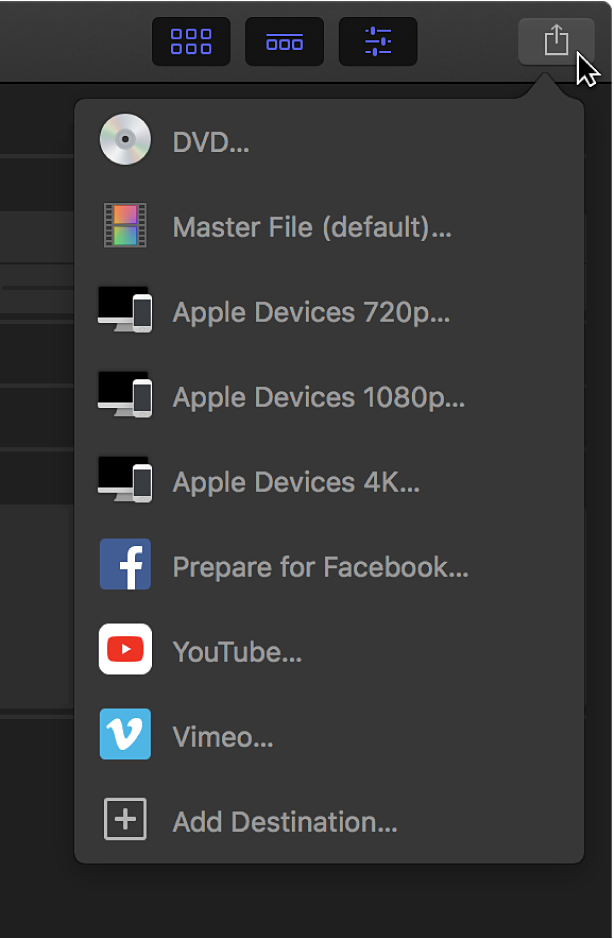
Details about each destination in the default set are listed in the table below.
Destination | Use to | ||||||||||
|---|---|---|---|---|---|---|---|---|---|---|---|
DVD | Burn your project to a standard-definition (SD) DVD. See Create optical discs and disk images in Final Cut Pro. | ||||||||||
Master File (default) | Export your project as a QuickTime movie file. See Export master files with Final Cut Pro. | ||||||||||
Apple Devices 720p | Export files for iPod touch (4th, 5th, and 6th generation), iPhone 4, iPhone 4s, iPhone 5, iPhone 5c, iPhone 5s, iPhone 6, iPhone 6 Plus, iPhone 6s, iPhone 6s Plus, iPhone 7, iPhone 7 Plus, iPhone 8, iPhone 8 Plus, iPhone X, iPhone XR, iPhone XS, iPhone XS Max, iPad 2, iPad 3, iPad 4, iPad Air, iPad Air 2, iPad mini, iPad mini 2, iPad mini 3, iPad mini 4, iPad Pro, Apple TV (2nd, 3rd, and 4th generation), and Apple TV 4K. See Share to Apple devices with Final Cut Pro. | ||||||||||
Apple Devices 1080p | Export files for iPod touch (5th and 6th generation), iPhone 4s, iPhone 5, iPhone 5c, iPhone 5s, iPhone 6, iPhone 6 Plus, iPhone 6s, iPhone 6s Plus, iPhone 7, iPhone 7 Plus, iPhone 8, iPhone 8 Plus, iPhone X, iPhone XR, iPhone XS, iPhone XS Max, iPad 2, iPad 3, iPad 4, iPad Air, iPad Air 2, iPad mini, iPad mini 2, iPad mini 3, iPad mini 4, iPad Pro, Apple TV (3rd and 4th generation), and Apple TV 4K. | ||||||||||
Apple Devices 4K | Export files for iPhone 6, iPhone 6 Plus, iPhone 6s, iPhone 6s Plus, iPhone 7, iPhone 7 Plus, iPhone 8, iPhone 8 Plus, iPhone X, iPhone XR, iPhone XS, iPhone XS Max, iPad Air 2, iPad mini 4, iPad Pro, Apple TV (4th generation), and Apple TV 4K. | ||||||||||
YouTube Vimeo | Publish your project to your account on any of these websites. See Share on the web with Final Cut Pro. | ||||||||||
You can easily add destinations or replace the default set of destinations with your own customized destinations. For example, if you want to save a frame from your movie as a Photoshop file, you need to add the Save Current Frame destination to your set and specify that the destination export a Photoshop file. You create and modify destinations in the Destinations pane of Final Cut Pro preferences.
You can also create a bundle of destinations to export several types of output at once. See Create share destinations in Final Cut Pro.
To further customize your output, you can use Compressor, the professional transcoding app. See Share from Final Cut Pro using Compressor.