Check your email in Mail on iPad
In the Mail app ![]() , you can read emails, add contacts, and preview the contents of an email without opening it.
, you can read emails, add contacts, and preview the contents of an email without opening it.
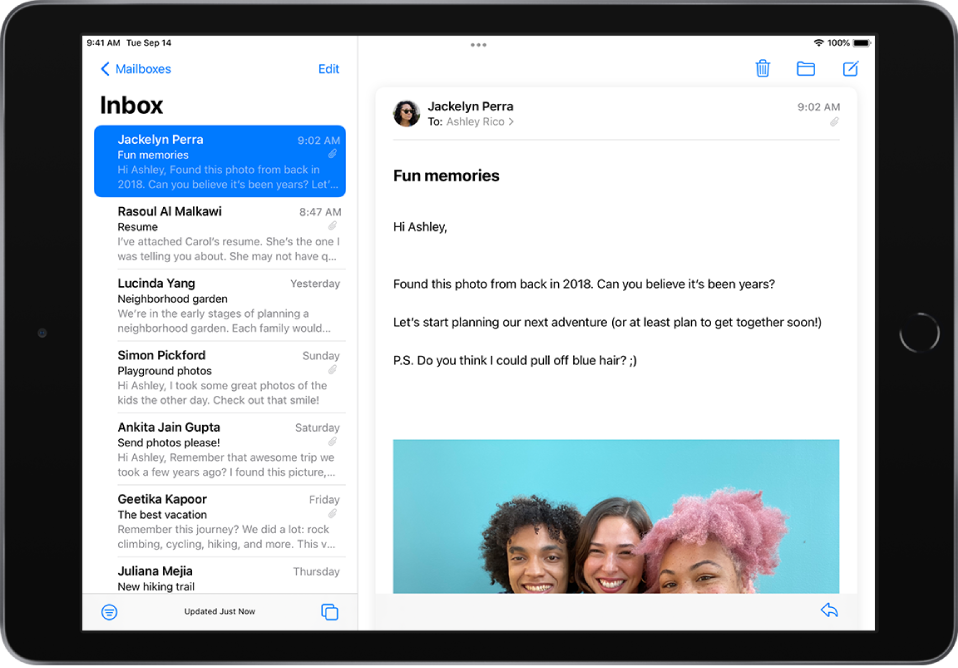
Read an email
From your mailbox list, tap the email you want to read.
Preview an email and a list of options
From your mailbox list, touch and hold an email to preview its contents and see a list of options for replying, moving it, and more.
Show a longer preview for every email
In your mailbox lists, Mail displays two lines of text for each email by default. You can choose to see more lines of text without opening the email.
Go to Settings ![]() > Mail > Preview (below Message List), then choose up to five lines.
> Mail > Preview (below Message List), then choose up to five lines.
Show the whole conversation
Go to Settings ![]() > Mail, then turn on Organize by Thread (below Threading).
> Mail, then turn on Organize by Thread (below Threading).
Note: You can also change other settings in Settings > Mail—such as Collapse Read Messages or Most Recent Message on Top.
Show To and Cc labels in your Inbox
Go to Settings ![]() > Mail, then turn on Show To/Cc Labels (below Message List).
> Mail, then turn on Show To/Cc Labels (below Message List).
You can also view the To/Cc mailbox, which gathers all mail addressed to you. To show or hide it, tap ![]() in the upper-left corner of the Mail app, tap Edit above Mailboxes, then select “To or Cc.”
in the upper-left corner of the Mail app, tap Edit above Mailboxes, then select “To or Cc.”
Add someone to your contacts or make them a VIP
In an email, tap a person’s name or email address twice, then do one of the following:
Add to your contacts: Tap Create New Contact or Add to Existing Contact.
You can add a phone number, other email addresses, and more.
Add to your VIP list: Tap Add to VIP.